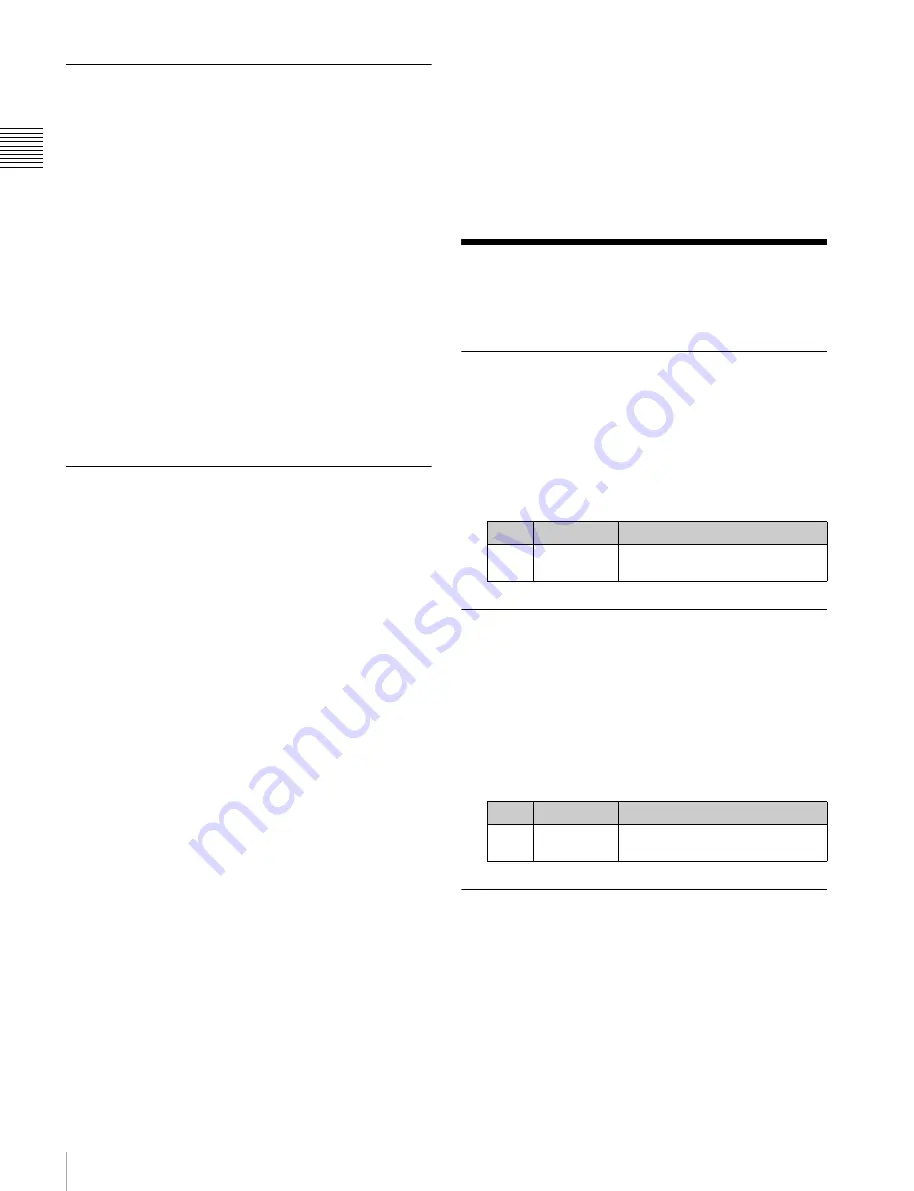
238
Screen Saver and Other Settings
Chapt
er 17
Cont
ro
l P
anel Se
tup
Setting Trackball and Button Double-
Click Sensitivity
You can adjust the sensitivity of the trackball and button
double-clicks.
1
Open the Engineering Setup >Panel >Operation
>Sensitivity menu (7326.5).
2
Make the following settings as required.
Trackball and Z-ring sensitivity in normal mode:
In the <Trackball Normal Mode> group, select
[
×
1], [
×
2], or [
×
4].
Trackball and Z-ring sensitivity in fine mode:
In the
<Trackball Fine Mode> group, select [
1
/
2
], [
1
/
4
],
or [
1
/
8
].
Touch sensitivity for recalling menus by double-
clicking buttons:
In the <Double Click> group,
select [Fast], [Normal], or [Slow].
Setting the Macro Execution Mode
1
Open the Engineering Setup >Panel >Operation
>Macro menu (7326.6).
2
In the <Macro Execution Mode> group, select the
macro execution mode.
Normal:
Normal execution mode
Step:
Step execution mode
3
When making a macro attachment setting, select
whether or not to enable cross-point button operations
in the <Attachment Setting Mode> group.
With Btn Function:
Enables cross-point button
operations.
W/o Btn Function:
Disables cross-point button
operations.
4
Using the <Macro 2nd Recall Mode> group, set the
action to occur during macro execution or when a
macro is stopped, if the cross-point button with the
macro attachment set is pressed again.
Continue:
Resumes execution of a macro that has
been stopped (executing macros continue
execution).
Cancel:
Terminates execution of a stopped or
executing macro.
5
Using the <Macro Recall Override> group buttons, set
the action to occur during macro execution or when a
macro is stopped, if another macro is recalled.
Disable:
Ignores macro recalls.
Enable:
Executes other macros.
To have a cross-point button with a macro
attachment set lit continuously
Press [Attchd Btn Indication], turning it on.
When the [MCRO ATTCH ENBL] button in the cross-
point control block is on, the cross-point button with a
macro attachment is constantly lit green.
Screen Saver and Other
Settings
Using the Menu Display Screen
Saver
1
In the Engineering Setup >Panel > Maintenance menu
(7327), press [Screen Saver], turning it on.
2
Adjust the following parameter.
Using Panel Sleep Mode
The brightness of all indicators on the control panel, with
the exception of the menu screen, can be dimmed.
1
In the Engineering Setup >Panel >Maintenance menu
(7327), press [Panel Sleep Mode], turning it on.
2
Set the following parameter.
Adjusting the Brightness
You can adjust the brightness of the following hardware
parts.
LCD Btn Brightness:
Adjusts the brightness of the LCD
buttons in the Flexi Pad.
Display Brightness:
Adjust the brightness of the organic
EL panel for the source name displays, etc.
Switch Brightness:
Adjusts the brightness of the panel
switches.
No.
Parameter
Adjustment
1
Sleep Time
Time until screen saver starts
operation
No.
Parameter
Adjustment
1
Sleep Time
Time of inactivity until panel
sleep mode starts.






























