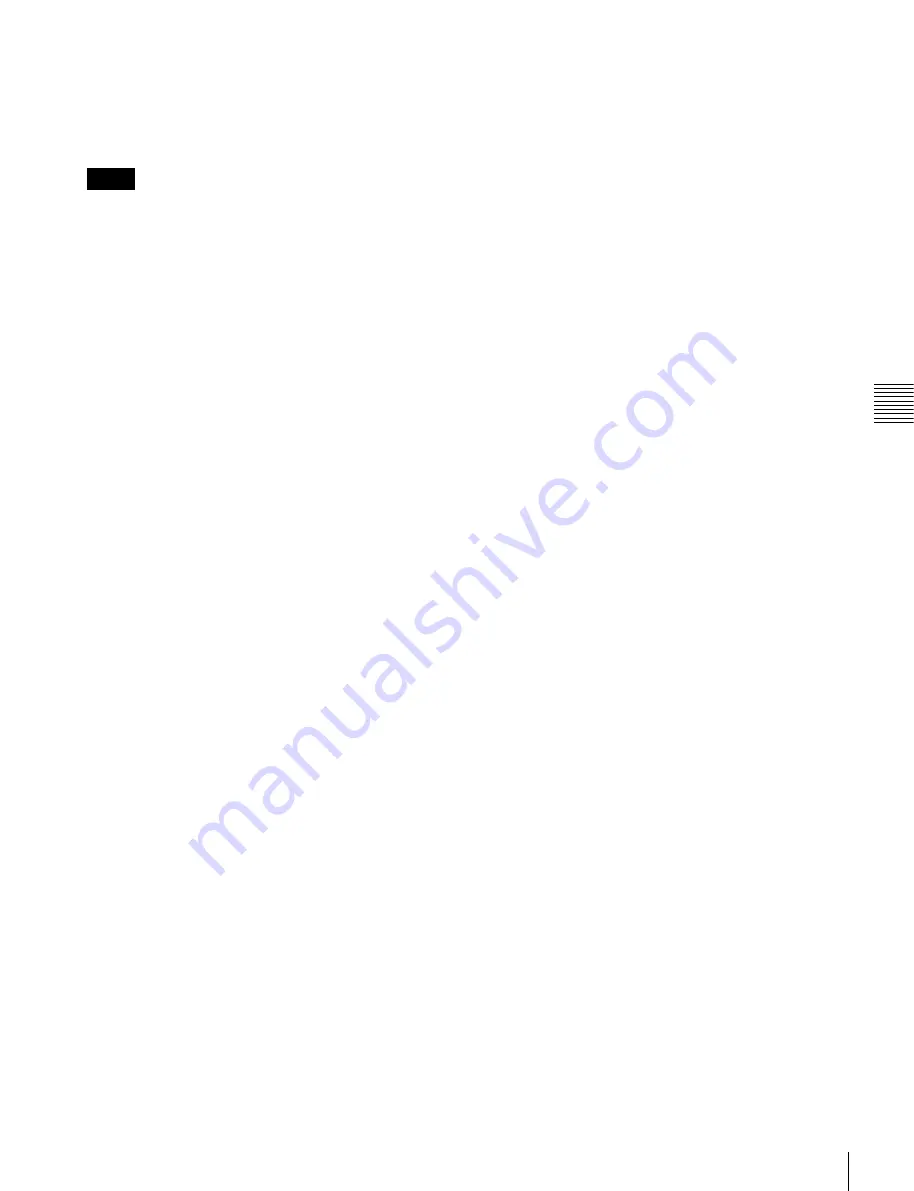
165
Register Operations in the Menus
C
hap
te
r 1
1 K
eyf
ra
m
es
•
Name:
Attach a name to a register.
Write-protecting the contents of the effect
register
It is not possible to write-protect an empty register.
1
Open the Effect >Effect 1-99 >Lock menu (6222).
2
Press the region display in the upper part of the list,
and in the selection window select the region.
You can select more than one region.
To select all regions, press [ALL].
3
Press [OK].
4
Select a register.
To select all registers, press [ALL].
5
Press [Lock], turning it on.
To release the lock
Select the register you want to unlock, and press [Lock],
turning it off.
Copying, moving, and swapping data
between effect registers
This section describes the procedure for copying, as an
example. You can move or swap data using the similar
procedure.
1
Open the Effect >Effect 1-99 >Copy/Merge menu
(6223).
The left side of the status area shows the register
number of the copy source, and the right side shows
the register number of the copy destination.
2
Press the region display in the upper part of the list,
and in the selection window select the region.
You can select more than one region.
To select all regions, press [ALL].
Operation between regions
Operation between regions is possible in the following
cases.
• Between M/E-1 and P/P regions
• Between two of the User1 to 8 regions having the
same configuration
3
Press [OK].
4
Select the source and destination registers.
To select all registers, press [ALL].
5
To copy without transferring the name, in the Copy
group, press [W/o Name], turning it on.
6
In the <Copy> group, press [Copy].
This carries out the copy.
If, for example, the copy destination register is write-
protected or the same register is specified both as the
copy source and destination registers, a confirmation
message appears.
Press [OK] to cancel the copy.
Merging effect registers
1
Open the Effect >Effect 1-99 >Copy/Merge menu
(6223).
The left side of the status area shows a list for the
register to be placed at the back when merged. The
right side shows a list for the register to be placed at the
front when merged.
2
Press the region display in the upper part of the list,
and in the selection window select the region.
You can select more than one region.
To select all regions, press [ALL].
3
Press [OK].
4
Select the register to be at the back and the register to
be at the front after the merge.
5
Press [Merge].
Deleting data from effect registers
1
Open the Effect >Effect 1-99 >Delete menu (6226).
2
Press the region display in the upper part of the list,
and in the selection window select the region.
You can select more than one region.
To select all regions, press [ALL].
3
Press [OK].
4
Select a register.
To select all registers, press [ALL].
5
Press [Delete].
Notes






























