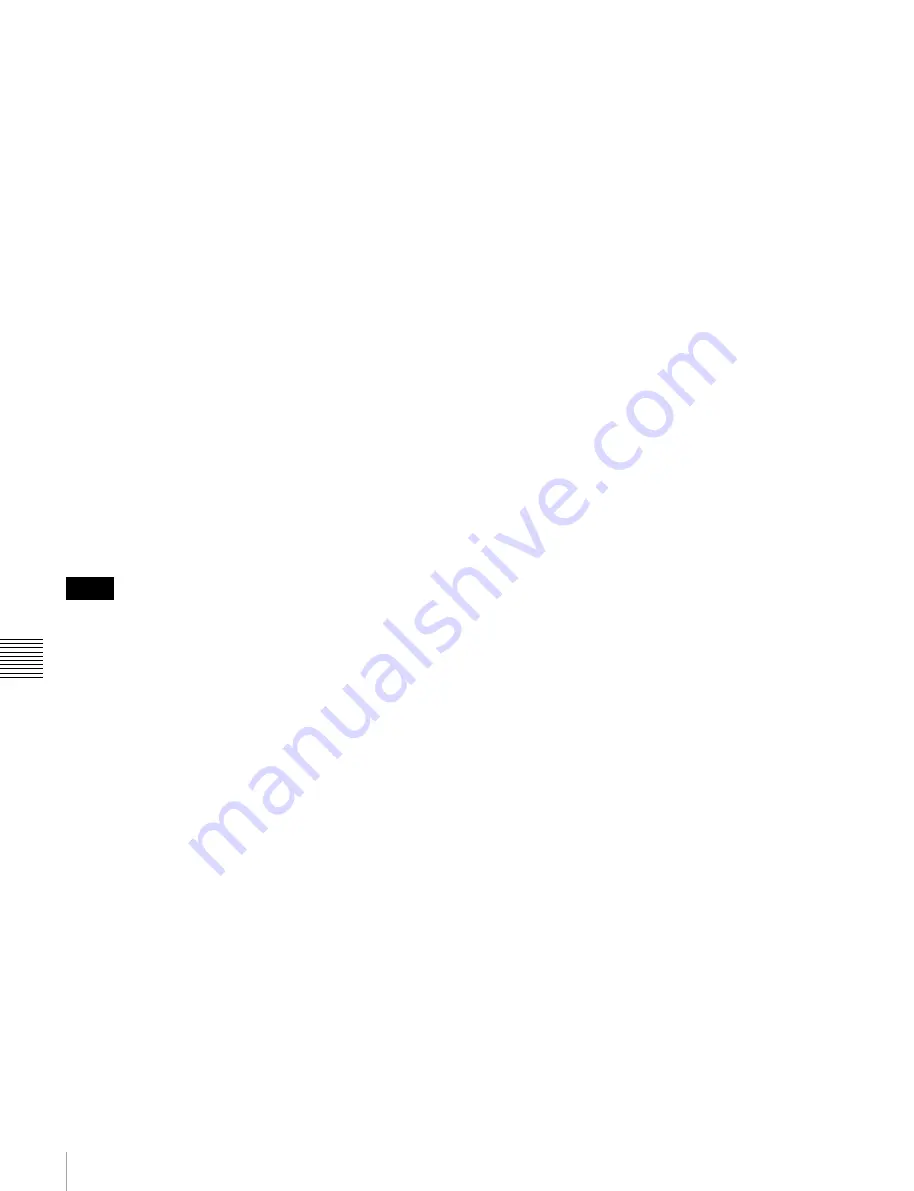
192
Macro Attachment Assigning
Chap
te
r 1
4
Ma
cr
os
1
Recall the macro register (1 to 250) that you want to
assign to the button
2
Press and hold the [PRE MCRO] button and the
[POST MCRO] button assigned in the 1st row of the
cross-point control block simultaneously, and then
press the desired button in background A row.
The cross-point button you pressed flashes green, and
the register you recalled in step
1
is assigned to the
button.
To check macro attachment settings
Hold down the [PRE MCRO] button or [POST MCRO]
button assigned to the 1st row in the cross-point control
block. While it is held down, buttons for which macro
attachments are set flash as follows.
While the [PRE MCRO] button is held down:
• Buttons set in pre macro mode: flash amber
• Buttons set in macro only mode: flash green
While the [POST MCRO] button is held down:
• Buttons set in post macro mode: flash amber
• Buttons set in macro only mode: flash green
Setting a macro attachment to a fader lever
You can set a macro attachment to any particular position
of a fader lever in the transition control block.
In macro-only mode it is not possible to set a macro
attachment.
1
Recall the macro register (1 to 250) that you want to
assign to the fader lever
2
Move the fader lever to the position where you want to
set the macro attachment.
3
Hold down the [PRE MCRO] button or [POST
MCRO] button
1)
assigned to the 1st row in the cross-
point control block, and press the [PRIOR SET] button
in the control block containing the fader lever operated
in step
2
.
1) Only when setting a macro attachment to the start point or end point
of fader lever operation, use [PRE MCRO] and [POST MCRO] in
distinction, as follows.
To set the operation start point (0%):
Hold down [PRE MCRO]
for the operation.
To set the operation end point (100%):
Hold down [POST MCRO]
for the operation.
This assigns the register recalled in step
1
to the fader
lever position selected in step
2
.
To check a macro attachment setting
Hold down the [PRE MCRO] button or [POST MCRO]
button assigned to the 1st row in the cross-point control
block. While it is held down, the fader lever position where
the macro attachment is set appears in the following
places.
•
Fader status indicator in the transition execution
section:
An arrow appears where the macro attachment
is set.
•
Transition rate indication in the transition execution
section:
This shows the fader lever position where the
macro attachment is set, as a percentage value. (Fader
lever start position as 0%, end position 100%)
Removing macro attachment settings
To cancel a macro attachment to a button
Hold down the [PRE MCRO] button or [POST MCRO]
button assigned to the 1st row in the cross-point control
block, and press the flashing button in the background A
row. The button for which the macro attachment is set
stops flashing and goes off, and this removes the setting.
To cancel a macro attachment to a fader lever
Hold down the [PRE MCRO] button or [POST MCRO]
button assigned to the 1st row in the cross-point control
block, and press the [PRIOR SET] button in the control
block containing the fader lever having the macro
attachment set.
To delete individual macro attachment settings
You can delete individual settings of a macro attachment
assigned to a button.
1
Open the Macro >Attachment menu (5421).
2
Select the macro attachment settings you want to
delete.
3
Press [Delete].
4
Check the message, then press [Yes].
To delete all macro attachment settings in a
single operation
1
Open the Macro >Attachment menu (5421).
2
Press [All Clear].
3
Check the message, then press [Yes].
Switching the macro attachment
assignment mode (button number mode/
pair number mode)
When assigning a macro attachment to a cross-point
button, you can select the mode as either by button number
or by pair number (video and key).
Notes






























