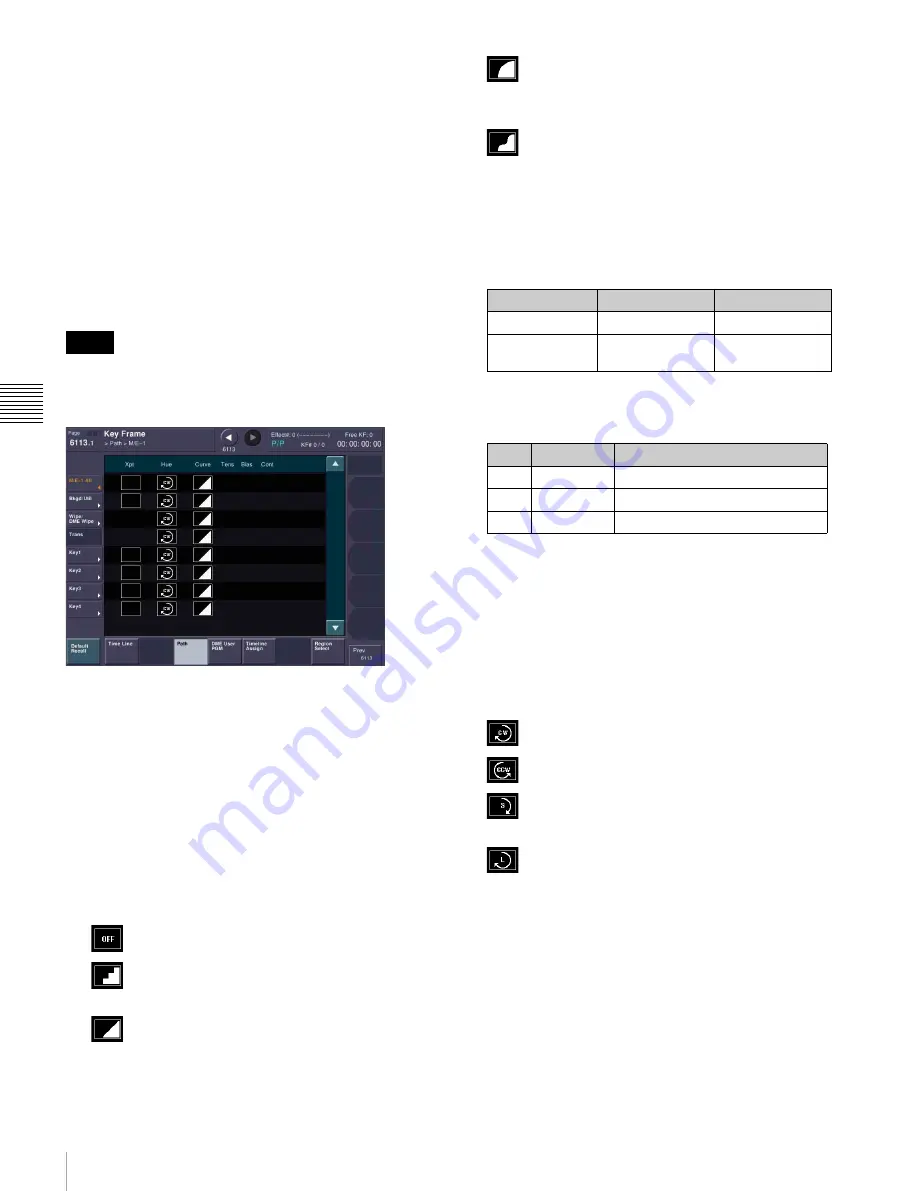
160
Path Setting
C
hap
te
r 1
1 K
eyf
ra
m
es
A path cannot be set, even if a category is selected, using
the [M/E-2] button on the 1st row or buttons on the 4th
row.
Making switcher path settings
This section describes an example using key 1 on the M/E-
1 bank.
The area for the VF buttons shows the names of items.
A
B
sign by a button indicates that pressing it opens a more
detailed setting menu.
The status area shows the settings for Xpt, Hue, and Curve.
However, depending on the item, these parameters may or
may not be present.
Whenever you set a path or modify its setting, be sure to
press the [MOD] button in the Flexi Pad. The setting does
not become effective unless the [MOD] button is pressed.
Changing the path type for Curve
1
In the Key Frame >Path menu (6113), press [M/E-1].
The M/E-1 menu (6113.1) appears.
2
Press the Curve path type indication for the [Key1]
item that you want to change.
A path selection window appears.
3
Press the indication for the desired path type, to select
it.
OFF:
Executing the effect causes no change.
Step:
There is no interpolation between
keyframes, so that the effect parameters are
updated each time a keyframe is passed.
Linear:
Linear interpolation between
keyframes, resulting in constant speed
movement.
S-Curve:
The rate of change accelerates and
decelerates before and after a keyframe, so
that the rate of change is maximum midway
between two keyframes.
Spline:
The effect follows a smooth curved path
from each keyframe to the next.
The status area reflects the selected path type.
At this point, depending on the setting for Curve, the
effect for Hue and Xpt is also affected as shown in the
following table. In the menu, the Hue and Xpt settings
do not change, but the path type indication is dimmed
out.
4
If you selected [Spline] as the path type, set the
following parameters.
Changing the path type for Hue
1
In the Key Frame >Path >M/E-1 (6113.1), press the
[Hue] path type indicator for [Key1].
A path selection window appears.
2
Press the indication for the desired path type, to select
it.
CW:
The hue changes in a clockwise direction
as seen on a Vectorscope.
CCW:
The hue changes in a counterclockwise
direction as seen on a Vectorscope.
Short:
The hue changes in whichever of the
clockwise and counterclockwise directions is
shorter.
Long:
The hue changes in whichever of the
clockwise and counterclockwise directions is
longer.
Changing the path type for Xpt
1
In the Key Frame >Path >M/E-1 (6113.1), press the
[Xpt] path type indicator for [Key1].
A path selection window appears.
2
Press the indication for the desired path type, to select
it.
Notes
Curve setting
Hue change
Xpt change
OFF
Does not change Hold
Stop
Changes as with
the Step setting
Is not affected
No.
Parameter
Adjustment
1
Tens
Spline interpolation tension
2
Bias
Spline interpolation bias
3
Cont
Spline interpolation continuity






























