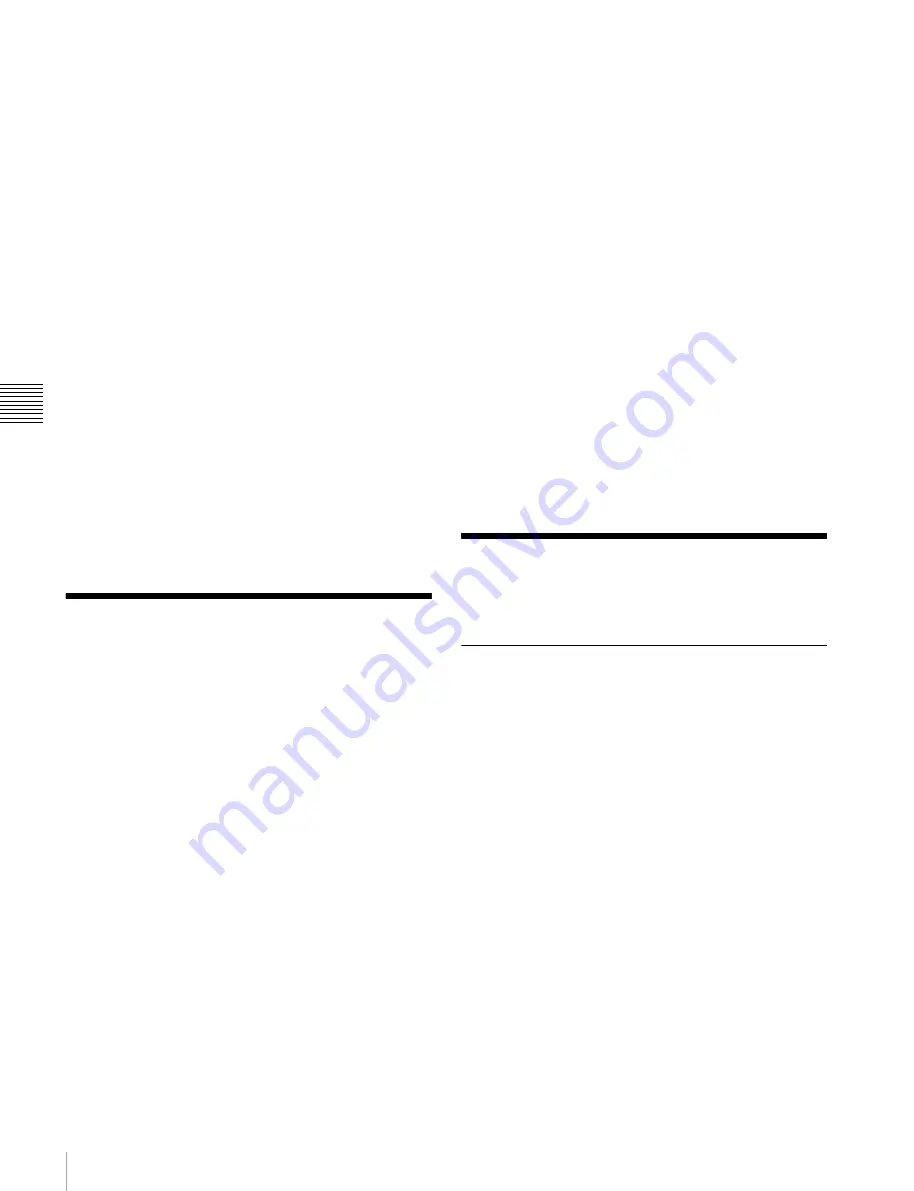
162
Saving Effects / Creating and Saving a Master Timeline
C
hap
te
r 1
1 K
eyf
ra
m
es
When the [NORM/REV] button is lit:
Each time the
effect is executed, the direction reverses.
Executing an effect up to the next
keyframe
1
Press the [STOP NEXT] button, turning it on.
2
Press the [RUN] button.
This executes the effect as far as the next keyframe.
When the [REV] button is lit, it is executed as far as
the previous keyframe.
Repeating an effect
1
Press the [EFF LOOP] button, turning it on.
2
Press the [RUN] button.
This executes the effect repeatedly, from the first
keyframe to the last keyframe.
When the [REV] button is lit, the effect is executed in
the reverse direction.
3
To stop the repeating effect, press the [EFF LOOP]
button, turning it off, or press the [REWIND] button.
Saving Effects
When you recall an effect, the currently recalled effect is
automatically saved in a register. This is called the auto
save function.
You can disable the auto save function in a Setup menu.
By means of the following operation, you can also specify
a register and save an effect in it.
Saving an effect in a specified register
You make register settings in the Flexi Pad.
1
Press the [EFF] button, turning it on.
This switches the memory recall section to effect
operation mode.
2
Press the region selection button corresponding to the
region for which you want to save the register, turning
it on
.
3
Press the [EDIT ENBL] button, turning it on.
This switches the memory recall section to effect
editing mode.
4
Press the [STOR] button.
5
Enter the register number to save with the numeric
keypad buttons.
To search for an empty register, instead of entering a
number, press the [.] (period) button. To search for an
empty register common to all currently selectable
regions, press the [.] button again.
To search for an empty register in the 100 range, press
[1], [0], [0], [.] (period) in this order.
To search for an empty register in the 200 range, press
[2], [0], [0], [.] (period) in that order.
The entered register number or corresponding register
number appears in the alphanumeric display. If the
number is followed by a letter “e” or “E,” this indicates
the following.
e:
Indicates the selected register is empty for the
regions selected in step
2
.
E:
Indicates that the corresponding register is empty in
all selectable regions.
6
Press the [ENTR] button.
This saves the effect in the specified register.
Creating and Saving a
Master Timeline
Creating and Saving a Master
Timeline in the Flexi Pad
Creating and saving a master timeline
You can save region information (information on any
regions, including the register numbers associated with the
regions) referred to as a master timeline in a dedicated
register. By recalling that register, you can manipulate the
regions and registers together.
Creating and saving a master timeline
1
Press the [EFF] button, turning it on.
This switches the memory recall section to effect
operation mode.
2
Recall the register number of the effect you want to
save on the master timeline for each region
3
Press the buttons for the regions you want to save on
the master timeline, turning them on.






























