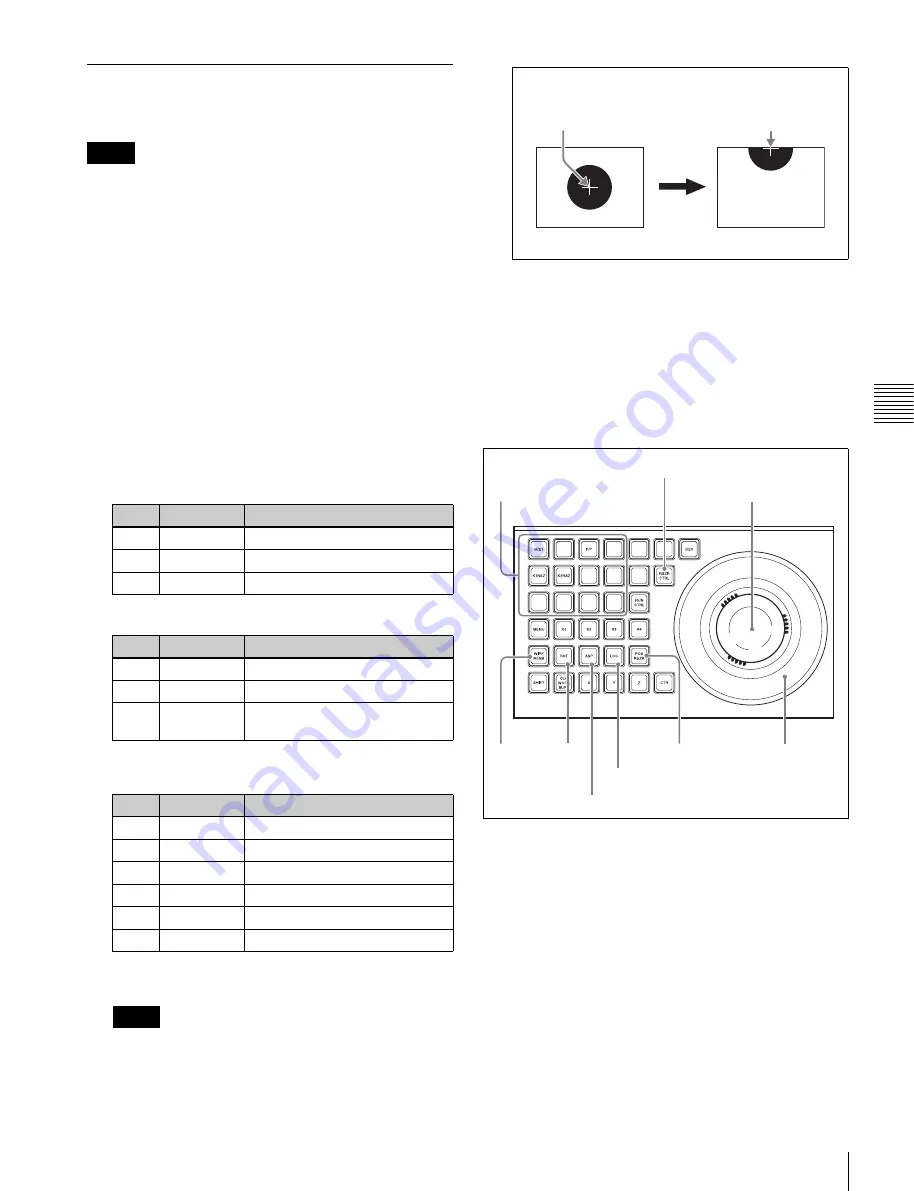
77
Resizer
C
hap
te
r 4
K
eys
Two-Dimensional Transformations
and Rotation of Keys
When the screen aspect ratio is 4:3 in HD format, when the
resizer is used to shrink a video image, this is applied to the
16:9 screen including the added video on the left and right
sides. Use the crop function as required to extract the 4:3
image.
Menu operations for key shrinking,
magnification, rotation and movement
As an example, for key 1 of the M/E-1 bank, use the
following procedure.
1
In the M/E-1 >Key1 >Processed Key menu (1115),
press [Resizer], turning it on.
2
Adjust the following parameters.
When [Rotation Enable] is turned on, the parameters
change as follows.
a) [X] is turned on in the <Rotation> group of the Rotation menu.
b) [Y] is turned on in the <Rotation> group of the Rotation menu.
When “Rotation Enable” is turned on, the movement
range of the center of the image is limited to the top
and bottom edges of the image frame.
Functions that cannot be used with key rotation
When “Rotation Enable” is turned on, aspect ratio
parameters (Aspect X, Aspect Y, Aspect Ratio) cannot be
adjusted. In addition, defocus cannot be used.
Device control block operations for key
shrinking, magnification, rotation, and
movement
1
Press the [RSZR CTRL] button, turning it on.
2
Use the delegation buttons to select the key to which
you want to apply a resizer function.
3
Press the [RSZR] button, turning it on.
4
• To change the aspect ratio, turn on the [ASP] button.
• To shrink, magnify, or move the key, turn on the
[LOC] button.
• To rotate the key, turn on the [RENB] button and
then the [ROT] button. To specify the direction of
rotation, press [X] or [Y]. To adjust perspective,
press [Z].
Notes
Parameter group [1/2]
No.
Parameter
Adjustment
1
Location X
Move key horizontally
2
Location Y
Move key vertically
3
Size
Magnify or shrink key
Parameter group [2/2]
No.
Parameter
Adjustment
1
Aspect X
Change aspect ratio horizontally
2
Aspect Y
Change aspect ratio vertically
3
Aspect
Ratio
Change aspect ratio horizontally
and vertically at the same time
No.
Parameter
Adjustment
1
Location X
Move key horizontally
2
Location Y
Move key vertically
3
Size
Magnify or shrink key
4
a)
Rotation X
Rotate key horizontally
4
b)
Rotation Y
Rotate key vertically
5
Perspective Perspective
Notes
Center of image
For example, the upper
limit of the movement
range is here.
Delegation buttons
ASP button
Z-ring
Trackball
RSZR CTRL button
LOC button
RSZR button
RENB
button
ROT
button






























