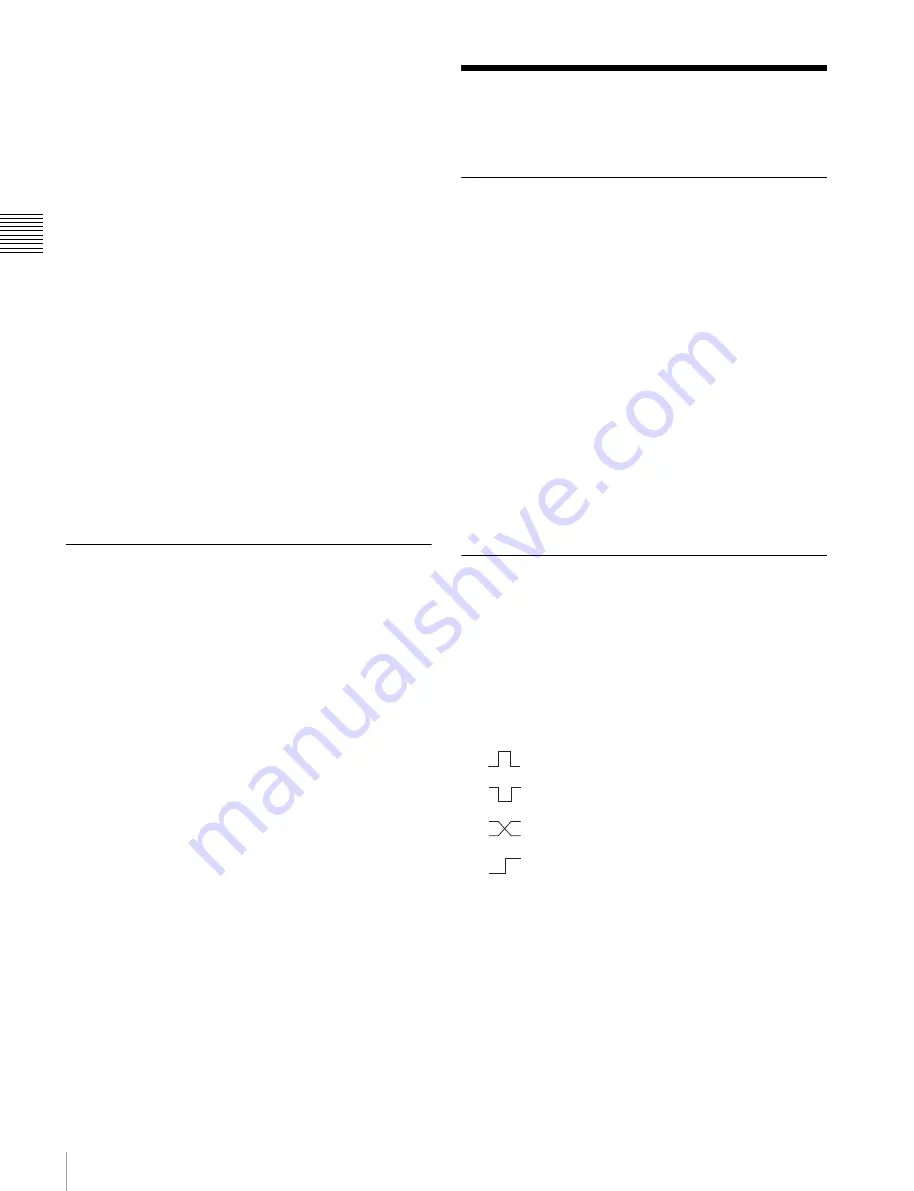
254
Interfacing with External Devices
C
hap
te
r 1
8 S
w
itc
he
r S
etu
p
• Transition type selection
1
Open the Engineering Setup >Switcher >Link >M/E
Link menu (7336.6) and specify the link number to set.
2
In the <M/E Select> group, select [Master M/E] (link
source).
3
Select the M/E or PGM/PST link source, then press
[M/E Set].
4
In the <M/E Select> group, select [Linked M/E] (link
destination).
5
Select the M/E or PGM/PST bank you want to be the
link destination, then press [M/E Set].
To link the banks not only for transition execution
but also for the other operations
Press [Transition Only], turning it off.
To release a link
Use the same operation as in step
1
to select the link
number for which you want to release the link setting, then
press [Clear].
Making a Link Setting for Key
Transition
The operations for which you can link two banks are the
following independent key transition operations.
• Auto transition
• Turning the key on or off
1
Open the Engineering Setup >Switcher >Link >Key
Transition Link menu (7336.7) and specify the link
number to set.
2
In the <Key Select> group, select [Master Key] (link
source).
3
Select the key you want to be the link source, then
press [Key Set].
4
In the <Key Select> group, select [Linked Key] (link
destination).
5
Select the key you want to be the link destination, then
press [Key Set].
To release a link
Use the same operation as in step
1
to select the link
number for which you want to release the link setting, then
press [Clear].
Interfacing with External
Devices
Making 9-Pin Port Device Interface
Settings
The description in this section takes the Remote S1 port as
an example. For other Remote ports, carry out the same
process as required.
1
Open the Engineering Setup >Switcher >Device
Interface >Remote Assign menu (7337.1).
2
Select the device interface you want to set for the
Remote port from the <Remote S1> group.
Editor A:
Assigns Editor A to the Remote S1 port.
Editor B:
Assigns Editor B to the Remote S1 port.
AUX:
Assigns AUX to the Remote S1 port.
The device interfaces which can be selected for
Remote S2 are the same as for Remote S1.
Making Switcher Processor GPI
Input Settings
1
Open the Engineering Setup >Switcher >Device
Interface >GPI Input menu (7337.2).
2
Select the setting to apply.
3
In the <Trigger Type> group, select the trigger type.
(Rising Edge):
Applies the trigger on a rising
edge of an input pulse.
(Falling Edge):
Applies the trigger on a falling
edge of an input pulse.
(Any Edge):
Applies the trigger on a change in
the polarity of the input signal.
(Level):
Carries out the specified operation
when the input is low or high.
No Operation:
Applies no trigger on an input pulse.
4
In the <Target> group, select the action block.
M/E-1 and P/P:
Sets an action for the M/E or PGM/
PST bank.
Common/Setup:
Sets an action for something other
than the above, or a setup action.
5
Select the action.
6
Press [Action Set] to confirm the action selection.






























