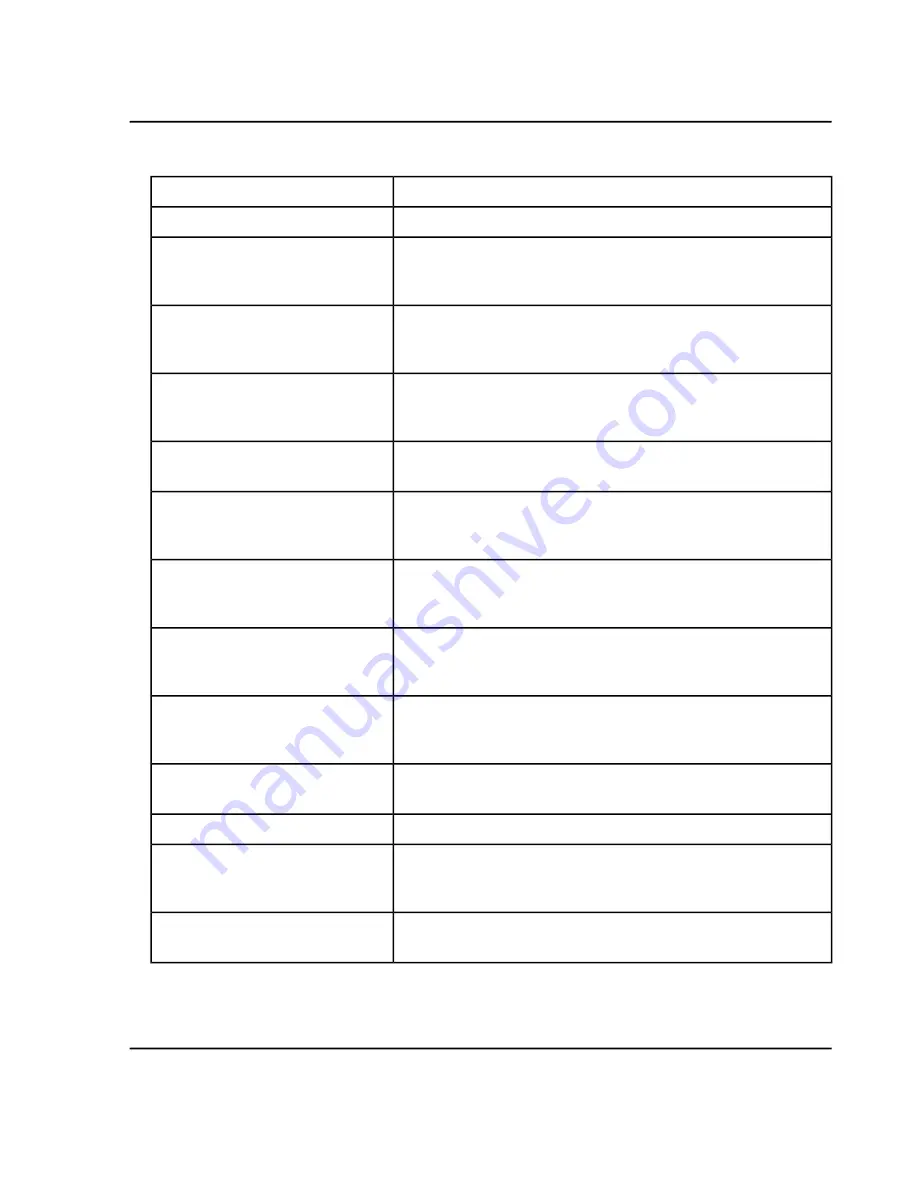
Table 6-4 Queue Workspace Features (continued)
... do this
To do this...
Click
Start
. Equilibrate the system before running any samples.
Start acquisition.
a. Click the sample.
b. Click
Manage > Reacquire samples.
Reacquire a selected sample.
a. Click the sample.
b. Click
Manage > Delete samples.
Delete the selected sample.
a. Click the sample.
b. Click
Manage > Delete samples below row selection.
Delete all of the samples below the
selected sample.
Click
Manage > Clear queue.
Clear the queue of all of the acquired
batches or samples.
a. Select the samples or batches as required.
b. Click
Manage > Clear all selections.
.
Clear the queue of all of the acquired
selected batches or samples.
a. Click the batch header.
b. Click
Manage > Move row to top.
Move the selected batch or sample to
the top of the queue.
a. Click the sample.
b. Click
Manage > Move row up.
Move the selected sample up in the
queue.
a. Click the sample.
b. Click
Manage > Move row down.
Move the selected sample down in the
queue.
Click
Manage > Collapse all rows.
Collapse all of the samples and
batches.
Click
Manage > Expand all rows.
Show all of the samples and batches.
• Double-click the sample that is in the process of being acquired.
• Click the Explorer workspace icon.
View data that is in the process of
being acquired.
Double-click the sample that has been acquired.
View data from a sample that has
been acquired.
SCIEX X500 QTOF System
System User Guide
85 / 234
RUO-IDV-05-2334-E
Operating Instructions—Software






























