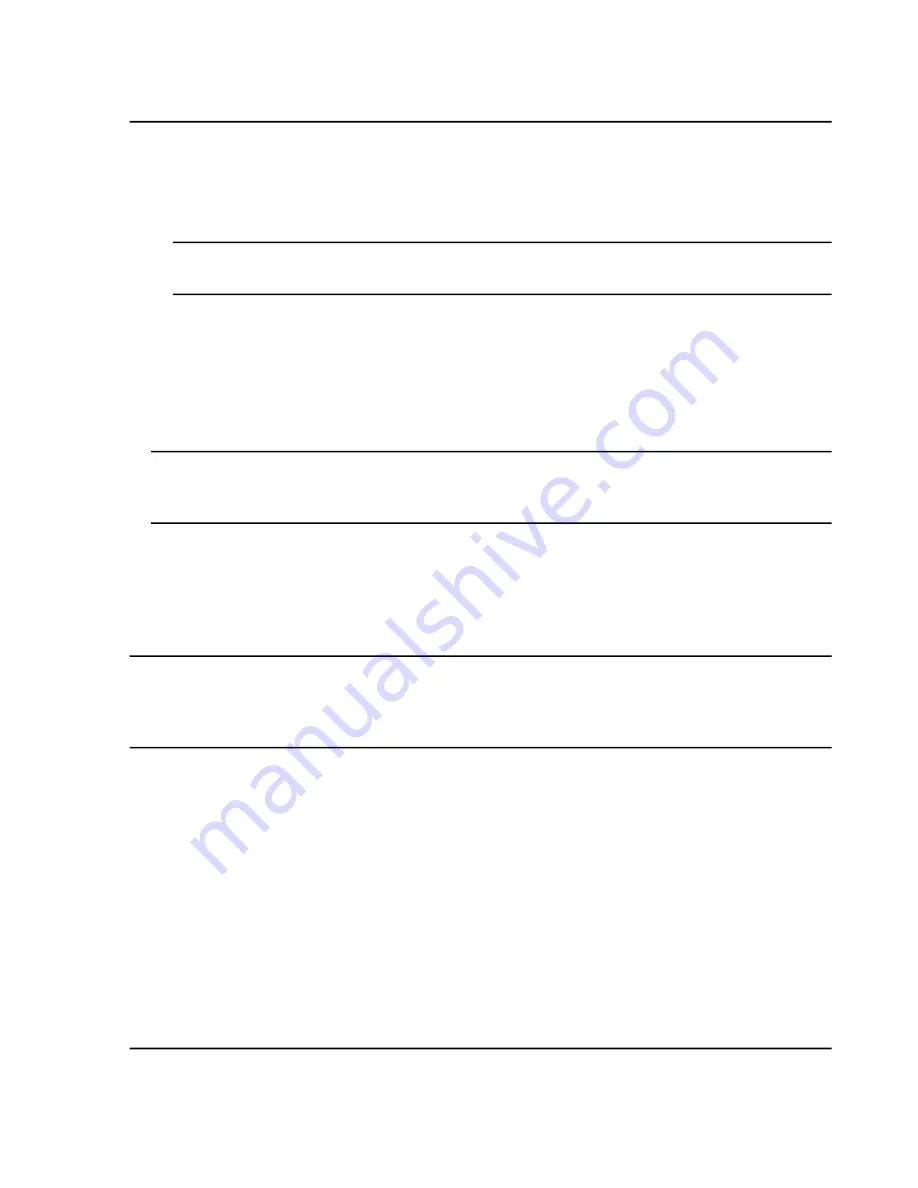
12. Do one of the following:
• Click
All
above the
Compound
column on the Library Importer dialog to import all of the compounds.
• Click inside the appropriate row on the Library Importer dialog to import individual compounds.
Tip!
To help locate compounds, use the
Search
field. As the search criteria is typed, the visible columns
are searched and refreshed to show only the information that matches the criteria specified.
13. Do one of the following to add the compounds to a library:
• Select the appropriate library from the
Add to Compound Library
list.
• Type the name of the library in the
Add to Compound Library
list field.
14. Click
Next
.
Note:
If the user cancels the import before all of the compounds have been copied to the database, then
any compounds that have already been imported remain in the database. The software does not revert the
database to the pre-import state.
15. Resolve any conflicts, if required.
16. Click
Finish
.
Import a Library Database Snapshot
CAUTION: Potential Data Loss. The information in this package overwrites all of the existing
data in the LibraryView
TM
software database. The Cancel option is not available after the
import begins. It is recommended that a backup of the current database is created before
performing this procedure.
1. Expand the
Compounds
list in the
Manage
pane.
2. Click
All Compounds
.
3. Click the
Import
icon.
4. Click
Overwrite Database with Library Snapshot (*.lbp)
on the Library Importer dialog.
5. Click
Yes
on the Warning dialog.
6. Navigate to the appropriate file on the Open dialog.
7. Select the file and then click
Open
.
8. Click
Finish
.
SCIEX X500 QTOF System
System User Guide
59 / 234
RUO-IDV-05-2334-E
Configure Access to the Software






























