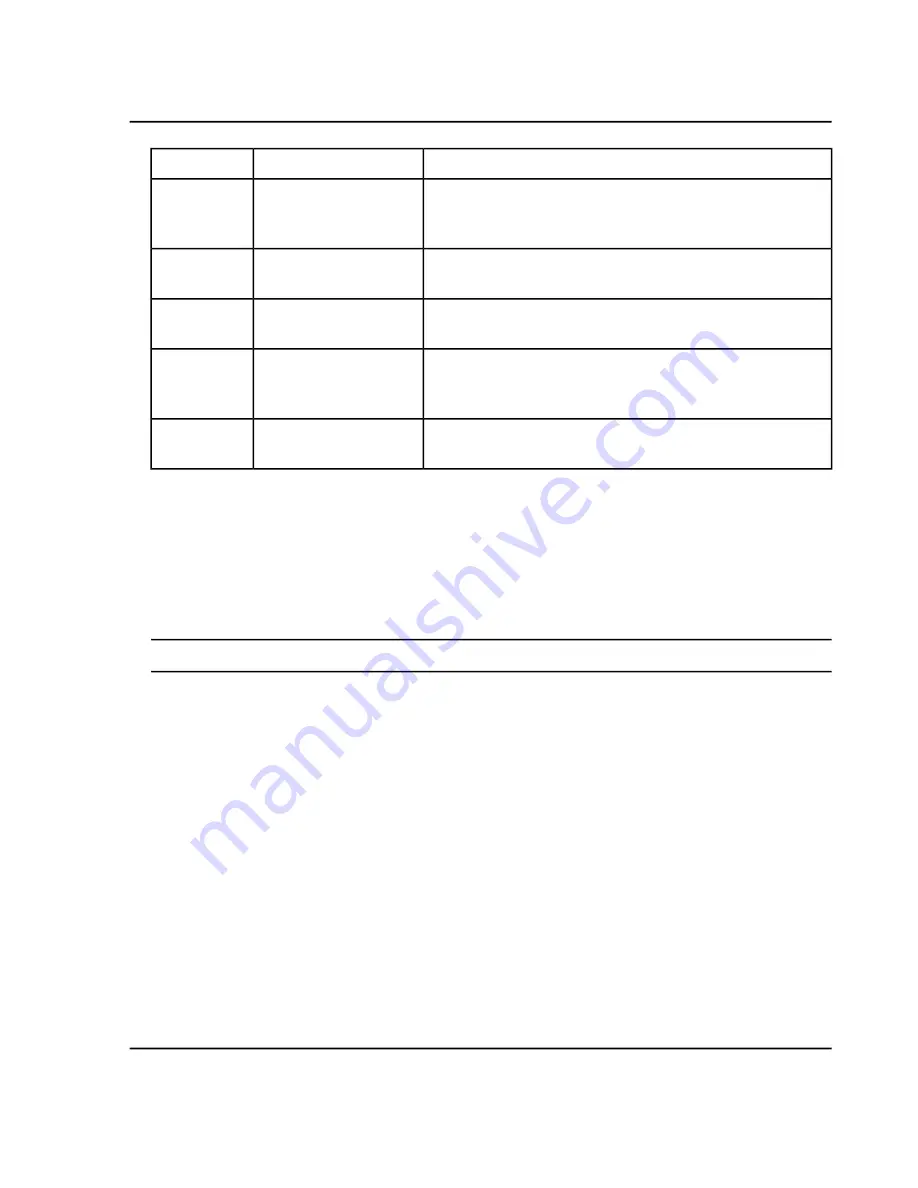
Description
Label
Item
Copies an image of the entire active window to the clipboard.
The title bar of the window and the toolbars of its various panes
are not included.
Copy Window
3
Use this option to paste data from the clipboard into the current
view.
Paste
4
When a table is active, selects all of the rows in the table. When
a text pane is active, selects all of the text.
Select All
5
Allows the user to set options for the graph appearance, peak
labeling and finding, auto processing, and calculating the XIC
ranges. Refer to
Options
6
Use this option to return to the default Explore options. Refer to
.
Reset Options
7
Work with Data in Graphs
1. Open the Explorer workspace.
2. In the Select Samples dialog, select the samples from the
Available
list and then click the arrow to move the
files to the
Selected
list.
Tip!
To select one sample, expand the file, click the sample, and then click the arrow.
3. Click
OK
.
4. To set the threshold for labeling peaks and subsequent features such as the
Data and Peaks
table, drag
the blue arrow that is shown on the y-axis of the graphs.
System User Guide
SCIEX X500 QTOF System
RUO-IDV-05-2334-E
122 / 234
Operating Instructions—Software






























