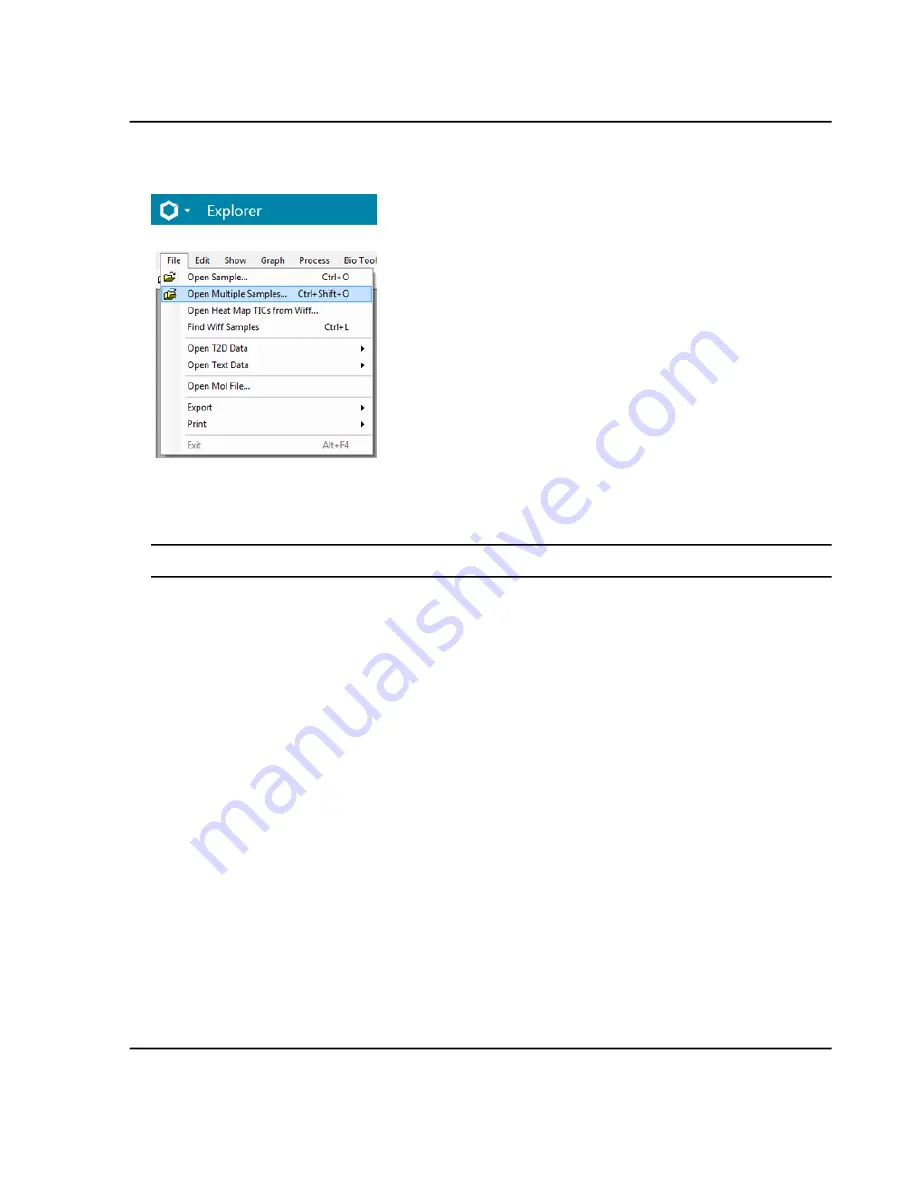
Figure 6-47 File Menu—Options
3. In the Select Samples dialog, select the samples from the
Available
list and then click the arrow to move the
files to the
Selected
list.
Tip!
To select one sample, expand the file, click the sample, and then click the arrow.
4. Click
OK
.
5. Click
File > Print
and then select the required option.
Reset Options
The user can reset all of the options in the Explorer workspace to their default values. This includes the options
described in the previous section as well as processing options. Resetting the options only affects the currently
logged-in Windows user, not other users of the same computer.
1. Open the Explorer workspace.
2. Click
Edit > Reset Options.
Set Options
Use the features on each tab as required.
1. Open the Explorer workspace.
2. Click
Edit > Options.
The Options dialog opens showing the
Graph Appearance
tab.
3. Use the features shown in
.
SCIEX X500 QTOF System
System User Guide
143 / 234
RUO-IDV-05-2334-E
Operating Instructions—Software






























