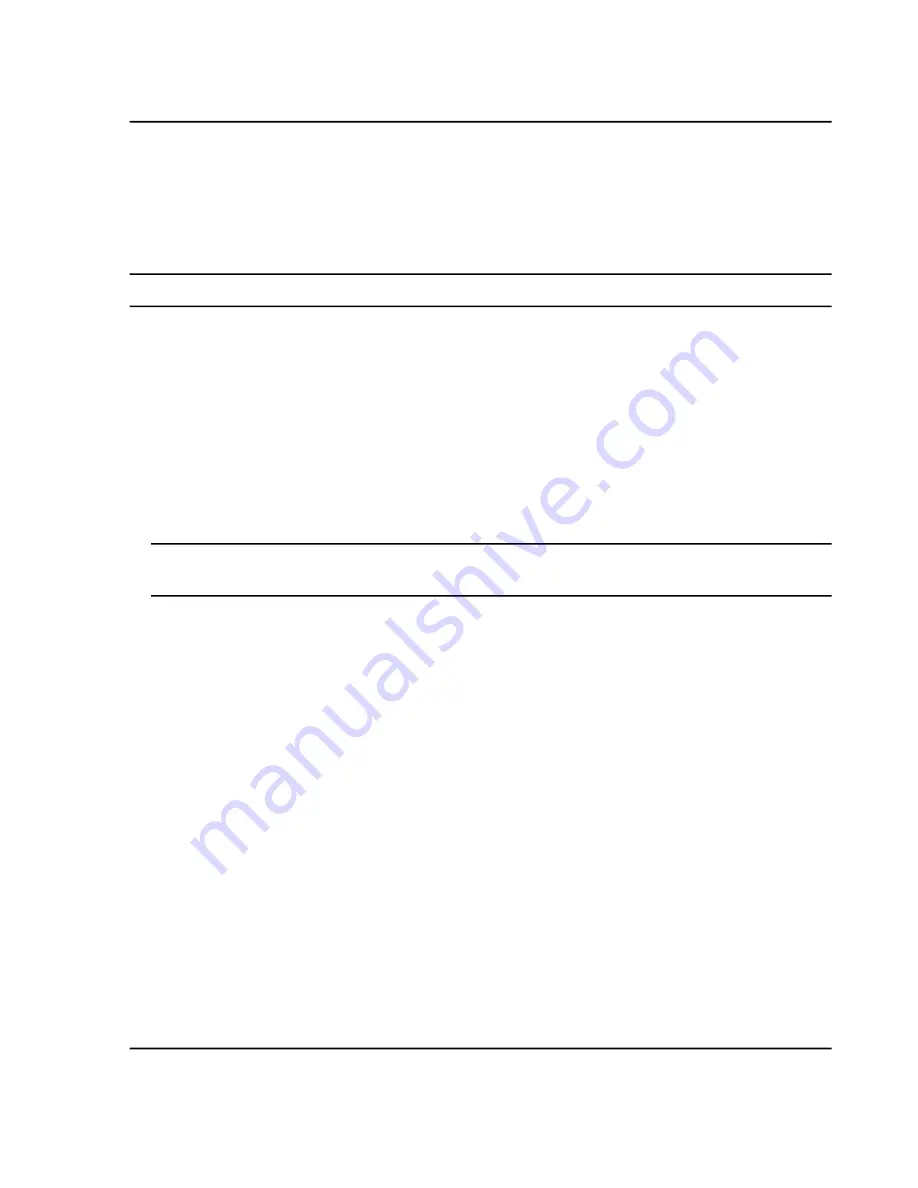
Import a Batch
Review the batch contents before submitting the samples. Only a period "." is supported as decimal separator in
imported .csv or .xsl files.
Users can edit imported batches as required.
Tip!
To access the cut, copy, paste, add rows, and remove rows features, click
Manage
.
1. Open the Batch workspace.
2. (Optional) Select the columns that will be shown in the Batch workspace.
3. Click
Open > Import from file.
4. Click
Browse
.
5. Navigate to the required file.
6. Click
Open
.
7. (Optional) Select or clear the
Append to current batch
check box, as required.
Note:
Any existing data in the grid is overwritten if the user does not select the Append to current batch
option.
8. Click
Import
.
9. (Optional) Click
Save
.
10. Click
Save As
.
The Save As Batch dialog opens.
11. Type a file name in the
File Name
field and then click
Save
.
12. To use the plate layout as a reference for selecting or confirming a sample location, click
Plate Layout
.
The plate layout automatically provides well and vial positions for unassigned samples.
13. (Optional) To include calibration samples in the batch, do the following:
a. To open the Batch-Automatic Calibration Editor dialog, click
Auto-Calibrate
.
b. Select the ion reference and calibrant delivery settings to be applied automatically, at the specified frequency.
c. Click
OK
.
d. Select the check box to the left of the
Auto-Calibrate
button.
14. Make sure that the column oven temperature is reached before submitting the batch.
15. Make sure that the system has been equilibrated with the same MS and LC method.
System User Guide
SCIEX X500 QTOF System
RUO-IDV-05-2334-E
76 / 234
Operating Instructions—Software






























