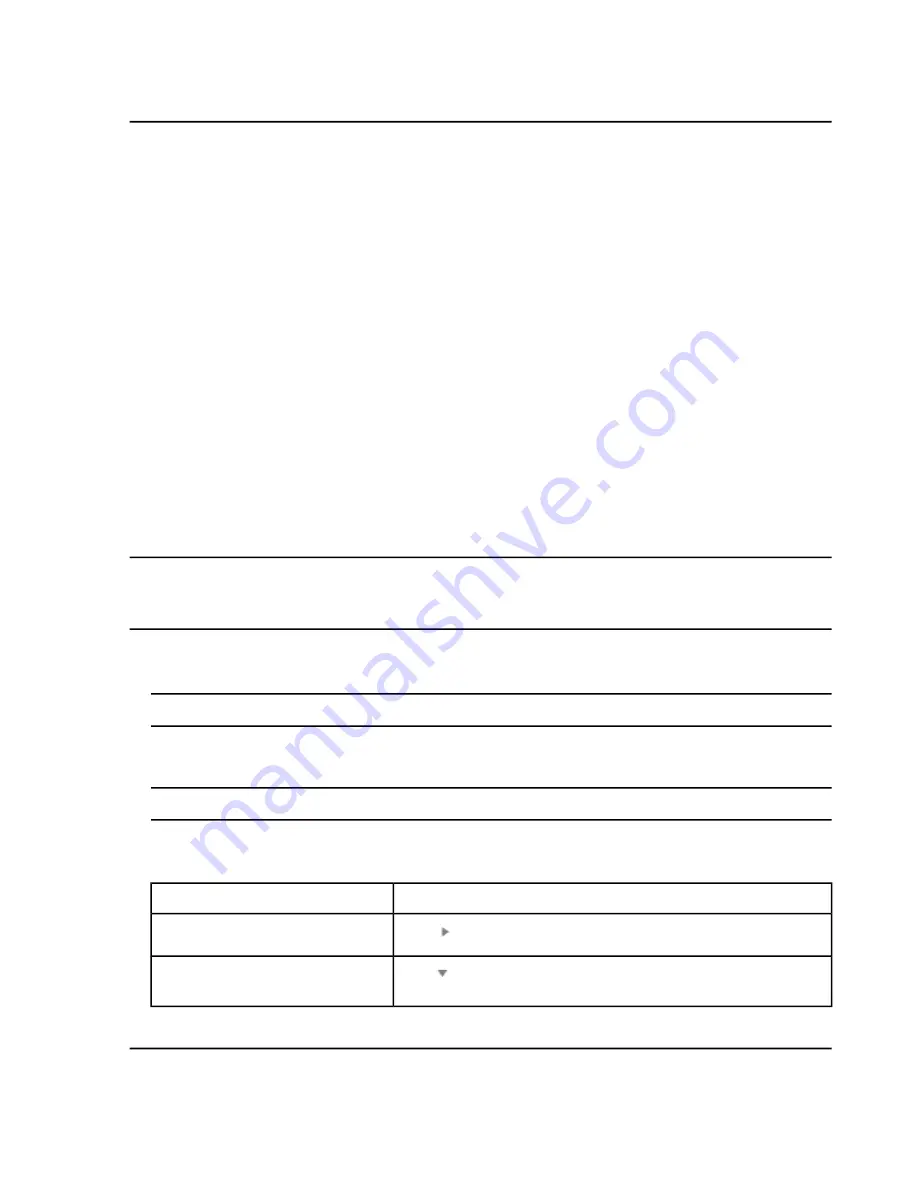
Equilibrate the System
Equilibrate the system at the start of the day, before a new method is run, or before submitting a batch. Equilibration
warms up and prepares the mass spectrometer for the next sample or batch.
1. Click
Equilibrate
on the status panel.
The Equilibrate dialog opens.
2. Select an MS Method from the
MS Method
list.
3. Select an LC method from the
LC Method
list.
4. Type the equilibration time in the
Time (min)
field, in minutes.
5. Click
OK
.
In the status panel, the system status is Ready when the equilibration is complete.
Manage the Queue
Acquisition begins after the samples have been submitted from the Batch workspace. Make sure that the system
is equilibrated prior to submitting a batch. Refer to
Equilibrate the System on page 84
Note:
Run the sample again in the event of an abnormal termination during sample acquisition. If the abnormal
termination is caused by a power failure, then the temperature of the autosampler tray is not maintained and
sample integrity might be compromised.
1. Open the
Queue
workspace.
Note:
Do not manually change the valve position during sample acquisition.
2. Use the features in
to manage the samples and batches in the queue.
Note:
Only single batches or samples that have not been acquired can be moved.
Table 6-4 Queue Workspace Features
... do this
To do this...
Click
.
View all of the samples in the batch.
Click
.
Collapse all of the samples in the
batch.
System User Guide
SCIEX X500 QTOF System
RUO-IDV-05-2334-E
84 / 234
Operating Instructions—Software






























