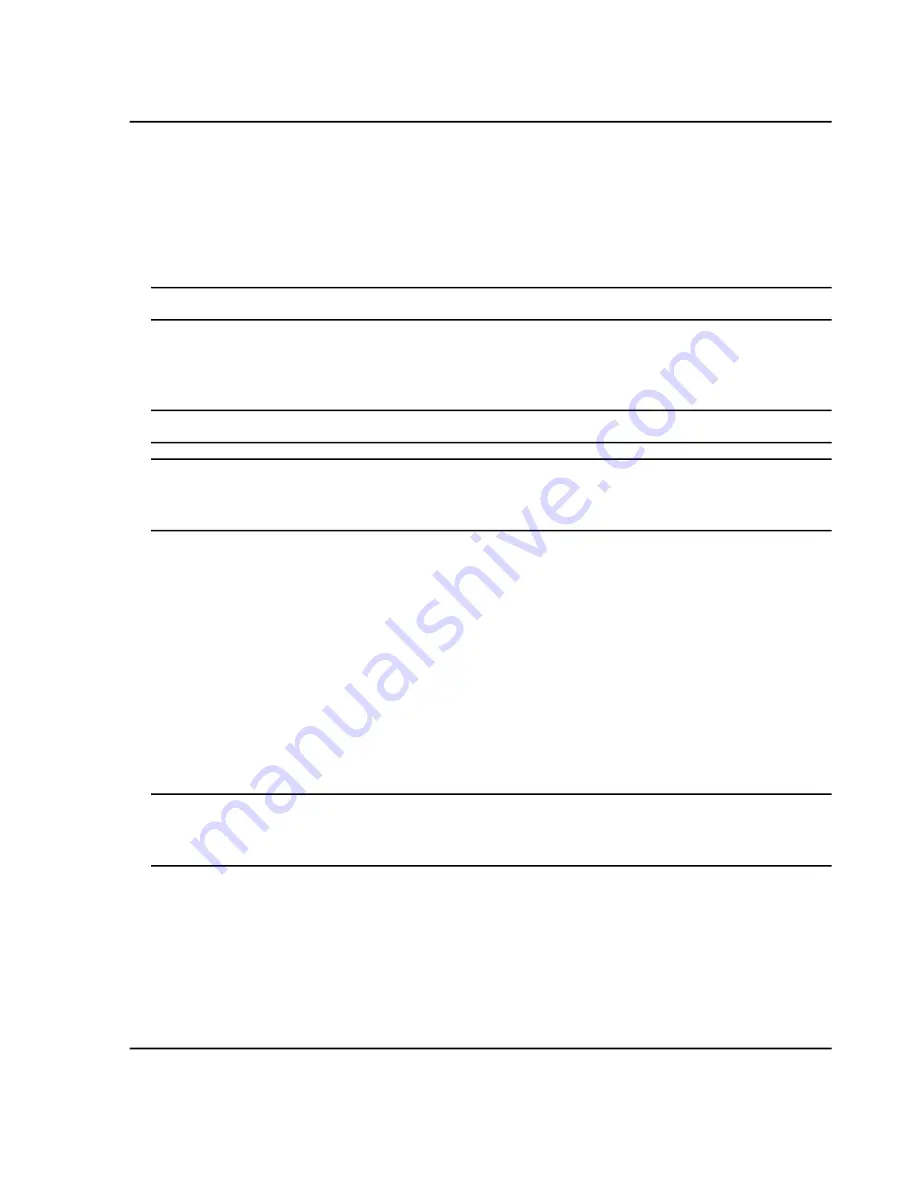
2. Do one of the following:
• If the library is being installed from a DVD, then load the DVD in the DVD drive and continue with step 5.
• If the library is being installed from a downloaded file, then continue with step 3.
3. Download the required .zip file from the SCIEX Web site.
Tip!
To prevent potential installation issues, save the file to a location other than the computer desktop.
4. After the download is complete, right-click the downloaded file and then click
Extract All
.
5. Browse to the extracted files or the DVD and double-click
Library.exe
.
Tip!
If the User Account Control dialog opens, then click
Yes
.
Tip!
If the LibraryView Setup (Not Responding) message dialog opens, then close the message dialog,
right-click the
Library.exe
file, and select the
Run as administrator
option to start the installation
again.
6. Click
Software Activation
on the LibraryViewPackages Feature Unavailable dialog.
The LibraryViewPackages Activation dialog opens.
7. Type the license key, exactly as shown, in the appropriate field.
If a license key is not available, then contact
8. Click
Generate Computer ID
.
This creates a unique identifier for the workstation.
9. Click
Copy ID to Clipboard
.
10. Follow the instructions to obtain the license.
Note:
Internet access is required to obtain the license. If the computer does not have Internet access, then
make a copy of the generated computer ID. On a computer with Internet access, go to the licensing page of
the SCIEX Web site and then follow the instructions to obtain a license.
After the required information is submitted, a license file is sent to all of the e-mail addresses provided.
11. Close the browser window.
12. When the e-mail containing the license file is received, copy the license file to the workstation desktop.
13. Click
Install License File
on the LibraryViewPackages Activation dialog.
14. Browse to and then select the license file on the Select the new license file to be installed dialog.
SCIEX X500 QTOF System
System User Guide
61 / 234
RUO-IDV-05-2334-E
Configure Access to the Software






























