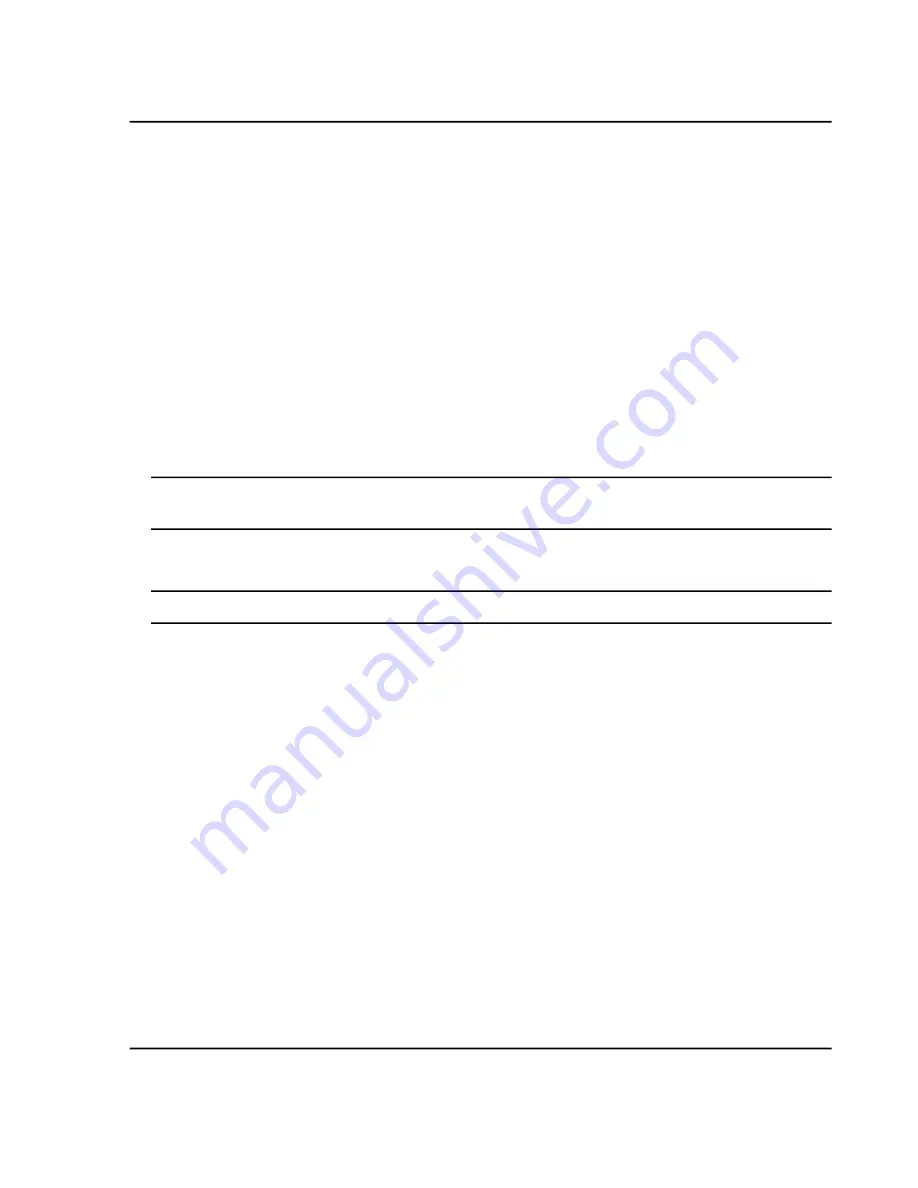
• The title region always shows the name of the active trace. If traces for multiple components are overlaid, then
toggle the title between showing information for all of the traces or just the active one by double-clicking
anywhere within the title region. Activate a particular trace by clicking the color spot to the left of the
corresponding title.
Audit Trails
Users can view the audit trail records for each Results Table.
View The Audit Trail Records in the Audit Trail Viewer
1. Open the Analytics workspace.
2. Click
Views > Audit trail viewer.
3. Open a session file.
Note:
Click the
Project
list and then select another project to change projects to view audit trail for the
result tables under different project.
4. To view records for other Results Tables, click the
Sessions
list and then select another file.
Tip!
The user can also select to view all of the Results Tables in the project at the same time.
Filter Audited Events Using a Keyword Search
The user can filter the audited events in the audit trail using a keyword search, which highlights every occurrence
of the text.
1. Open the Analytics workspace.
2. Click
Views > Audit trail viewer.
3. Open a session file.
4. Type the word to find in the
Find
field.
5. Click
Go
.
If matches are found, then the
Find
field turns green, the number of matches is shown, and the word is
highlighted in yellow. If matches are not found, then the
Find
field turns pink.
6. Use the
Next
and
Prev
buttons to move through the matches.
Filter Audited Events using a Set of Specified Criteria
The user can filter the audited events in the audit trail based on a set of specified criteria.
SCIEX X500 QTOF System
System User Guide
183 / 234
RUO-IDV-05-2334-E
Operating Instructions—Software






























