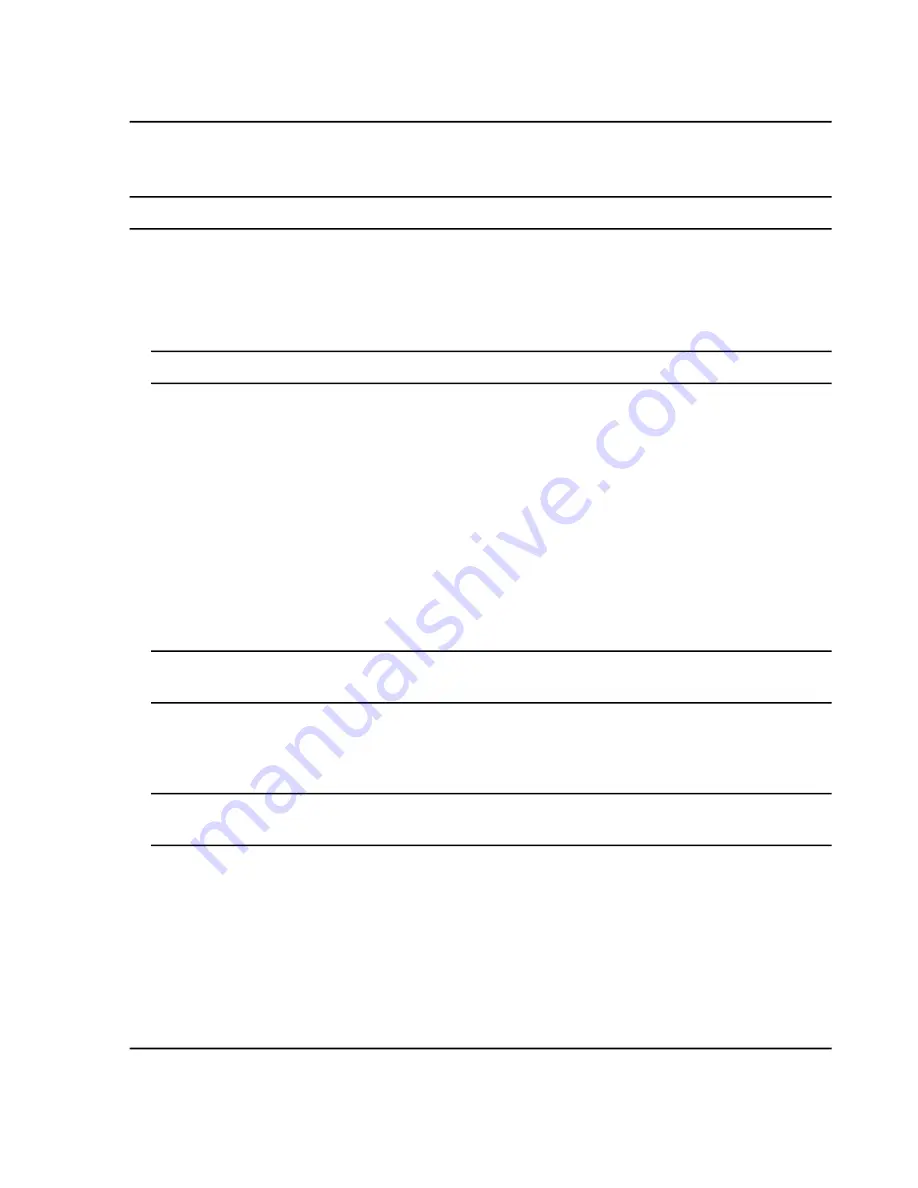
Add a Compound
Note:
Compounds can also be added to a library using the
Edit Library
option.
1. Expand the
Compounds
list in the
Manage
pane.
2. Click
All Compounds
.
3. Click the
Add
icon.
Note:
The compound name is mandatory. All of the other information is optional.
4. Type the appropriate information in the fields on the
Details
tab.
5. Click
Save
.
Add a Mass Spectrum to a Compound
1. Expand the
Compounds
list in the
Manage
pane.
2. Click
All Compounds
.
3. Double-click the appropriate compound.
4. Double-click the appropriate compound.
Tip!
To help locate compounds, use the
Search
field. As the search criteria is typed, the visible columns
are searched and refreshed to show only the information that matches the criteria specified.
5. Double-click the appropriate compound.
6. Double-click the appropriate compound.
Tip!
To help locate compounds, use the
Search
field. As the search criteria is typed, the visible columns
are searched and refreshed to show only the information that matches the criteria specified.
7. Click the
MS Spectra
tab.
8. Click the
Edit Mode
icon.
9. Click the
Add Spectra
icon.
10. Click
Open *.wiff file
on the Add Mass Spectrum from *.wiff file to Compound dialog.
11. Browse to and then select the appropriate .wiff or .wiff2 file on the Open dialog.
12. Click
Open
.
System User Guide
SCIEX X500 QTOF System
RUO-IDV-05-2334-E
64 / 234
Configure Access to the Software






























