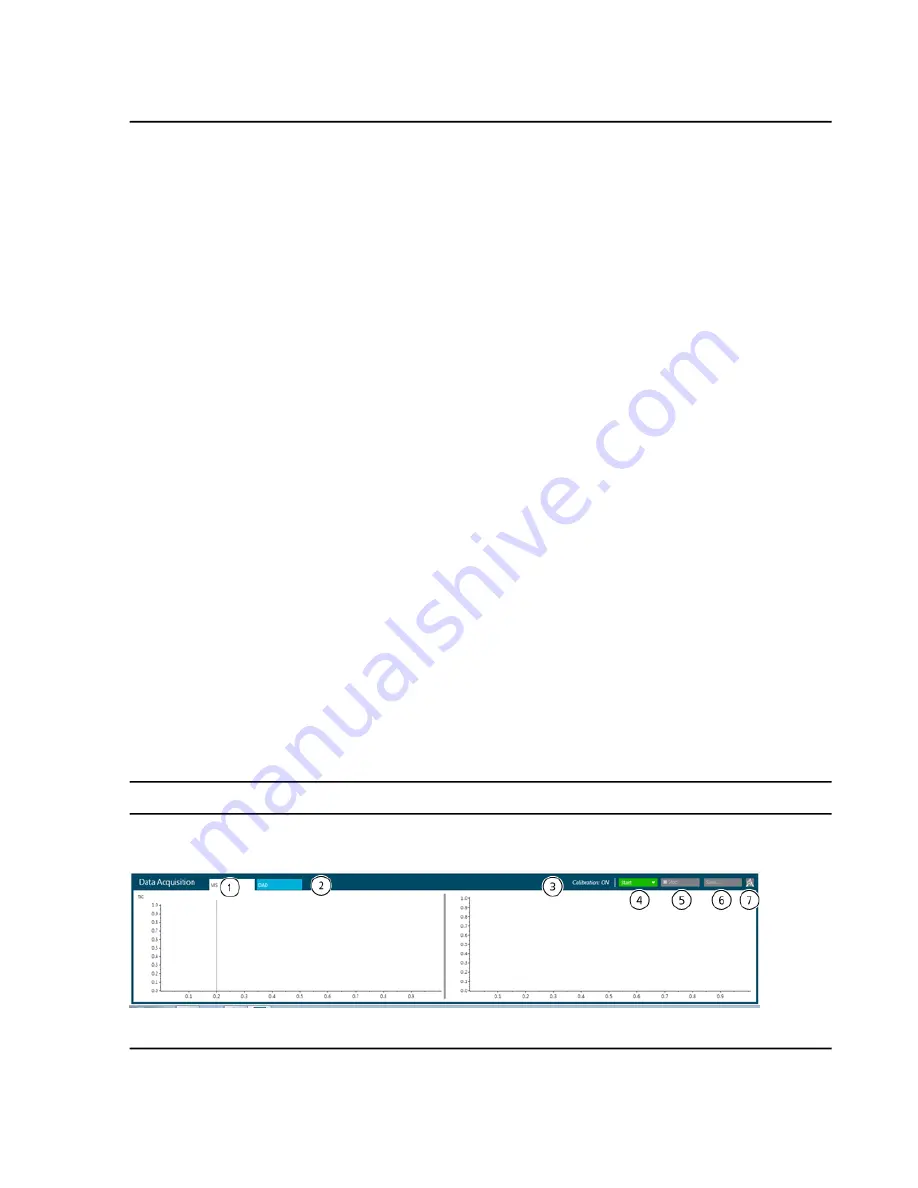
Select a Project
• Select a project from the
Projects
list on the status panel.
Control the Device Status
Use this procedure to obtain detailed feedback on the status of a device. For example, temperatures, pressures,
and voltages. To monitor the device status, click the icon at the far right of the device title.
1. On the status panel, click the
Direct Device Control
icon at the right of the device title.
The Device Control dialog opens.
2. Start, stop, or update the device, as required.
3. Click
OK
.
Show the Status Panel
• Click the colored bar at the top of the minimized status panel.
Hide the Status Panel
• Click the colored bar at the top of the status panel.
The status panel minimizes to the right of the workspace.
Data Acquisition Panel
Use the Data Acquisition panel to start and monitor real-time data acquisition. Users can also edit the acquisition
method parameters during real-time data acquisition as well as save data or open data in the Explorer workspace.
Tip!
Click the top of the Data Acquisition panel up or down to resize the contents.
Figure 6-5 Data Acquisition Panel
System User Guide
SCIEX X500 QTOF System
RUO-IDV-05-2334-E
72 / 234
Operating Instructions—Software






























