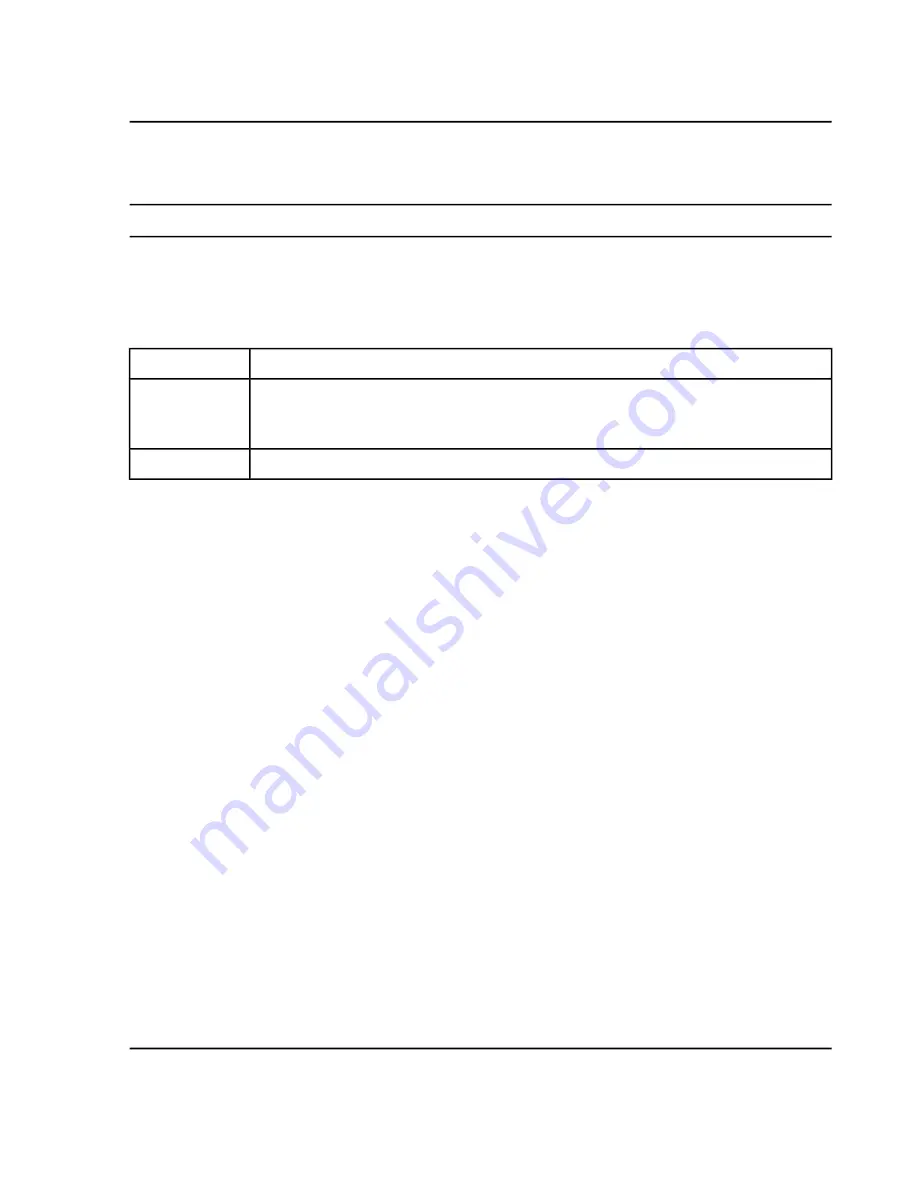
Click an individual item in the list to show only the components for that item. Use
Shift+click
or
Ctrl+click
to
select multiple items, for example, two specific analytes.
Tip!
Change the width of the list by dragging the right edge of the pane to the left or right.
The order of the rows in the Results Table is not affected by filtering. The table is preset to be ordered first by
sample and then by component, in the order indicated in the processing method.
Table 6-20 Options
Description
Label
Click to show the rows in the Results Table for both the currently selected analyte and the
corresponding internal standard. This is equivalent to clicking the analyte and then clicking
the internal standard while pressing
Ctrl
(so that both are selected).
Show IS
Click to find the items in the list that match the specified text.
Find
Review Peaks
Use the Peak Review pane to:
• Visually inspect the raw chromatograms so that the quality of the peak-finding process can be determined.
• Correct chromatograms that did not integrate properly ether by adjusting the peak-finding parameters or by
manually selecting the starting and ending points for integration. After a chromatogram is re-integrated, the
Results Table is automatically updated with the new peak area and other parameters.
• Visually inspect the MS and MS/MS spectra for the integrated XIC.
• Review the Formula Finding results and Library Search results and, if necessary, manually update the results
in the Results Table.
For information about the right-click features in the Peak Review pane, refer to
Peak Review Options on page 171
For more information about Peak Review pane options, refer to
Peak Review Options on page 171
.
1. Open the Analytics workspace.
2. Click
Results > Open.
The Open Results Table session dialog opens.
3. Select a file.
4. Click
Open
.
5. Click the
Displays the peak review
icon.
6. In the
Components and Group
list in the left pane, click a component.
7. (Optional) Click
Options > Peak review display settings
to change the appearance of the Peak Review
pane.
SCIEX X500 QTOF System
System User Guide
169 / 234
RUO-IDV-05-2334-E
Operating Instructions—Software






























