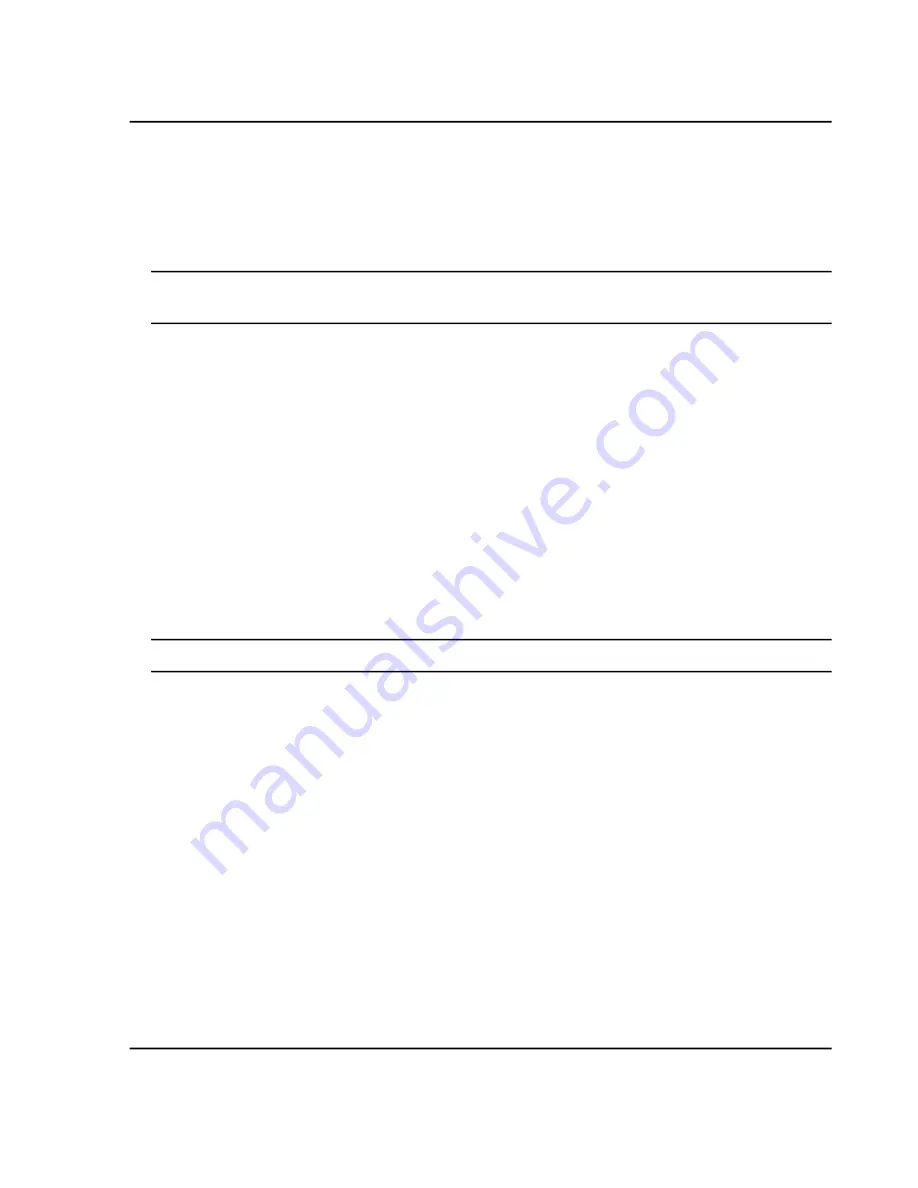
10. To remove all of the data associated with a specified rack code, click
Clear All
.
If the selected rack code identifies a plate, then the menu under
Clear All
includes Clear Front and Clear
Back.
For the specified rack code, all of the selected sample positions in the graphical representation are cleared and
all of the data is removed from the grid in the Batch workspace.
Note:
If the graphical representation includes replicate positions, then a warning message queries for
confirmation.
11. When all of the positions are assigned, click
Close
in the Plate Layout window and then click
Save
in the
Batch workspace.
Create an Ion Reference Table
1. Open the Batch workspace.
2. Click
Auto-Calibrate
.
The Batch - Automatic Calibration Editor dialog opens.
3. Click
Edit
.
The Ion Reference Table Editor dialog opens.
4. Click
New
.
Tip!
Use the Tab key to move between cells and press Enter to add a row.
5. In the
Reference Ions for TOF MS Calibration
grid, type a precursor mass.
The
Compound Name
field is optional.
6. Add rows as required.
7. In the
Use
column, select the ions to use.
8. Select the
Use for MS/MS
radio button for the precursor mass to be used for MS/MS.
9. Type values in the
CE for MS/MS
and
DP for MS/MS
fields for the precursor mass selected in step 7.
10. In the
Reference Ions for MS/MS Calibration
grid, add and then select at least two fragment masses.
The
Fragment Name
field is optional
11. Click
OK
.
12. Type a name in the Save Reference Table dialog and then click
OK
.
System User Guide
SCIEX X500 QTOF System
RUO-IDV-05-2334-E
82 / 234
Operating Instructions—Software






























