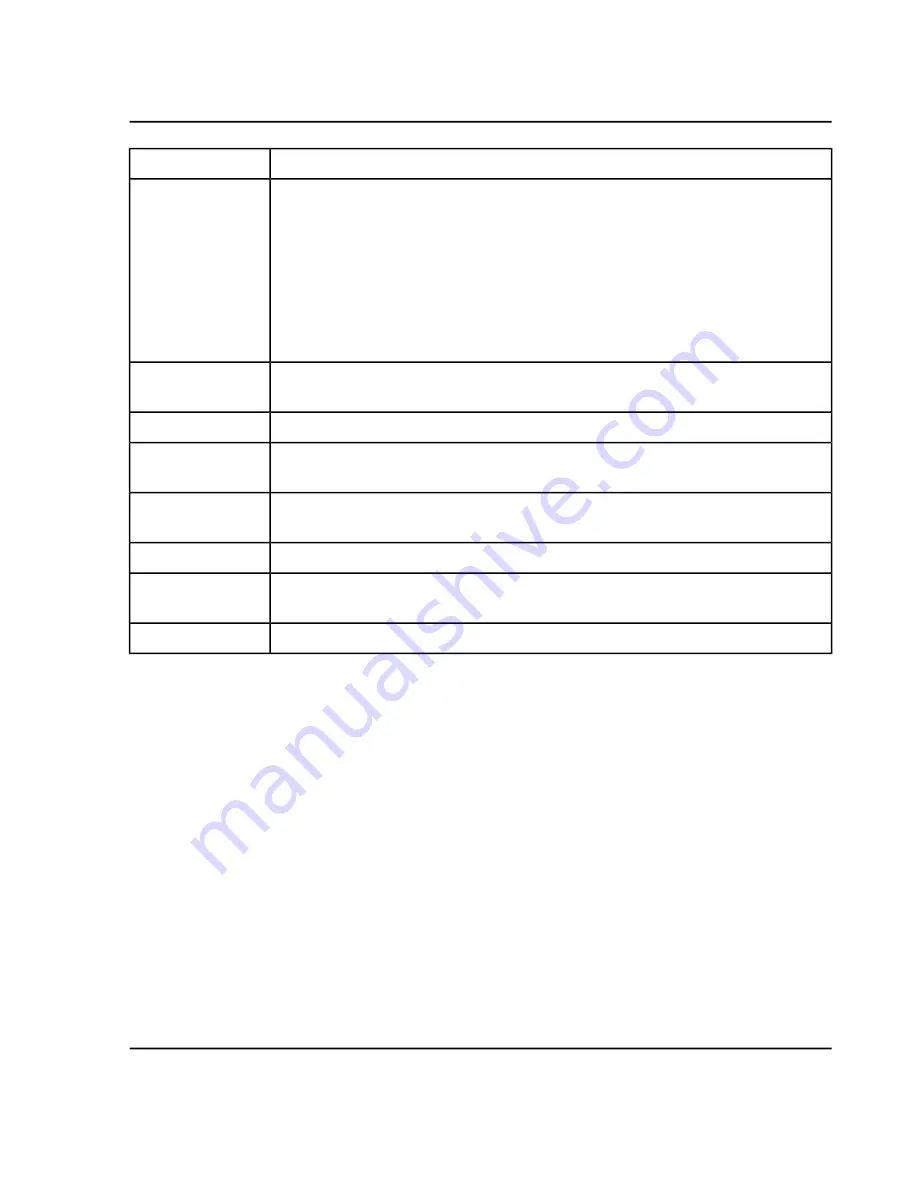
Description
Item
Shows the status of the system. Click the title bar to show or hide the status panel.
• Ready is indicated by green
• Offline is indicated by gray.
• Equilibrating, running, and loading are indicated by blue.
• Stopped and stopping are indicated by yellow.
• Fault is indicated by red.
1
Shows the current project. Click the arrow to select an existing project. Click the plus sign
to add a project. Refer to
.
2
Shows the status of the samples in the queue.
3
Shows the status of the devices. Click the title of the device to open the Device Details
dialog and view the details.
4
Click the
Direct Device Control
icon to access controls for the device. The optional
syringe can be started or stop on the Device Control dialog.
5
Shows the status of the device. The icon is a view-only indicator of the status of the device.
6
Click to access MS Tune procedures to verify and calibrate the TOF MS and TOF MS/MS
modes.
7
Click the appropriate button to equilibrate the system or go to Standby mode.
8
Add a Project
The project stores acquisition methods, data, batches, processing methods, processing results, and so on. We
recommend the use of separate project folders for each project.
Do not create projects or copy or paste files outside of the SCIEX OS software.
1. Click the plus sign next to the
Projects
list on the status panel.
2. Type a name.
3. Click
OK
.
SCIEX X500 QTOF System
System User Guide
71 / 234
RUO-IDV-05-2334-E
Operating Instructions—Software






























