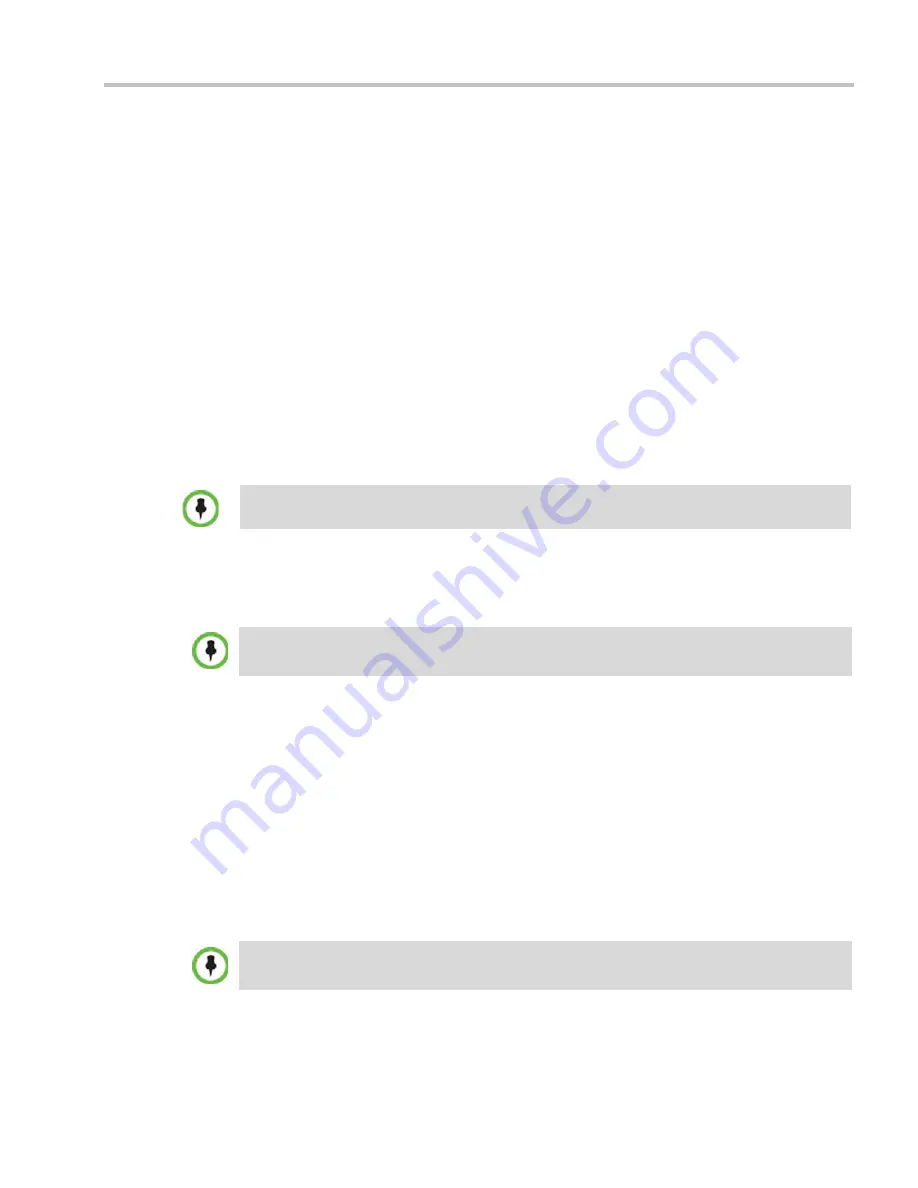
Chapter 21-RMX Administration and Utilities
Polycom, Inc.
21-69
A progress indicator is displayed in the
Information Collector
dialog box while the file is
being created.
Step 2: Saving the Compressed File
1
The compressed file is automatically saved in the directory selected in the
Information
Collector
dialog box. The file is named
info.tgz
.
A success information box is displayed.
2
Click the
OK
button.
Step 3: Viewing the Compressed File
The compressed file is saved in
.tgz
format and can be viewed with any utility that can open
files of that format, for example
WinRAR® 3.80
.
To view the compressed file:
1
Navigate to the directory on the workstation in which the file was saved.
2
Double click the
info.tgz
file to view the downloaded information.
Auditor
An
Auditor
is a user who can view
Auditor
and
CDR
files
for system auditing purposes.
The
Event
Auditor
enables administrators and auditors to analyze configuration changes and
unusual or malicious activities in the
RMX
system.
Auditor
operates in real time, recording all administration activities and login attempts from
the following
RMX
modules:
•
Control Unit
•
Shelf Manager
For a full list of monitored activities, see Table 20-28 on page
20-81
and Table 20-29 on
page
20-83
.
The
Auditor
must always be active in the system. A
System Alert
is displayed if it becomes
inactive for any reason.
The
Auditor
tool is composed of the
Auditor Files
and the
Auditor File Viewer
that enables you
to view the
Auditor Files
.
Some browsers save the file as
info.gz
due to a browser bug. If this occurs, the file must be
manually renamed to
info.
t
gz
before it can be viewed.
The
Auditor
user must connect to the
RMX
using the
RMX Web Client
only.
Time stamps of
Audit Events
are GMT.
Содержание RealPresence 2000
Страница 26: ...RealPresence Collaboration Server RMX 1500 2000 4000 Administrator s Guide xxiv Polycom Inc...
Страница 36: ...Polycom RealPresence Collaboration Server RMX 1500 2000 4000 Administrator s Guide 1 10 Polycom Inc...
Страница 263: ...Chapter 5 Cascading Conferences Polycom Inc 5 27 3 In the Advanced tab s Node Type field select MCU 4 Click OK 1 3 2...
Страница 278: ...Polycom RealPresence Collaboration Server RMX 1500 2000 4000 Administrator s Guide 5 42 Polycom Inc...
Страница 284: ...Polycom RealPresence Collaboration Server RMX 1500 2000 4000 Administrator s Guide 6 6 Polycom Inc...
Страница 302: ...Polycom RealPresence Collaboration Server RMX 1500 2000 4000 Administrator s Guide 7 18 Polycom Inc...
Страница 534: ...Polycom RealPresence Collaboration Server RMX 1500 2000 4000 Administrator s Guide 16 80 Polycom Inc...
Страница 580: ...Polycom RealPresence Collaboration Server RMX 1500 2000 4000 Administrator s Guide 17 46 Polycom Inc...
Страница 616: ...Polycom RealPresence Collaboration Server RMX 1500 2000 4000 Administrator s Guide 19 30 Polycom Inc...
Страница 730: ...Polycom RealPresence Collaboration Server RMX 1500 2000 4000 Administrator s Guide 21 84 Polycom Inc...
Страница 842: ...RealPresence Collaboration Server RMX 1500 2000 4000 Administrator s Guide 23 60 Polycom Inc...
Страница 882: ...Polycom RealPresence Collaboration Server RMX 1500 2000 4000 Administrator s Guide 24 40 Polycom Inc...
Страница 894: ...Polycom RealPresence Collaboration Server RMX 1500 2000 4000 Administrator s Guide A 12 Polycom Inc...
Страница 962: ...RealPresence Collaboration Server RMX 1500 2000 4000 Administrator s Guide E 4 Polycom Inc...
Страница 968: ...RealPresence Collaboration Server RMX 1500 2000 4000 Administrator s Guide F 6 Polycom Inc...
Страница 1060: ...Polycom RealPresence Collaboration Server RMX 1500 2000 4000 Administrator s Guide H 80 Polycom Inc...
Страница 1128: ...RealPresence Collaboration Server RMX 1500 2000 4000 Administrator s Guide J 18 Polycom Inc...






























