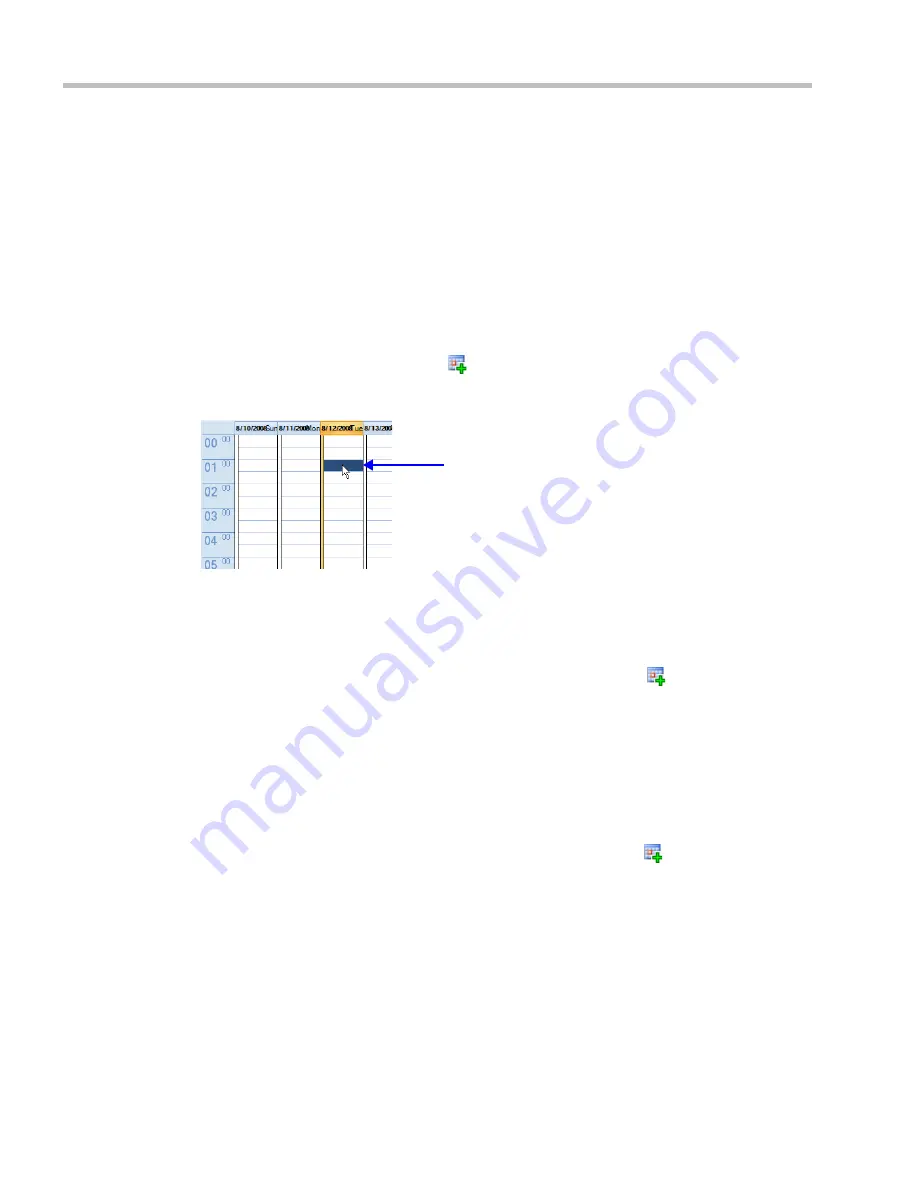
Polycom® RealPresence Collaboration Server (RMX) 1500/2000/4000 Administrator’s Guide
9-8
Polycom, Inc.
Scheduling Conferences Using the Reservation Calendar
Creating a New Reservation
There are three methods of creating a new reservation:
•
Method I – Creating a reservation with default duration of 1 hour
•
Method II – Creating a reservation with default duration of ½ hour
•
Method III – Interactively define the reservation duration
Each method requires the selection of a starting time slot in the
Reservation Calendar
. The
default time slot is the current half-hour period of local time.
In all views, if the
New Reservation
(
) button is clicked without selecting a starting time
slot or if a time slot is selected that is in the past, the
Reservation
becomes an Ongoing
conference immediately and is not added to the
Reservations
calendar.
After selecting a starting time slot in the
Reservation Calendar
you can create a reservation
with a default duration derived from the creation method used or by interactively defining
the duration of the reservation.
Method I – To create a reservation with default duration of 1 hour:
>>
In the
Reservation Calendar
toolbar,
click the
New Reservation
(
) button to create a
reservation of 1 hour duration.
Method II – To create a reservation with default duration of ½ hour:
>>
Right-click and select
New Reservation
to create a reservation of ½ hour default
duration.
Method III – To interactively define the duration:
1
In the calendar, click & drag to expand the time slot to select the required
Date
,
Start
Time and Duration
for the reservation.
2
In the
Reservation Calendar
toolbar,
click the
New Reservation
(
) button or right-click
and select
New Reservation.
Time Slot
Содержание RealPresence 2000
Страница 26: ...RealPresence Collaboration Server RMX 1500 2000 4000 Administrator s Guide xxiv Polycom Inc...
Страница 36: ...Polycom RealPresence Collaboration Server RMX 1500 2000 4000 Administrator s Guide 1 10 Polycom Inc...
Страница 263: ...Chapter 5 Cascading Conferences Polycom Inc 5 27 3 In the Advanced tab s Node Type field select MCU 4 Click OK 1 3 2...
Страница 278: ...Polycom RealPresence Collaboration Server RMX 1500 2000 4000 Administrator s Guide 5 42 Polycom Inc...
Страница 284: ...Polycom RealPresence Collaboration Server RMX 1500 2000 4000 Administrator s Guide 6 6 Polycom Inc...
Страница 302: ...Polycom RealPresence Collaboration Server RMX 1500 2000 4000 Administrator s Guide 7 18 Polycom Inc...
Страница 534: ...Polycom RealPresence Collaboration Server RMX 1500 2000 4000 Administrator s Guide 16 80 Polycom Inc...
Страница 580: ...Polycom RealPresence Collaboration Server RMX 1500 2000 4000 Administrator s Guide 17 46 Polycom Inc...
Страница 616: ...Polycom RealPresence Collaboration Server RMX 1500 2000 4000 Administrator s Guide 19 30 Polycom Inc...
Страница 730: ...Polycom RealPresence Collaboration Server RMX 1500 2000 4000 Administrator s Guide 21 84 Polycom Inc...
Страница 842: ...RealPresence Collaboration Server RMX 1500 2000 4000 Administrator s Guide 23 60 Polycom Inc...
Страница 882: ...Polycom RealPresence Collaboration Server RMX 1500 2000 4000 Administrator s Guide 24 40 Polycom Inc...
Страница 894: ...Polycom RealPresence Collaboration Server RMX 1500 2000 4000 Administrator s Guide A 12 Polycom Inc...
Страница 962: ...RealPresence Collaboration Server RMX 1500 2000 4000 Administrator s Guide E 4 Polycom Inc...
Страница 968: ...RealPresence Collaboration Server RMX 1500 2000 4000 Administrator s Guide F 6 Polycom Inc...
Страница 1060: ...Polycom RealPresence Collaboration Server RMX 1500 2000 4000 Administrator s Guide H 80 Polycom Inc...
Страница 1128: ...RealPresence Collaboration Server RMX 1500 2000 4000 Administrator s Guide J 18 Polycom Inc...






























