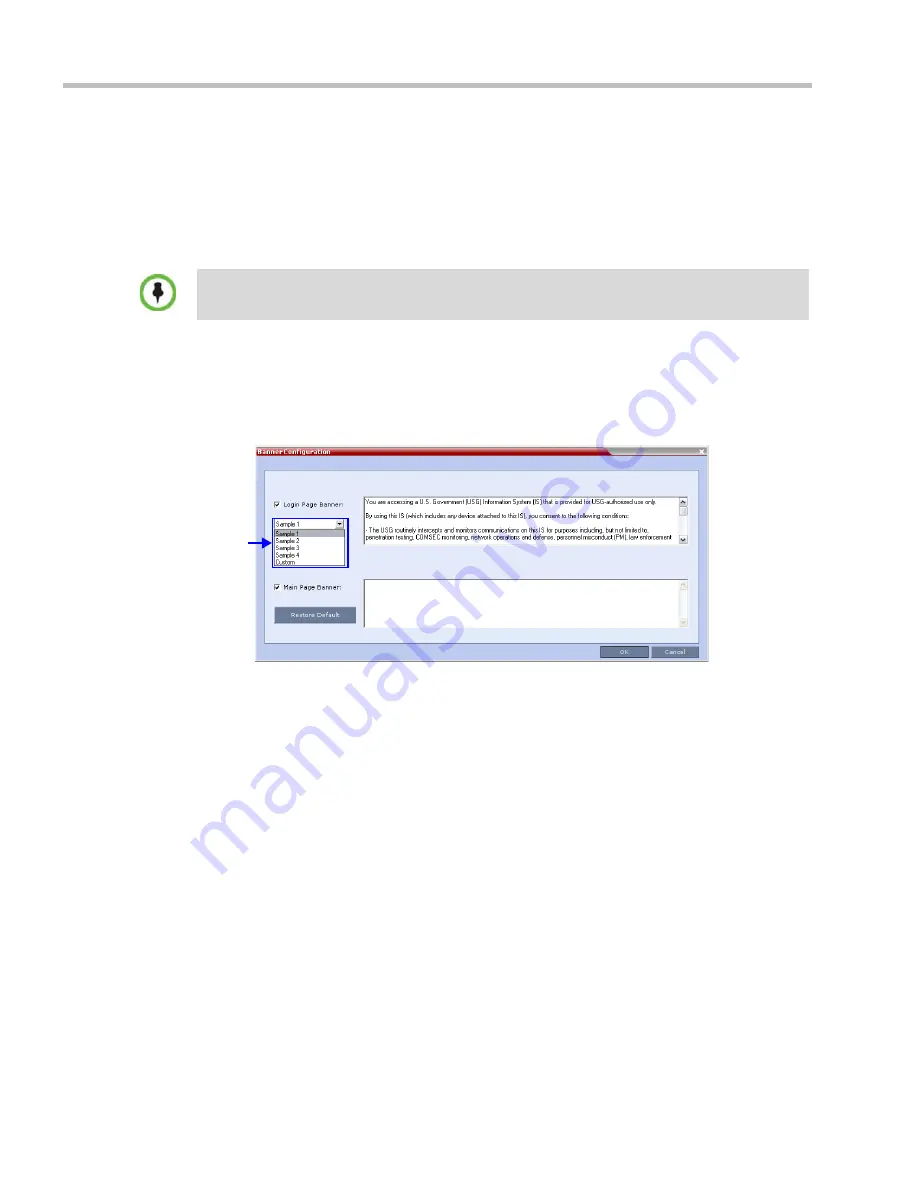
Polycom® RealPresence Collaboration Server (RMX) 1500/2000/4000 Administrator’s Guide
21-54
Polycom, Inc.
Banner Display and Customization
The
Login Screen
and
Main Screen
of the
RMX Web Client
and the
RMX Manager can
display
informative or warning text banners. These banners can include general information or they
can be cautioning users to the terms and conditions under which they may log into and
access the system, as required in many secured environments.
Banner display is enabled in the
Setup > Customize Display Settings > Banners Configuration
.
The administrator can choose one of four alternative login banners to be displayed. The four
alternative banners cannot be modified. A
Custom
banner (default) can also be defined.
The
Main Page Banner
is blank and can be defined.
The
Banner Configuration
dialog box allows the administrator to select a
Login Banner
from a
drop-down menu.
One of the the following
Login Banners
can be selected:
•
Non-Modifiable Banners
—
Sample 1
—
Sample 2
—
Sample 3
—
Sample 4
•
Modifiable Banner
—
Custom
(Default)
Guidelines
•
The
Login Banner
cannot be disabled when the RMX is in
Ultra Secure Mode
.
•
The
Login Banner
must be acknowledged before the user is permitted to log in to the
system.
•
If a
Custom
banner has been created, and the user selects one of the alternative, non-
modifiable banners the
Custom
banner not deleted.
•
The
Custom
Login Banner
banner may contain up to 1300 characters.
•
An empty
Login Banner
is not allowed.
When the
ULTRA_SECURE_MODE
System Flag
is set to
YES
, the banners are displayed by
default and cannot be disabled. When set to
NO
(default), banner display is according to the check
box selection in the
Banners Configuration
dialog box.
Login
Banner
Menu
Содержание RealPresence 2000
Страница 26: ...RealPresence Collaboration Server RMX 1500 2000 4000 Administrator s Guide xxiv Polycom Inc...
Страница 36: ...Polycom RealPresence Collaboration Server RMX 1500 2000 4000 Administrator s Guide 1 10 Polycom Inc...
Страница 263: ...Chapter 5 Cascading Conferences Polycom Inc 5 27 3 In the Advanced tab s Node Type field select MCU 4 Click OK 1 3 2...
Страница 278: ...Polycom RealPresence Collaboration Server RMX 1500 2000 4000 Administrator s Guide 5 42 Polycom Inc...
Страница 284: ...Polycom RealPresence Collaboration Server RMX 1500 2000 4000 Administrator s Guide 6 6 Polycom Inc...
Страница 302: ...Polycom RealPresence Collaboration Server RMX 1500 2000 4000 Administrator s Guide 7 18 Polycom Inc...
Страница 534: ...Polycom RealPresence Collaboration Server RMX 1500 2000 4000 Administrator s Guide 16 80 Polycom Inc...
Страница 580: ...Polycom RealPresence Collaboration Server RMX 1500 2000 4000 Administrator s Guide 17 46 Polycom Inc...
Страница 616: ...Polycom RealPresence Collaboration Server RMX 1500 2000 4000 Administrator s Guide 19 30 Polycom Inc...
Страница 730: ...Polycom RealPresence Collaboration Server RMX 1500 2000 4000 Administrator s Guide 21 84 Polycom Inc...
Страница 842: ...RealPresence Collaboration Server RMX 1500 2000 4000 Administrator s Guide 23 60 Polycom Inc...
Страница 882: ...Polycom RealPresence Collaboration Server RMX 1500 2000 4000 Administrator s Guide 24 40 Polycom Inc...
Страница 894: ...Polycom RealPresence Collaboration Server RMX 1500 2000 4000 Administrator s Guide A 12 Polycom Inc...
Страница 962: ...RealPresence Collaboration Server RMX 1500 2000 4000 Administrator s Guide E 4 Polycom Inc...
Страница 968: ...RealPresence Collaboration Server RMX 1500 2000 4000 Administrator s Guide F 6 Polycom Inc...
Страница 1060: ...Polycom RealPresence Collaboration Server RMX 1500 2000 4000 Administrator s Guide H 80 Polycom Inc...
Страница 1128: ...RealPresence Collaboration Server RMX 1500 2000 4000 Administrator s Guide J 18 Polycom Inc...






























