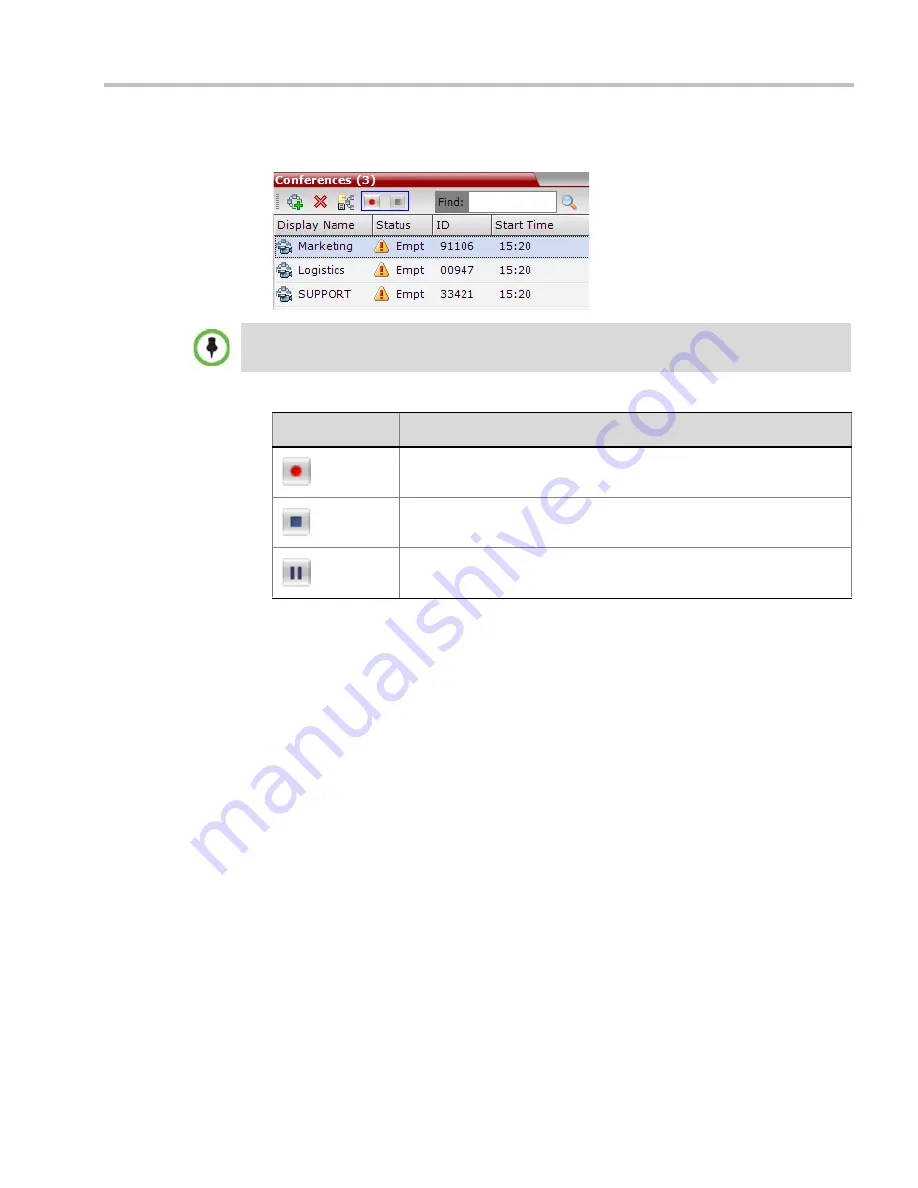
Chapter 14-Recording Conferences
Polycom, Inc.
14-11
To manage the recording process using the Conference toolbar:
>>
In the
Conferences
pane, click one of the following buttons in the Conference tool bar.
Using DTMF Codes to Manage the Recording Process
By entering the appropriate DTMF code on the endpoint, the chairperson can
Stop
the
recording (*74),
Pause
it (*75), or
Start/Resume
the recording (*73). For more information on
managing the recording process via DTMF codes, see the
RSS 2000 User’s Guide
.
Conference Recording with Codian IP VCR
Conference recording is available with
Codian VCR 2210, VCR 2220
and
VCR 2240
.
Recording between the
RMX
and the
Codian VCR
is enabled by adding an IP participant to
the recorded conference that acts as a link between the conference and the recording device.
This participant is identified as a recording link to the Codian
VCR
according to the product
ID sent from the
VCR
during the connection phase, in the call setup parameters.
The video channel between the conference and the recording device is unidirectional where
the video stream is sent from the conference to the recorder.
If the
Codian VCR
opens a video channel to the conference - this channel is excluded from
the conference video mix.
To record a conference running on the RMX using Codian recorder:
>>
In the conference, define or add a dial-out participant using the
Codian VCR
IP address
as the address for dialing.
Once added to the conference, the
MCU
automatically connects the participant (the link
to
Codian VCR
) and the recording is automatically started on the
Codian VCR
.
The recording buttons will only be displayed in the conference tool bar for a conference that is
recording-enabled.
Table 14-2
Conferences List - Recording Tool bar buttons
Button
Description
Start/Resume recording. This button toggles with the
Pause
button.
Stop recording.
Pause recording. This button toggles with the
Start/Resume
button.
Содержание RealPresence 2000
Страница 26: ...RealPresence Collaboration Server RMX 1500 2000 4000 Administrator s Guide xxiv Polycom Inc...
Страница 36: ...Polycom RealPresence Collaboration Server RMX 1500 2000 4000 Administrator s Guide 1 10 Polycom Inc...
Страница 263: ...Chapter 5 Cascading Conferences Polycom Inc 5 27 3 In the Advanced tab s Node Type field select MCU 4 Click OK 1 3 2...
Страница 278: ...Polycom RealPresence Collaboration Server RMX 1500 2000 4000 Administrator s Guide 5 42 Polycom Inc...
Страница 284: ...Polycom RealPresence Collaboration Server RMX 1500 2000 4000 Administrator s Guide 6 6 Polycom Inc...
Страница 302: ...Polycom RealPresence Collaboration Server RMX 1500 2000 4000 Administrator s Guide 7 18 Polycom Inc...
Страница 534: ...Polycom RealPresence Collaboration Server RMX 1500 2000 4000 Administrator s Guide 16 80 Polycom Inc...
Страница 580: ...Polycom RealPresence Collaboration Server RMX 1500 2000 4000 Administrator s Guide 17 46 Polycom Inc...
Страница 616: ...Polycom RealPresence Collaboration Server RMX 1500 2000 4000 Administrator s Guide 19 30 Polycom Inc...
Страница 730: ...Polycom RealPresence Collaboration Server RMX 1500 2000 4000 Administrator s Guide 21 84 Polycom Inc...
Страница 842: ...RealPresence Collaboration Server RMX 1500 2000 4000 Administrator s Guide 23 60 Polycom Inc...
Страница 882: ...Polycom RealPresence Collaboration Server RMX 1500 2000 4000 Administrator s Guide 24 40 Polycom Inc...
Страница 894: ...Polycom RealPresence Collaboration Server RMX 1500 2000 4000 Administrator s Guide A 12 Polycom Inc...
Страница 962: ...RealPresence Collaboration Server RMX 1500 2000 4000 Administrator s Guide E 4 Polycom Inc...
Страница 968: ...RealPresence Collaboration Server RMX 1500 2000 4000 Administrator s Guide F 6 Polycom Inc...
Страница 1060: ...Polycom RealPresence Collaboration Server RMX 1500 2000 4000 Administrator s Guide H 80 Polycom Inc...
Страница 1128: ...RealPresence Collaboration Server RMX 1500 2000 4000 Administrator s Guide J 18 Polycom Inc...






























