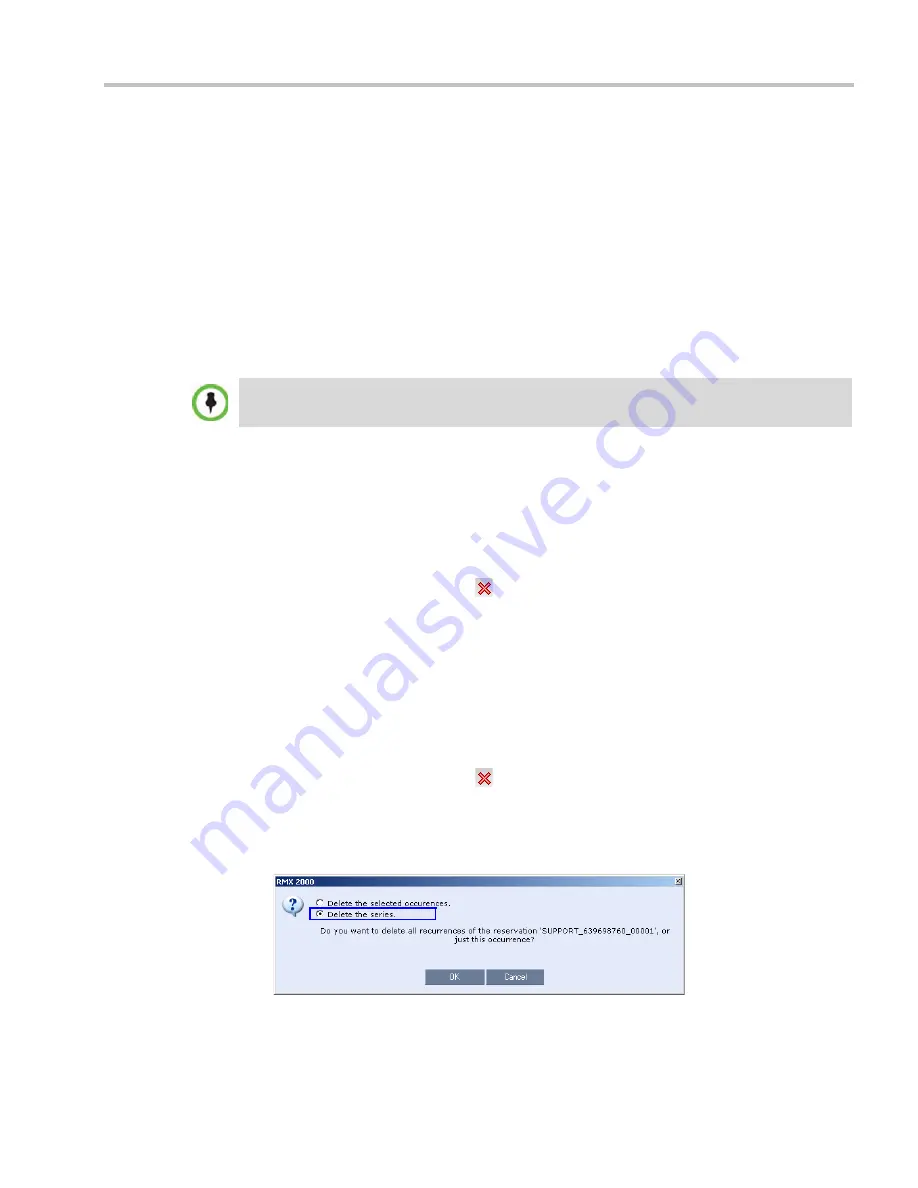
Chapter 9-Reservations
Polycom, Inc.
9-17
3
Click the arrows of the
Offset
-
Hours
box to indicate the number of hours to add or
subtract from the current start time; a positive value indicates adding time, while minus
(-) indicates subtracting time.
4
Click the arrows of the
Offset
-
minutes
box to indicate the number of minutes to add or
subtract from the current start time of the reservations. Increments or decrements are by
15 minutes.
For example, to subtract 30 minutes from the start time of all the reservation, enter 0 in
the
hours
box, and -30 in the
minutes
box.
To add one hour and 30 minutes to the start time, enter 1 in the hours box and 30 in the
minutes box.
5
Click the
Adjust
button to apply the change to all the reoccurring reservations currently
scheduled on the RMX.
Deleting Reservations
To delete a single reservation:
1
In the
Reservations List
, navigate to the reservation you want to delete, using the
Show
Day
,
Show
Week
,
Today
,
Back
,
Next
or
List
buttons.
2
Click to select the reservation to be deleted.
3
Click the
Delete Reservation
(
)
button.
or
Place the mouse pointer within the
Reservation
block, right-click and select
Delete
Reservation
.
4
Click
OK
in the confirmation dialog box.
The
Reservation
is deleted.
To delete all recurrences of a reservation:
1
In the
Reservations List
, navigate to the
Reservation
or any of its recurrences, using the
Show
Day
,
Show
Week
,
Today
,
Back
,
Next
or
List
buttons.
2
Click the
Delete Reservation
(
)
button.
or
Place the mouse pointer within the
Reservation
or any of its recurrences, right-click and
select
Delete Reservation
.
A confirmation dialog box is displayed.
3
Select
Delete the series.
4
Click
OK.
All occurrences of the
Reservation
are deleted.
When adjusting the start time of 1000 - 2000 reservations, an “Internal communication error”
message may appear. Ignore this message as the process completes successfully.
Содержание RealPresence 2000
Страница 26: ...RealPresence Collaboration Server RMX 1500 2000 4000 Administrator s Guide xxiv Polycom Inc...
Страница 36: ...Polycom RealPresence Collaboration Server RMX 1500 2000 4000 Administrator s Guide 1 10 Polycom Inc...
Страница 263: ...Chapter 5 Cascading Conferences Polycom Inc 5 27 3 In the Advanced tab s Node Type field select MCU 4 Click OK 1 3 2...
Страница 278: ...Polycom RealPresence Collaboration Server RMX 1500 2000 4000 Administrator s Guide 5 42 Polycom Inc...
Страница 284: ...Polycom RealPresence Collaboration Server RMX 1500 2000 4000 Administrator s Guide 6 6 Polycom Inc...
Страница 302: ...Polycom RealPresence Collaboration Server RMX 1500 2000 4000 Administrator s Guide 7 18 Polycom Inc...
Страница 534: ...Polycom RealPresence Collaboration Server RMX 1500 2000 4000 Administrator s Guide 16 80 Polycom Inc...
Страница 580: ...Polycom RealPresence Collaboration Server RMX 1500 2000 4000 Administrator s Guide 17 46 Polycom Inc...
Страница 616: ...Polycom RealPresence Collaboration Server RMX 1500 2000 4000 Administrator s Guide 19 30 Polycom Inc...
Страница 730: ...Polycom RealPresence Collaboration Server RMX 1500 2000 4000 Administrator s Guide 21 84 Polycom Inc...
Страница 842: ...RealPresence Collaboration Server RMX 1500 2000 4000 Administrator s Guide 23 60 Polycom Inc...
Страница 882: ...Polycom RealPresence Collaboration Server RMX 1500 2000 4000 Administrator s Guide 24 40 Polycom Inc...
Страница 894: ...Polycom RealPresence Collaboration Server RMX 1500 2000 4000 Administrator s Guide A 12 Polycom Inc...
Страница 962: ...RealPresence Collaboration Server RMX 1500 2000 4000 Administrator s Guide E 4 Polycom Inc...
Страница 968: ...RealPresence Collaboration Server RMX 1500 2000 4000 Administrator s Guide F 6 Polycom Inc...
Страница 1060: ...Polycom RealPresence Collaboration Server RMX 1500 2000 4000 Administrator s Guide H 80 Polycom Inc...
Страница 1128: ...RealPresence Collaboration Server RMX 1500 2000 4000 Administrator s Guide J 18 Polycom Inc...






























