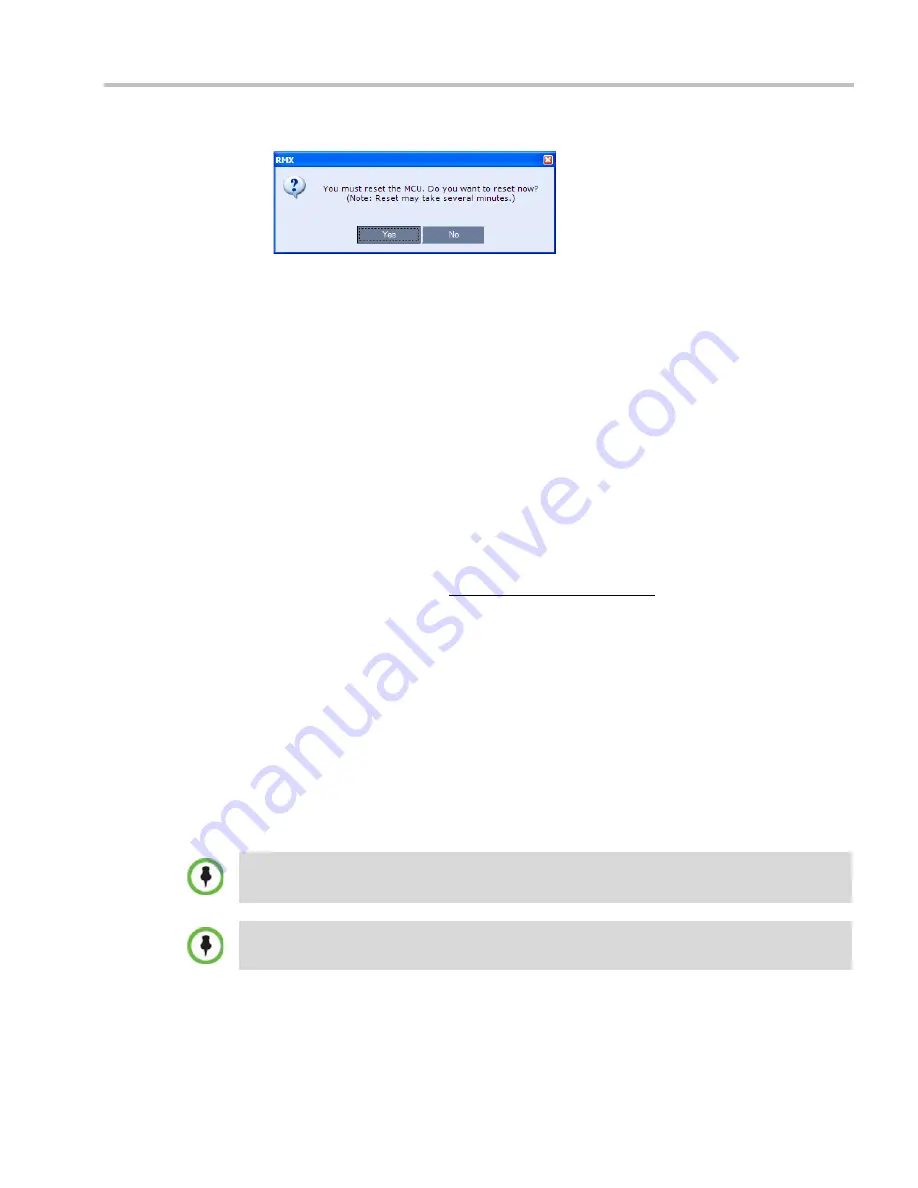
Appendix J-Restoring Defaults
Polycom, Inc.
J-13
The system prompts with a restart dialog box:
Step 11: Unplug the USB device.
>>
Remove the
USB
device from the
USB
port of the
RMX
.
Step 12: Restart the RMX.
>>
In the restart dialog box, click
Yes
.
Step 13: Restore the System Configuration From the Backup.
To restore configuration files:
a
On the
RMX
menu, click
Administration > Software Management > Restore
Configuration
.
b
Browse to the
Restore Directory Path
where the backed up configuration files are
stored.
c
Click the
Restore
button.
d
When the
Restore
is complete, restart the
RMX
(Step 14)
.
RMX
system settings, with the exception of
User
data, are restored.
e
Restore
User
data by repeating
Step a
to
Step d
of this procedure.
Step 14: Restart the RMX.
Emergency CRL (Certificate Revocation List) Update
Administrators maintaining
RMX
systems are required to perform an update of the
CRLs
used on the systems within the validity period of the current
CRLs
.
Should the current
CRLs
expire; the system will not allow administrators to login and
perform administrative tasks using the
RMX Web Client
or
RMX Manager
.
The
Emergency CRL Update
procedure disables client certificate validation enabling an
administrator to access the system and install an updated
CRL
file without having to
perform a full system rebuild.
To perform an Emergency CRL Update
procedure:
Step 1:
Download and save the updated
CRL
files from the CA Server.
Step 2:
Disable
Secured Communications Mode
.
This procedure must only be performed on a secured network as the system must disable the client
certificate validation process resulting in management traffic being sent over the network without the
use of
SSL
encryption.
The
RMX
must be powered on before starting this procedure.
Содержание RealPresence 2000
Страница 26: ...RealPresence Collaboration Server RMX 1500 2000 4000 Administrator s Guide xxiv Polycom Inc...
Страница 36: ...Polycom RealPresence Collaboration Server RMX 1500 2000 4000 Administrator s Guide 1 10 Polycom Inc...
Страница 263: ...Chapter 5 Cascading Conferences Polycom Inc 5 27 3 In the Advanced tab s Node Type field select MCU 4 Click OK 1 3 2...
Страница 278: ...Polycom RealPresence Collaboration Server RMX 1500 2000 4000 Administrator s Guide 5 42 Polycom Inc...
Страница 284: ...Polycom RealPresence Collaboration Server RMX 1500 2000 4000 Administrator s Guide 6 6 Polycom Inc...
Страница 302: ...Polycom RealPresence Collaboration Server RMX 1500 2000 4000 Administrator s Guide 7 18 Polycom Inc...
Страница 534: ...Polycom RealPresence Collaboration Server RMX 1500 2000 4000 Administrator s Guide 16 80 Polycom Inc...
Страница 580: ...Polycom RealPresence Collaboration Server RMX 1500 2000 4000 Administrator s Guide 17 46 Polycom Inc...
Страница 616: ...Polycom RealPresence Collaboration Server RMX 1500 2000 4000 Administrator s Guide 19 30 Polycom Inc...
Страница 730: ...Polycom RealPresence Collaboration Server RMX 1500 2000 4000 Administrator s Guide 21 84 Polycom Inc...
Страница 842: ...RealPresence Collaboration Server RMX 1500 2000 4000 Administrator s Guide 23 60 Polycom Inc...
Страница 882: ...Polycom RealPresence Collaboration Server RMX 1500 2000 4000 Administrator s Guide 24 40 Polycom Inc...
Страница 894: ...Polycom RealPresence Collaboration Server RMX 1500 2000 4000 Administrator s Guide A 12 Polycom Inc...
Страница 962: ...RealPresence Collaboration Server RMX 1500 2000 4000 Administrator s Guide E 4 Polycom Inc...
Страница 968: ...RealPresence Collaboration Server RMX 1500 2000 4000 Administrator s Guide F 6 Polycom Inc...
Страница 1060: ...Polycom RealPresence Collaboration Server RMX 1500 2000 4000 Administrator s Guide H 80 Polycom Inc...
Страница 1128: ...RealPresence Collaboration Server RMX 1500 2000 4000 Administrator s Guide J 18 Polycom Inc...






















