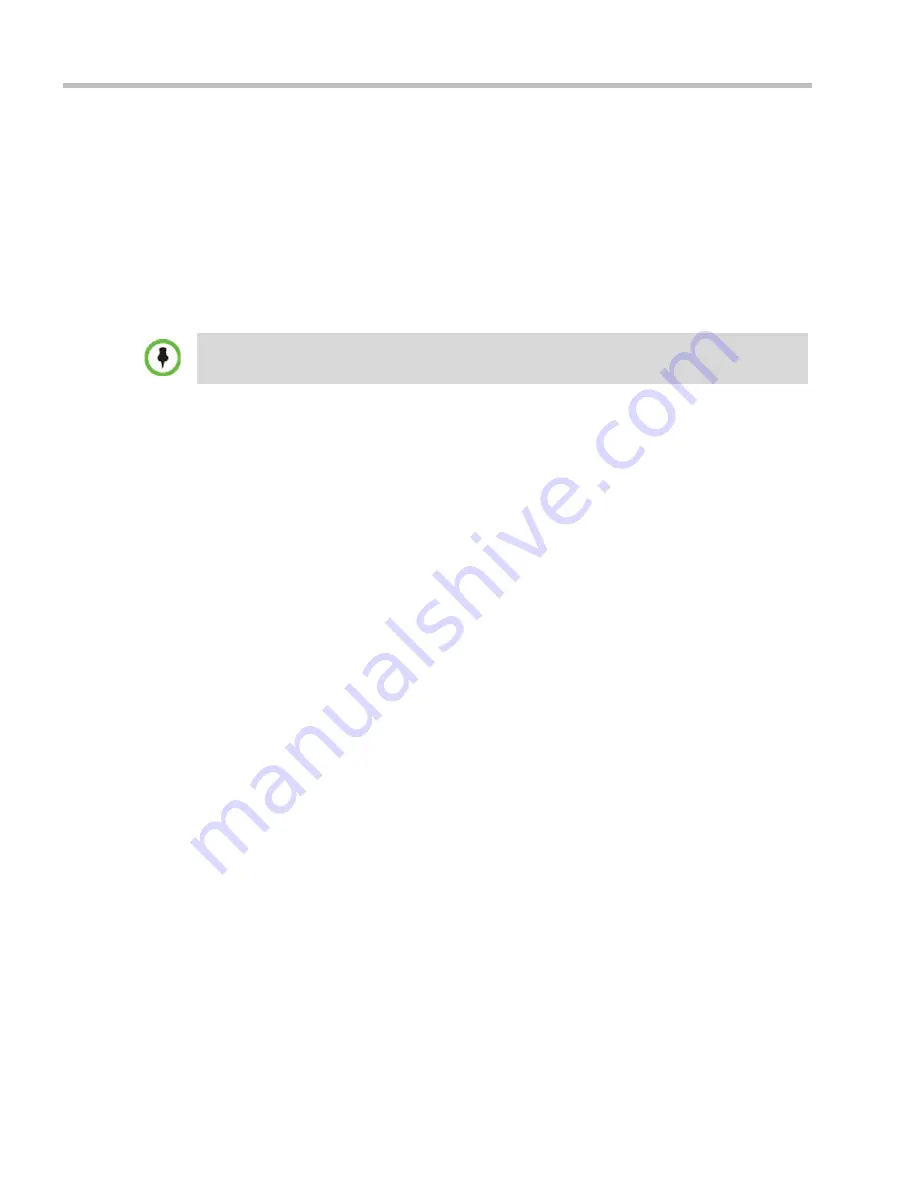
RealPresence Collaboration Server (RMX) 1500/2000/4000 Administrator’s Guide
J-14
Polycom, Inc.
Step 3:
Open the
Certification Repository
.
Step 4:
Update the
CRL
files.
Step 5:
Update the
Repository
.
Step 6:
Re-connect to the
RMX
.
Step 7:
Re-enable
Secured Communications Mode
.
Step 1: Download and save the updated CRL files from the CA Server.
These files are saved on the workstation.
Step 2: Disable Secure Communications mode
a
Connect a
USB
keyboard or mouse to the
USB
port of
RMX
.
The
USB
port locations for
RMX 1500/2000/4000
are shown in "
There are also
administrative operations that cannot be performed on a secured or ultra secured system
that require the RMX to be set back to its default (normal) security mode.”
on page
J-4
.
b
Power the
RMX
Off
and then
On
using the power switch and allow the
RMX
to
complete its startup.
System restart can take 5 - 10 minutes, depending on the
RMX
’s configuration.
Using the
RMX Manager
:
c
In the
MCUs
list, select the
RMX
to be updated.
d
In
MCU Properties
, change the
Port
number from
443
to
80
.
e
Click
OK
.
f
In the
MCUs
list, select the
RMX
to be updated.
g
Right-click in the
MCUs
list entry and select
Connect
.
h
Click
Accept
to accept the warning banner.
i
Enter an administrator
Username
and
Password
.
j
Click
OK
.
Step 3: Open the Certification Repository.
>>
On the
RMX
menu, click
Setup > RMX Secured Communication > Certification
Repository
.
Step 4: Update the CRL files.
In the
Certification Repository
:
a
Click the
CRL
tab.
The
RMX
supports the use of
PEM
and
DER
formats.
Take note of the format you download as you will need to make a selection later in this process when
uploading the new
CRL
files.
Содержание RealPresence 2000
Страница 26: ...RealPresence Collaboration Server RMX 1500 2000 4000 Administrator s Guide xxiv Polycom Inc...
Страница 36: ...Polycom RealPresence Collaboration Server RMX 1500 2000 4000 Administrator s Guide 1 10 Polycom Inc...
Страница 263: ...Chapter 5 Cascading Conferences Polycom Inc 5 27 3 In the Advanced tab s Node Type field select MCU 4 Click OK 1 3 2...
Страница 278: ...Polycom RealPresence Collaboration Server RMX 1500 2000 4000 Administrator s Guide 5 42 Polycom Inc...
Страница 284: ...Polycom RealPresence Collaboration Server RMX 1500 2000 4000 Administrator s Guide 6 6 Polycom Inc...
Страница 302: ...Polycom RealPresence Collaboration Server RMX 1500 2000 4000 Administrator s Guide 7 18 Polycom Inc...
Страница 534: ...Polycom RealPresence Collaboration Server RMX 1500 2000 4000 Administrator s Guide 16 80 Polycom Inc...
Страница 580: ...Polycom RealPresence Collaboration Server RMX 1500 2000 4000 Administrator s Guide 17 46 Polycom Inc...
Страница 616: ...Polycom RealPresence Collaboration Server RMX 1500 2000 4000 Administrator s Guide 19 30 Polycom Inc...
Страница 730: ...Polycom RealPresence Collaboration Server RMX 1500 2000 4000 Administrator s Guide 21 84 Polycom Inc...
Страница 842: ...RealPresence Collaboration Server RMX 1500 2000 4000 Administrator s Guide 23 60 Polycom Inc...
Страница 882: ...Polycom RealPresence Collaboration Server RMX 1500 2000 4000 Administrator s Guide 24 40 Polycom Inc...
Страница 894: ...Polycom RealPresence Collaboration Server RMX 1500 2000 4000 Administrator s Guide A 12 Polycom Inc...
Страница 962: ...RealPresence Collaboration Server RMX 1500 2000 4000 Administrator s Guide E 4 Polycom Inc...
Страница 968: ...RealPresence Collaboration Server RMX 1500 2000 4000 Administrator s Guide F 6 Polycom Inc...
Страница 1060: ...Polycom RealPresence Collaboration Server RMX 1500 2000 4000 Administrator s Guide H 80 Polycom Inc...
Страница 1128: ...RealPresence Collaboration Server RMX 1500 2000 4000 Administrator s Guide J 18 Polycom Inc...





















