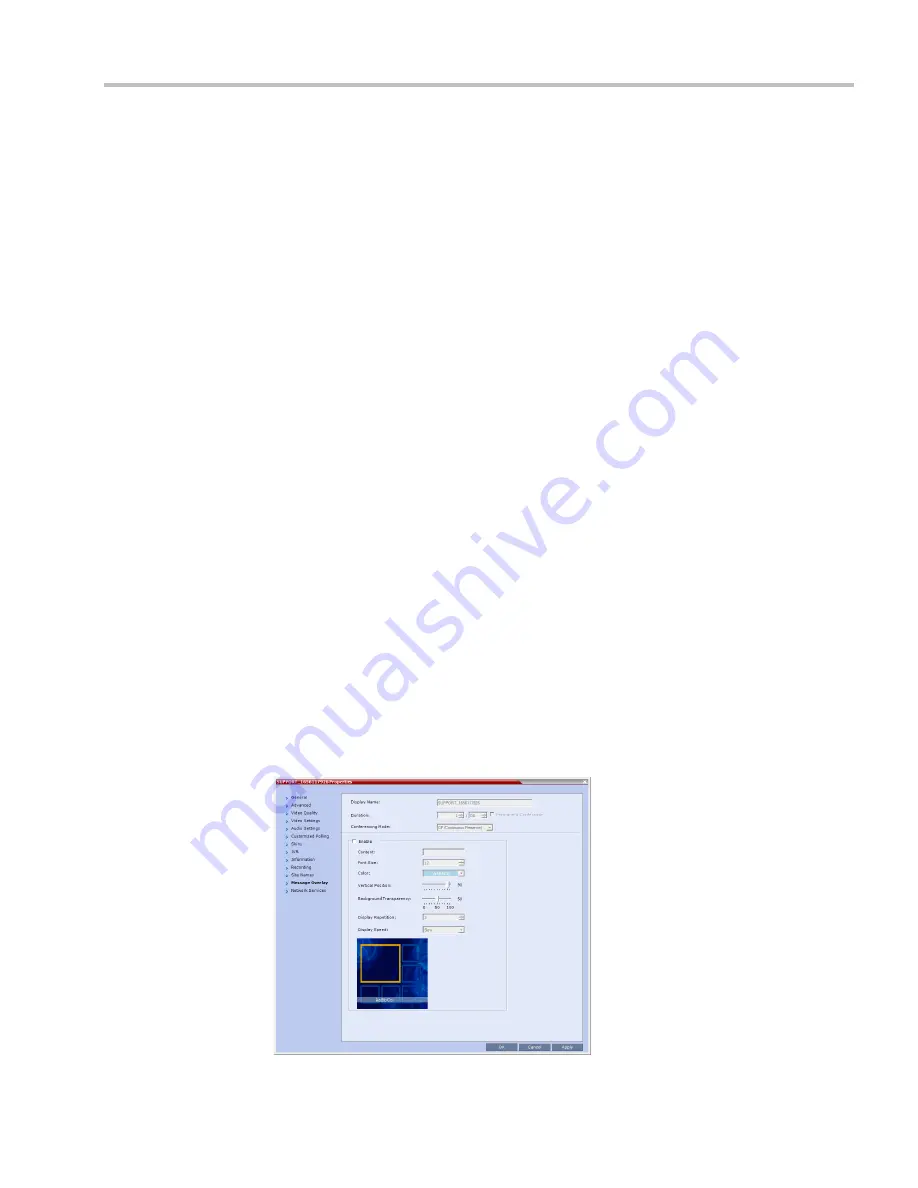
Chapter 13-Conference and Participant Monitoring
Polycom, Inc.
13-13
11
Optional.
Add a participant to the list of participants to be
Auto Scanned
:
a
Click on the participant’s name in the
All Participants
list.
b
Click the
Add
button to move the participant to the
Scanning Order
pane.
12
Optional.
Delete a participant from the list of participants to be
Auto Scanned
:
a
Click on a participant’s name in the
Scanning Order
list.
b
Click the
Delete
button to move the participant back to the
All Participants
pane.
13
Optional.
Add all participants to the list of participants to be
Auto Scanned
:
—
Click the
Add All
button
.
14
Optional.
Delete all participant from the list of participants to be
Auto Scanned
:
—
Click the
Delete All
button.
15
Optional.
Move the participant up in the
Scanning Order
:
—
Click the
Up
button.
16
Optional.
Move the participant down in the
Scanning Order
:
—
Click the
Down
button.
17
Click the
Apply
button to confirm and keep the
Conference Properties
dialog box open.
or
Click the
OK
the button to confirm and return to the
Collaboration Server Web Client
Main Screen
.
18
Click the
Skins
tab to view the skin selected for the conference.
You cannot select another skin during an ongoing conference.
19
Click the
IVR
tab to view the IVR settings.
20
Click the
Information
tab to view general information defined for the conference.
Changes made to this information once the conference is running are not saved to the
CDR.
21
Click the
Recording
tab to review the recording settings for the conference.
22
Click the
Site Names
tab to enable or disable the display of site names during the
conference, and adjust the display properties.
23
Click the
Message Overlay
tab to send text messages to the conference participants
during the conference, and adjust the display properties of the text messages.
Содержание RealPresence 2000
Страница 26: ...RealPresence Collaboration Server RMX 1500 2000 4000 Administrator s Guide xxiv Polycom Inc...
Страница 36: ...Polycom RealPresence Collaboration Server RMX 1500 2000 4000 Administrator s Guide 1 10 Polycom Inc...
Страница 263: ...Chapter 5 Cascading Conferences Polycom Inc 5 27 3 In the Advanced tab s Node Type field select MCU 4 Click OK 1 3 2...
Страница 278: ...Polycom RealPresence Collaboration Server RMX 1500 2000 4000 Administrator s Guide 5 42 Polycom Inc...
Страница 284: ...Polycom RealPresence Collaboration Server RMX 1500 2000 4000 Administrator s Guide 6 6 Polycom Inc...
Страница 302: ...Polycom RealPresence Collaboration Server RMX 1500 2000 4000 Administrator s Guide 7 18 Polycom Inc...
Страница 534: ...Polycom RealPresence Collaboration Server RMX 1500 2000 4000 Administrator s Guide 16 80 Polycom Inc...
Страница 580: ...Polycom RealPresence Collaboration Server RMX 1500 2000 4000 Administrator s Guide 17 46 Polycom Inc...
Страница 616: ...Polycom RealPresence Collaboration Server RMX 1500 2000 4000 Administrator s Guide 19 30 Polycom Inc...
Страница 730: ...Polycom RealPresence Collaboration Server RMX 1500 2000 4000 Administrator s Guide 21 84 Polycom Inc...
Страница 842: ...RealPresence Collaboration Server RMX 1500 2000 4000 Administrator s Guide 23 60 Polycom Inc...
Страница 882: ...Polycom RealPresence Collaboration Server RMX 1500 2000 4000 Administrator s Guide 24 40 Polycom Inc...
Страница 894: ...Polycom RealPresence Collaboration Server RMX 1500 2000 4000 Administrator s Guide A 12 Polycom Inc...
Страница 962: ...RealPresence Collaboration Server RMX 1500 2000 4000 Administrator s Guide E 4 Polycom Inc...
Страница 968: ...RealPresence Collaboration Server RMX 1500 2000 4000 Administrator s Guide F 6 Polycom Inc...
Страница 1060: ...Polycom RealPresence Collaboration Server RMX 1500 2000 4000 Administrator s Guide H 80 Polycom Inc...
Страница 1128: ...RealPresence Collaboration Server RMX 1500 2000 4000 Administrator s Guide J 18 Polycom Inc...
















































