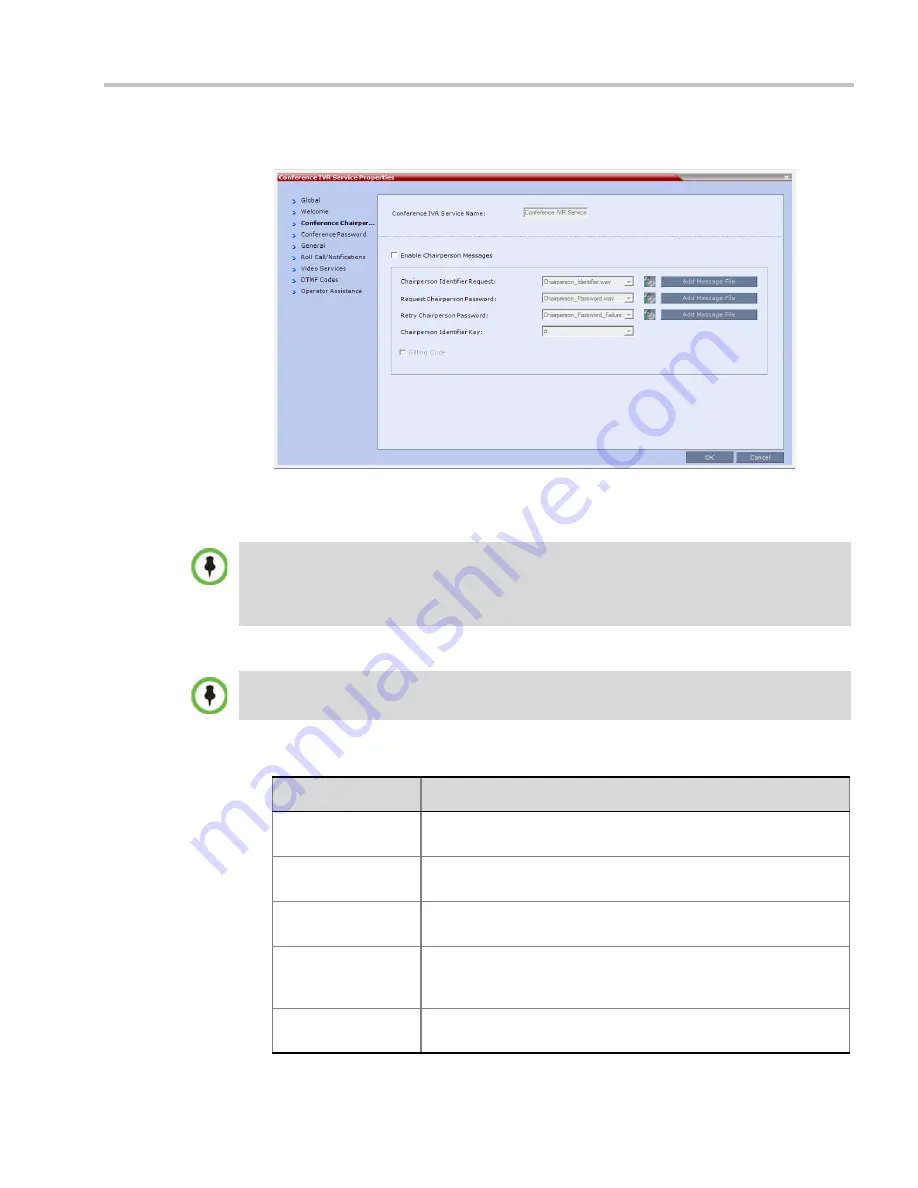
Chapter 17-IVR Services
Polycom, Inc.
17-9
7
Click the
Conference Chairperson
tab.
The
New Conference IVR Service
-
Conference Chairperson
dialog box opens.
8
Select the
Enable Chairperson
Messages
check box to enable the chairperson
functionality. If this feature is disabled, participants are not able to connect as the
chairperson.
9
Select the various voice messages and options for the chairperson connection.
When both Conference Password and Chairperson Password options are enabled and defined, the
system first plays the prompt "Enter conference password". However, if the participant enters the
chairperson password, the participant becomes the chairperson.
To play the prompt requesting the Chairperson password, "For conference chairperson services...",
do not select
the
Enable Password Messages
option.
If the files were not uploaded prior to the definition of the IVR Service or if you want to add new audio
files, click
Add Message File
to upload the appropriate audio file to the
RMX
.
Table 17-4
New Conference IVR Service Properties - Conference Chairperson Options and
Messages
Field/Option
Description
Chairperson Identifier
Request
Select the audio file that requests the participants to enter the key
that identifies them as the conference chairperson.
Request Chairperson
Password
Select the audio file that prompts the participant for the chairperson
password.
Retry Chairperson
Password
Select the audio file that prompts participants to re-enter the
chairperson password if they enter it incorrectly.
Chairperson Identifier
Key
Enter the key to be used for identifying the participant as a
chairperson.
Possible keys are: pound key (#) or star (*).
Billing Code
The prompt requesting the chairperson billing code selected in the
General tab.
Содержание RealPresence 2000
Страница 26: ...RealPresence Collaboration Server RMX 1500 2000 4000 Administrator s Guide xxiv Polycom Inc...
Страница 36: ...Polycom RealPresence Collaboration Server RMX 1500 2000 4000 Administrator s Guide 1 10 Polycom Inc...
Страница 263: ...Chapter 5 Cascading Conferences Polycom Inc 5 27 3 In the Advanced tab s Node Type field select MCU 4 Click OK 1 3 2...
Страница 278: ...Polycom RealPresence Collaboration Server RMX 1500 2000 4000 Administrator s Guide 5 42 Polycom Inc...
Страница 284: ...Polycom RealPresence Collaboration Server RMX 1500 2000 4000 Administrator s Guide 6 6 Polycom Inc...
Страница 302: ...Polycom RealPresence Collaboration Server RMX 1500 2000 4000 Administrator s Guide 7 18 Polycom Inc...
Страница 534: ...Polycom RealPresence Collaboration Server RMX 1500 2000 4000 Administrator s Guide 16 80 Polycom Inc...
Страница 580: ...Polycom RealPresence Collaboration Server RMX 1500 2000 4000 Administrator s Guide 17 46 Polycom Inc...
Страница 616: ...Polycom RealPresence Collaboration Server RMX 1500 2000 4000 Administrator s Guide 19 30 Polycom Inc...
Страница 730: ...Polycom RealPresence Collaboration Server RMX 1500 2000 4000 Administrator s Guide 21 84 Polycom Inc...
Страница 842: ...RealPresence Collaboration Server RMX 1500 2000 4000 Administrator s Guide 23 60 Polycom Inc...
Страница 882: ...Polycom RealPresence Collaboration Server RMX 1500 2000 4000 Administrator s Guide 24 40 Polycom Inc...
Страница 894: ...Polycom RealPresence Collaboration Server RMX 1500 2000 4000 Administrator s Guide A 12 Polycom Inc...
Страница 962: ...RealPresence Collaboration Server RMX 1500 2000 4000 Administrator s Guide E 4 Polycom Inc...
Страница 968: ...RealPresence Collaboration Server RMX 1500 2000 4000 Administrator s Guide F 6 Polycom Inc...
Страница 1060: ...Polycom RealPresence Collaboration Server RMX 1500 2000 4000 Administrator s Guide H 80 Polycom Inc...
Страница 1128: ...RealPresence Collaboration Server RMX 1500 2000 4000 Administrator s Guide J 18 Polycom Inc...
















































