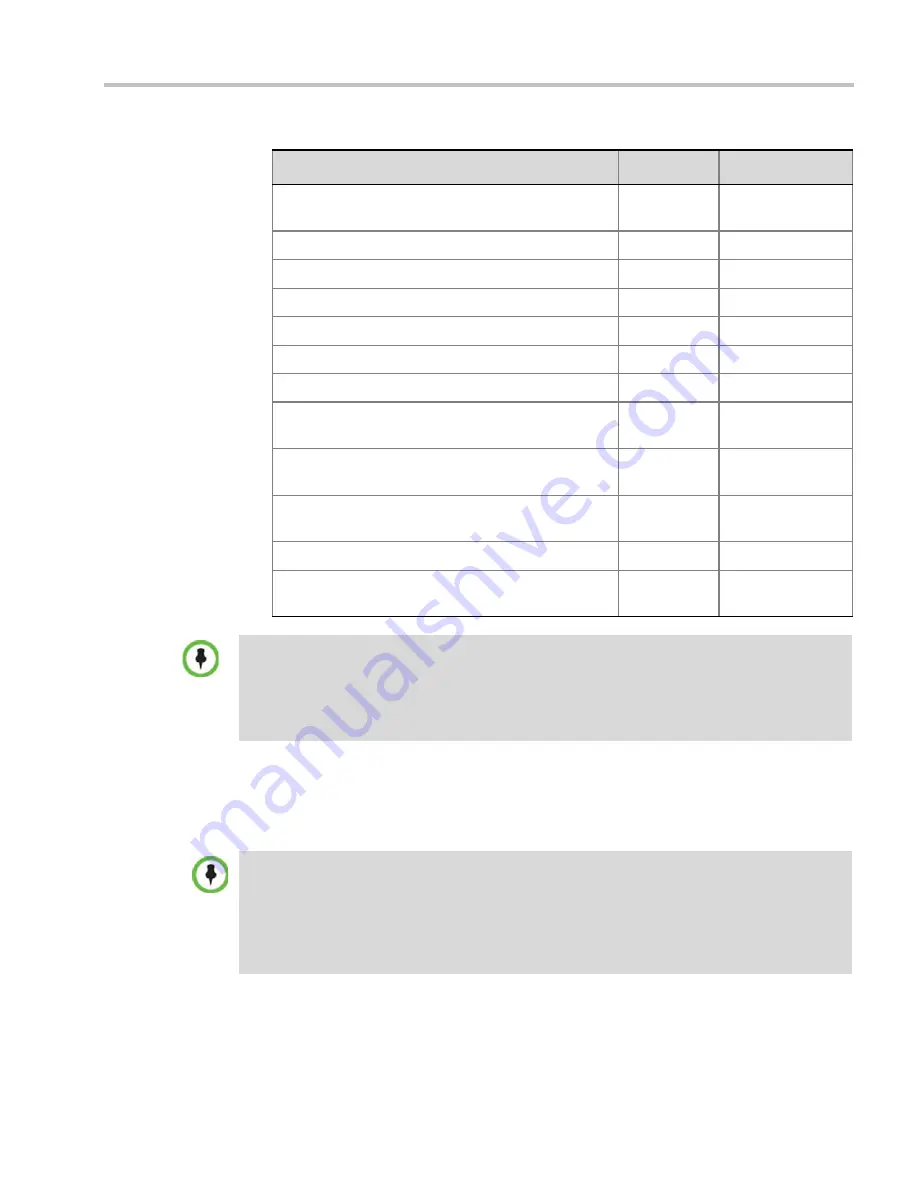
Chapter 17-IVR Services
Polycom, Inc.
17-21
27
To modify the DTMF code or permission:
a
In the
DTMF Code
column, in the appropriate entry enter the new code.
b
In the
Permission
column, select from the list who can use this feature (Everyone or
just the Chairperson).
Decrease Listening Volume
Note:
This option is not available for SVC participants.
#76
Everyone
Override Mute All
Configurable
Everyone
Start Recording
*3
Chairperson
Stop Recording
*2
Chairperson
Pause Recording
*1
Chairperson
Secure Conference
*71
Chairperson
Unsecured Conference
#71
Chairperson
Show Number of Participants
Note:
This option is not available in SVC conferences.
*88
Everyone
Request individual assistance
Note:
This option is not available for SVC participants.
*0
Everyone
Request assistance for conference
Note:
This option is not available for SVC participants.
00
Chairperson
Request to Speak
99
Everyone
Touch Control Prefix
Note:
This option is not available for SVC participants.
*#
Everyone
•
Do not change the
DTMF
code of the
Touch Control Prefix
(
*#
).
The
Polycom® Touch Control
device is only supported with
MPM+
and
MPMx
media cards. For
more information see the
Polycom® Touch Control User Guide
.
•
If during the ongoing conference the S
how Number of Participants
DTMF option (default
DTMF
*88
) is used, when the displayed number of participants is removed, the message overlay
text is also removed.
Table 17-10
New Conference IVR Service Properties - DTMF Codes
Operation
DTMF String
Permission
By default, the Secure, Unsecure Conference and Show Number of Participants options are enabled
in the Conference IVR Service. These options can be disabled by removing their codes from the
Conference IVR Service.
•
To disable the Text Indication option in the DTMF Code column, clear the DTMF code
(*88)
of
Show Number of Participants
from the table.
•
To disable the Secure Conference options, in the
DTMF Code
column, clear the DTMF codes of
both Secured Conference
(*71)
and Unsecured Conference
(#71)
from the table.
Содержание RealPresence 2000
Страница 26: ...RealPresence Collaboration Server RMX 1500 2000 4000 Administrator s Guide xxiv Polycom Inc...
Страница 36: ...Polycom RealPresence Collaboration Server RMX 1500 2000 4000 Administrator s Guide 1 10 Polycom Inc...
Страница 263: ...Chapter 5 Cascading Conferences Polycom Inc 5 27 3 In the Advanced tab s Node Type field select MCU 4 Click OK 1 3 2...
Страница 278: ...Polycom RealPresence Collaboration Server RMX 1500 2000 4000 Administrator s Guide 5 42 Polycom Inc...
Страница 284: ...Polycom RealPresence Collaboration Server RMX 1500 2000 4000 Administrator s Guide 6 6 Polycom Inc...
Страница 302: ...Polycom RealPresence Collaboration Server RMX 1500 2000 4000 Administrator s Guide 7 18 Polycom Inc...
Страница 534: ...Polycom RealPresence Collaboration Server RMX 1500 2000 4000 Administrator s Guide 16 80 Polycom Inc...
Страница 580: ...Polycom RealPresence Collaboration Server RMX 1500 2000 4000 Administrator s Guide 17 46 Polycom Inc...
Страница 616: ...Polycom RealPresence Collaboration Server RMX 1500 2000 4000 Administrator s Guide 19 30 Polycom Inc...
Страница 730: ...Polycom RealPresence Collaboration Server RMX 1500 2000 4000 Administrator s Guide 21 84 Polycom Inc...
Страница 842: ...RealPresence Collaboration Server RMX 1500 2000 4000 Administrator s Guide 23 60 Polycom Inc...
Страница 882: ...Polycom RealPresence Collaboration Server RMX 1500 2000 4000 Administrator s Guide 24 40 Polycom Inc...
Страница 894: ...Polycom RealPresence Collaboration Server RMX 1500 2000 4000 Administrator s Guide A 12 Polycom Inc...
Страница 962: ...RealPresence Collaboration Server RMX 1500 2000 4000 Administrator s Guide E 4 Polycom Inc...
Страница 968: ...RealPresence Collaboration Server RMX 1500 2000 4000 Administrator s Guide F 6 Polycom Inc...
Страница 1060: ...Polycom RealPresence Collaboration Server RMX 1500 2000 4000 Administrator s Guide H 80 Polycom Inc...
Страница 1128: ...RealPresence Collaboration Server RMX 1500 2000 4000 Administrator s Guide J 18 Polycom Inc...
















































