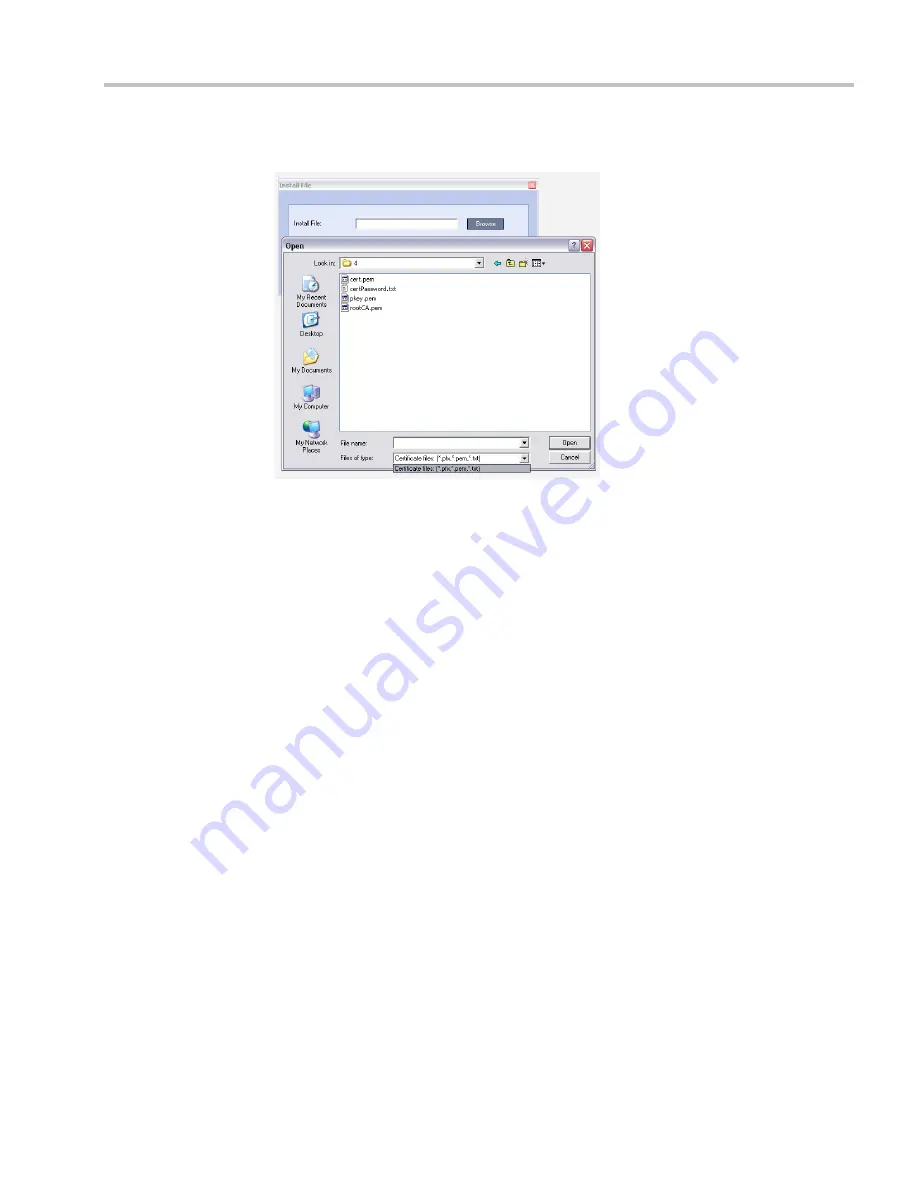
Appendix H-Setting the RMX for Integration Into Microsoft Environment
Polycom, Inc.
H-45
28
Click the
Browse
button.
The
Open
dialog box appears, letting you select the certificate file(s) to send to the MCU.
Depending on the method used when the certificate file(s) were created, send the
certificate file(s) to the RMX according to the contents of the file set that was created:
—
The certificate files
pkey.pem
,
cert.pem
and a
certPassword.txt
. The files were created
by a Certificate Authority and are sent as is to the RMX together with the required
password contained in the
certPassword.txt
file.
This is the recommended method.
—
The files
pkey.pem
and
cert.pem
. The certificate files were created by a Certificate
Authority and are sent as is to the RMX.
—
A
*.pfx
file and a
certPassword.txt
file. The file c
ertPassword.txt
is manually created if
the
*.pfx
file was created by the OCS using a password. The
*.pfx
file will be
converted internally by the RMX using the password included in the
certPassword.txt into three certificate files named
pkey.pem
and
cert.pem
.
—
A
*.pfx
file if the certificate file was created in the OCS without using a password.
The
*.pfx
file will be converted internally by the RMX into three certificate files
named
pkey.pem
and
cert.pem
.
29
In the file browser, select all files to be sent in one operation according to the contents of
the set:
—
One
*.pfx
file, or
—
Two files: one
*.pfx
file and
certPassword.txt
, or
—
Three files:
pkey.pem, cert.pem
and
certPassword.txt
30
Click
Open
.
The selected file(s) appear in the
Install Files
path.
31
Click
Install
.
The files are sent to the RMX and the
Install File
dialog box closes.
32
In the
Default IP Service - Networking IP
dialog box, click
OK
.
Содержание RealPresence 2000
Страница 26: ...RealPresence Collaboration Server RMX 1500 2000 4000 Administrator s Guide xxiv Polycom Inc...
Страница 36: ...Polycom RealPresence Collaboration Server RMX 1500 2000 4000 Administrator s Guide 1 10 Polycom Inc...
Страница 263: ...Chapter 5 Cascading Conferences Polycom Inc 5 27 3 In the Advanced tab s Node Type field select MCU 4 Click OK 1 3 2...
Страница 278: ...Polycom RealPresence Collaboration Server RMX 1500 2000 4000 Administrator s Guide 5 42 Polycom Inc...
Страница 284: ...Polycom RealPresence Collaboration Server RMX 1500 2000 4000 Administrator s Guide 6 6 Polycom Inc...
Страница 302: ...Polycom RealPresence Collaboration Server RMX 1500 2000 4000 Administrator s Guide 7 18 Polycom Inc...
Страница 534: ...Polycom RealPresence Collaboration Server RMX 1500 2000 4000 Administrator s Guide 16 80 Polycom Inc...
Страница 580: ...Polycom RealPresence Collaboration Server RMX 1500 2000 4000 Administrator s Guide 17 46 Polycom Inc...
Страница 616: ...Polycom RealPresence Collaboration Server RMX 1500 2000 4000 Administrator s Guide 19 30 Polycom Inc...
Страница 730: ...Polycom RealPresence Collaboration Server RMX 1500 2000 4000 Administrator s Guide 21 84 Polycom Inc...
Страница 842: ...RealPresence Collaboration Server RMX 1500 2000 4000 Administrator s Guide 23 60 Polycom Inc...
Страница 882: ...Polycom RealPresence Collaboration Server RMX 1500 2000 4000 Administrator s Guide 24 40 Polycom Inc...
Страница 894: ...Polycom RealPresence Collaboration Server RMX 1500 2000 4000 Administrator s Guide A 12 Polycom Inc...
Страница 962: ...RealPresence Collaboration Server RMX 1500 2000 4000 Administrator s Guide E 4 Polycom Inc...
Страница 968: ...RealPresence Collaboration Server RMX 1500 2000 4000 Administrator s Guide F 6 Polycom Inc...
Страница 1060: ...Polycom RealPresence Collaboration Server RMX 1500 2000 4000 Administrator s Guide H 80 Polycom Inc...
Страница 1128: ...RealPresence Collaboration Server RMX 1500 2000 4000 Administrator s Guide J 18 Polycom Inc...






























