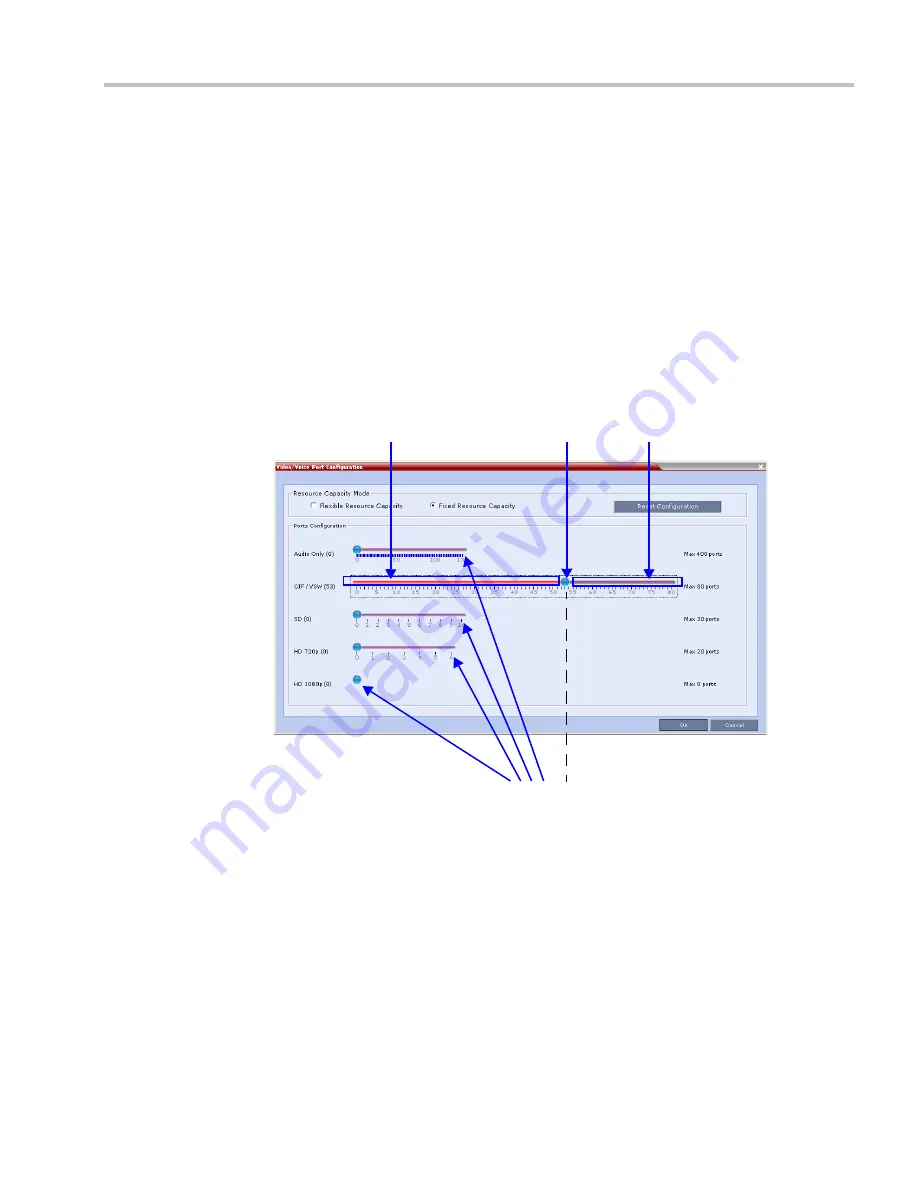
Chapter 21-RMX Administration and Utilities
Polycom, Inc.
21-15
Full Capacity RMX per Resolution in CP,”
on page
21-6
. The
Max Resolution
setting of the
Resolution Configuration
dialog box does not affect resource allocation.
Example:
If it is set to
SD30
, the
HD 1080p
slider is still displayed and
HD 1080
resources can be allocated. However,
HD 1080
participants will connect at
SD30
resolution.
Using the sliders, the administrator can manually allocate resources to the various
types of video resolutions and
Audio Only
connections that can be used by connecting
endpoints.
3
Move the blue slider buttons to allocate resources.
As all the resources are allocated when the dialog box opens, you must first free
resources of one type by moving the blue slider button to the left, and then move blue
slider button of the required resource type to the number of resources to be allocated.
On the slider bars, red areas to the left of the blue slider buttons indicate allocated
resources and purple areas to the right of the blue slider buttons indicate unallocated
resources in the system.
When the position of a slider is changed the system calculates the effect on the
remaining system resources and adjusts the slider scales accordingly.
For example: Decreasing the allocated CIF ports from 80 to 53, free ports for allocation
that can be used to allocate up to 135 voice ports or 10 SD ports or 6 HD 720p ports, or
any combination of the resource types.
Allocating five
Audio Only
ports decreases the number of
CIF
ports while allocating one
SD
port decreases the number of
CIF
ports.
4
Click
OK
to activate the new
Resource Capacity
.
If after resources are recalculated there are purple areas to the right of the blue slider
buttons indicating unallocated resources in the system, the system issues a warning
stating that there are un-allocated resources in the system.
Un-allocated Resources
Allocated Resources
Slider button
Decreasing CIF Resources increases the number of available
Audio Only, SD, HD720p and HD1080p Resources
Содержание RealPresence 2000
Страница 26: ...RealPresence Collaboration Server RMX 1500 2000 4000 Administrator s Guide xxiv Polycom Inc...
Страница 36: ...Polycom RealPresence Collaboration Server RMX 1500 2000 4000 Administrator s Guide 1 10 Polycom Inc...
Страница 263: ...Chapter 5 Cascading Conferences Polycom Inc 5 27 3 In the Advanced tab s Node Type field select MCU 4 Click OK 1 3 2...
Страница 278: ...Polycom RealPresence Collaboration Server RMX 1500 2000 4000 Administrator s Guide 5 42 Polycom Inc...
Страница 284: ...Polycom RealPresence Collaboration Server RMX 1500 2000 4000 Administrator s Guide 6 6 Polycom Inc...
Страница 302: ...Polycom RealPresence Collaboration Server RMX 1500 2000 4000 Administrator s Guide 7 18 Polycom Inc...
Страница 534: ...Polycom RealPresence Collaboration Server RMX 1500 2000 4000 Administrator s Guide 16 80 Polycom Inc...
Страница 580: ...Polycom RealPresence Collaboration Server RMX 1500 2000 4000 Administrator s Guide 17 46 Polycom Inc...
Страница 616: ...Polycom RealPresence Collaboration Server RMX 1500 2000 4000 Administrator s Guide 19 30 Polycom Inc...
Страница 730: ...Polycom RealPresence Collaboration Server RMX 1500 2000 4000 Administrator s Guide 21 84 Polycom Inc...
Страница 842: ...RealPresence Collaboration Server RMX 1500 2000 4000 Administrator s Guide 23 60 Polycom Inc...
Страница 882: ...Polycom RealPresence Collaboration Server RMX 1500 2000 4000 Administrator s Guide 24 40 Polycom Inc...
Страница 894: ...Polycom RealPresence Collaboration Server RMX 1500 2000 4000 Administrator s Guide A 12 Polycom Inc...
Страница 962: ...RealPresence Collaboration Server RMX 1500 2000 4000 Administrator s Guide E 4 Polycom Inc...
Страница 968: ...RealPresence Collaboration Server RMX 1500 2000 4000 Administrator s Guide F 6 Polycom Inc...
Страница 1060: ...Polycom RealPresence Collaboration Server RMX 1500 2000 4000 Administrator s Guide H 80 Polycom Inc...
Страница 1128: ...RealPresence Collaboration Server RMX 1500 2000 4000 Administrator s Guide J 18 Polycom Inc...






























