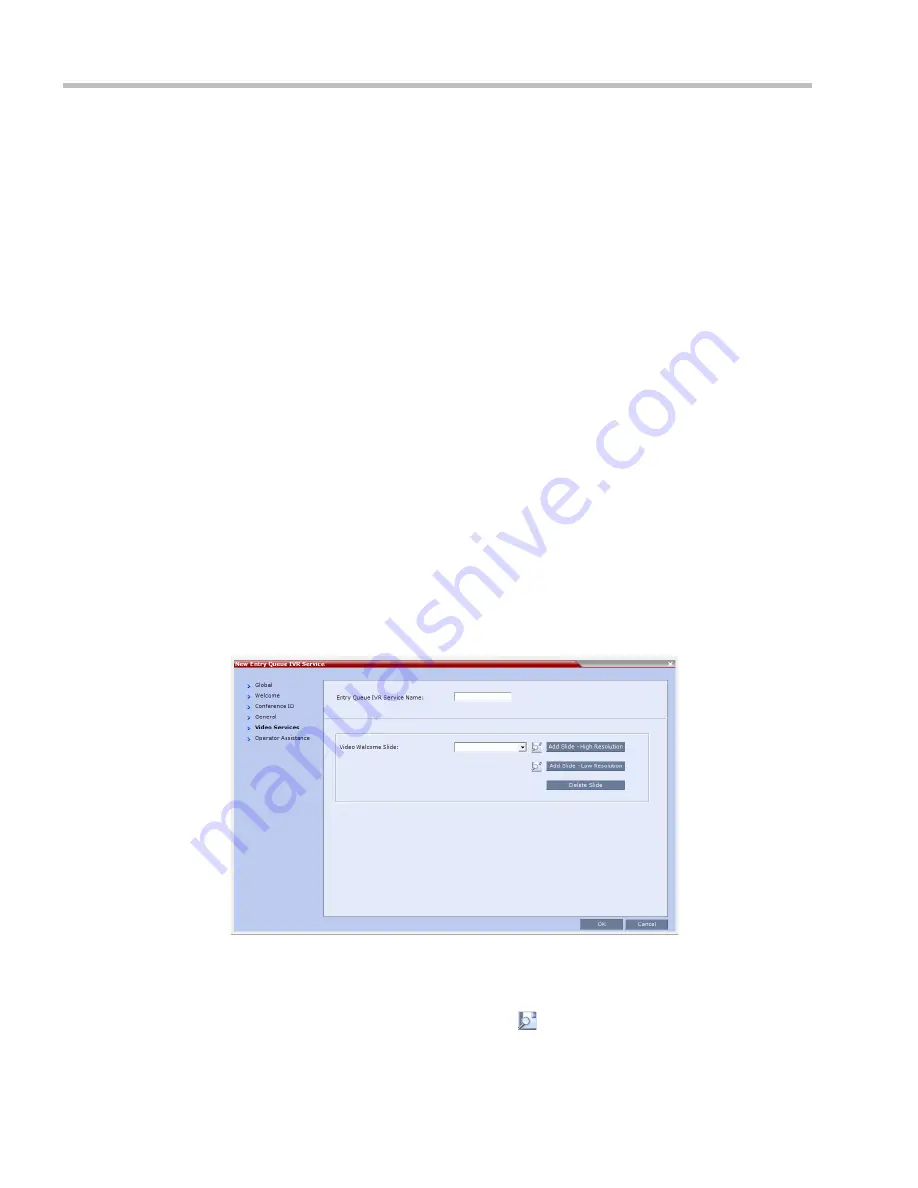
Polycom® RealPresence Collaboration Server (RMX) 1500/2000/4000 Administrator’s Guide
17-26
Polycom, Inc.
The administrator can enable an audio message that informs the participant of the lack
of
Video Resources
in the
RMX
and that he/she is being connected as
Audio Only
. The
message states:
All video resources are currently in use. Connecting using audio only
.
The following guidelines apply:
—
The
IVR
message applies to video participants only.
Audio Only
participants will
not receive the message.
—
Only
H
.323 and
SIP
participants receive the audio message.
—
Downgrade to
Audio Only
is not supported for undefined
ISDN
dial in participants.
These participants are disconnected if there is a lack of
Video Resources
.
—
The audio message is the first message after the call is connected, preceding all
other
IVR
messages.
—
The message is called
No Video Resources-Audio Only
and the message file (
.wav
) is
called
No video resources audio only.wav
.
—
The audio message must be added to the
Conference
and
Entry Queue IVR Services
separately.
—
The IVR message can be enabled/disabled by the administrator using the
ENABLE_ NO_VIDEO_RESOURCES_ AUDIO_ONLY_MESSAGE
System Flag
in
system.cfg
.
Possible values:
YES
/
NO,
default:
YES
If you wish to modify the flag value, the flag must be added to the
System Configuration
file. For more information see the "
Modifying System Flags”
on page
21-1
.
10
Enter the message
Name
and
Message File
name for the
Audio Only
message:
—
Message
Name
:
No Video Resources-Audio Only
—
Message File
name:
No_Video_Resources_Audio_Only.wav
11
Click the
Video Services
tab.
The
New
Entry Queue IVR Service - Video Services
dialog box opens.
12
In the
Video Welcome Slide
list,
select the video slide that will be displayed to
participants connecting to the Entry Queue. The slide list includes the video slides that
were previously uploaded to the MCU memory.
13
To view any slide, click the
Preview Slide
(
) button.
Содержание RealPresence 2000
Страница 26: ...RealPresence Collaboration Server RMX 1500 2000 4000 Administrator s Guide xxiv Polycom Inc...
Страница 36: ...Polycom RealPresence Collaboration Server RMX 1500 2000 4000 Administrator s Guide 1 10 Polycom Inc...
Страница 263: ...Chapter 5 Cascading Conferences Polycom Inc 5 27 3 In the Advanced tab s Node Type field select MCU 4 Click OK 1 3 2...
Страница 278: ...Polycom RealPresence Collaboration Server RMX 1500 2000 4000 Administrator s Guide 5 42 Polycom Inc...
Страница 284: ...Polycom RealPresence Collaboration Server RMX 1500 2000 4000 Administrator s Guide 6 6 Polycom Inc...
Страница 302: ...Polycom RealPresence Collaboration Server RMX 1500 2000 4000 Administrator s Guide 7 18 Polycom Inc...
Страница 534: ...Polycom RealPresence Collaboration Server RMX 1500 2000 4000 Administrator s Guide 16 80 Polycom Inc...
Страница 580: ...Polycom RealPresence Collaboration Server RMX 1500 2000 4000 Administrator s Guide 17 46 Polycom Inc...
Страница 616: ...Polycom RealPresence Collaboration Server RMX 1500 2000 4000 Administrator s Guide 19 30 Polycom Inc...
Страница 730: ...Polycom RealPresence Collaboration Server RMX 1500 2000 4000 Administrator s Guide 21 84 Polycom Inc...
Страница 842: ...RealPresence Collaboration Server RMX 1500 2000 4000 Administrator s Guide 23 60 Polycom Inc...
Страница 882: ...Polycom RealPresence Collaboration Server RMX 1500 2000 4000 Administrator s Guide 24 40 Polycom Inc...
Страница 894: ...Polycom RealPresence Collaboration Server RMX 1500 2000 4000 Administrator s Guide A 12 Polycom Inc...
Страница 962: ...RealPresence Collaboration Server RMX 1500 2000 4000 Administrator s Guide E 4 Polycom Inc...
Страница 968: ...RealPresence Collaboration Server RMX 1500 2000 4000 Administrator s Guide F 6 Polycom Inc...
Страница 1060: ...Polycom RealPresence Collaboration Server RMX 1500 2000 4000 Administrator s Guide H 80 Polycom Inc...
Страница 1128: ...RealPresence Collaboration Server RMX 1500 2000 4000 Administrator s Guide J 18 Polycom Inc...






























