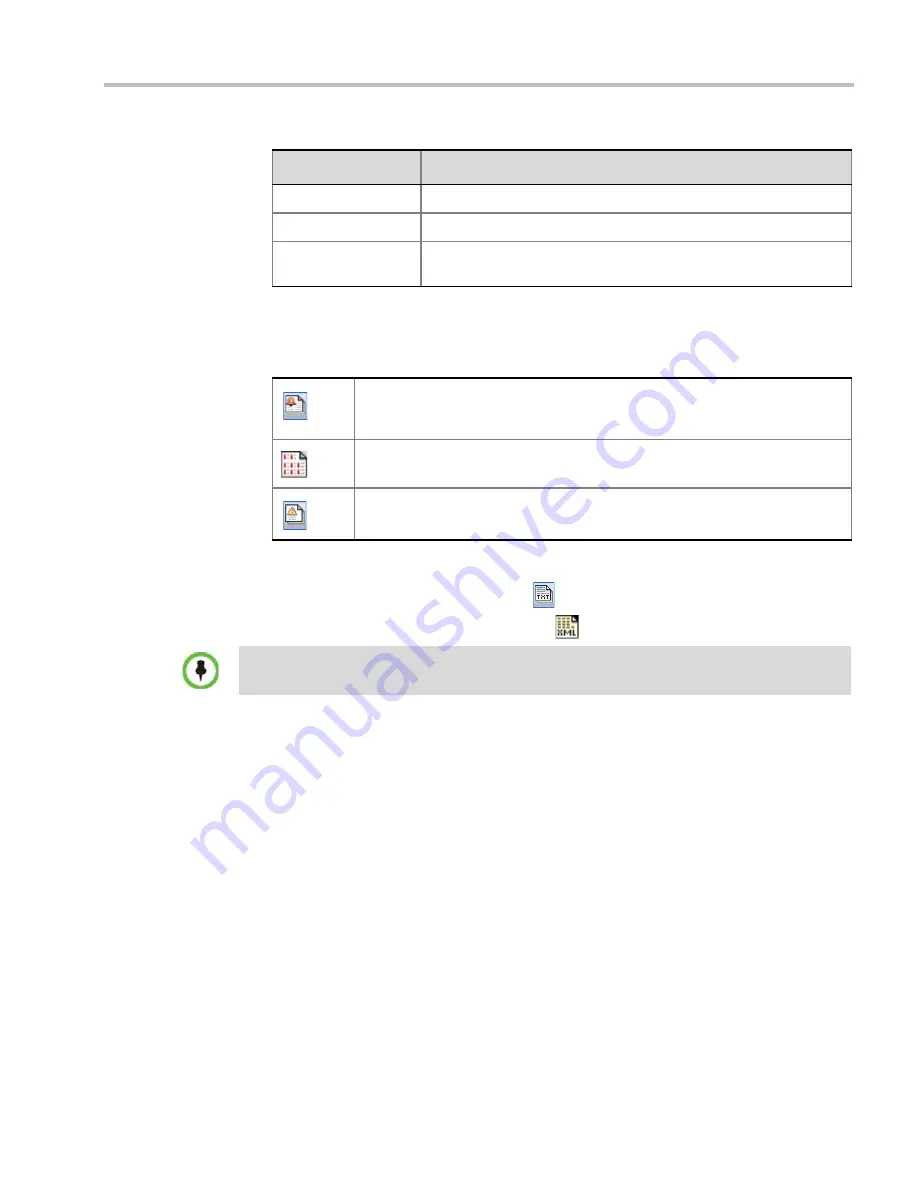
Chapter 21-RMX Administration and Utilities
Polycom, Inc.
21-3
For more information about the Active Alarms, see
Appendix B:
"
Active Alarms”
on
page
1-1
.
2
Click one of the following two buttons to view its report in the
System Alerts
pane:
3
To save the
Active Alarms, Faults Full List
or
Faults
report:
—
to a text file, click the
Save to Text
button
—
to an XML file, click the
Save to XML
button
The
Save
dialog window opens.
4
Select a destination folder and enter the file name.
5
Click
Save
.
Participant Alerts
Participant Alerts
enables users, participants and conferences to be prompted and currently
connected. This includes all participants that are disconnected, idle, on standby or waiting for
dial-in. Alerts are intended for users or administrators to quickly see all participants that need
their attention.
To view the Participants Alerts list:
1
Click the red blinking
Participants Alerts
indication bar.
Code
Indicates the problem, as indicated by the error category.
Process Name
Lists the type of functional process involved.
Description
When applicable, displays a more detailed explanation of the cause
of the problem.
Table 21-1
Active Alarms Pane Columns (Continued)
Field
Description
Active Alarms
(default) – this is the default reports list that is displayed when
clicking the System Alerts indication bar. It displays the current system errors
and is a quick indicator of the MCU status.
Faults Full List
- A list of all system faults.
Note: Viewed when logged in as a special support user.
Faults List
– a list of faults that occurred previously (whether they were solved
or not) for support or debugging purposes.
The
Save to XML
button is only available when logged in as a special support user.
Содержание RealPresence 2000
Страница 26: ...RealPresence Collaboration Server RMX 1500 2000 4000 Administrator s Guide xxiv Polycom Inc...
Страница 36: ...Polycom RealPresence Collaboration Server RMX 1500 2000 4000 Administrator s Guide 1 10 Polycom Inc...
Страница 263: ...Chapter 5 Cascading Conferences Polycom Inc 5 27 3 In the Advanced tab s Node Type field select MCU 4 Click OK 1 3 2...
Страница 278: ...Polycom RealPresence Collaboration Server RMX 1500 2000 4000 Administrator s Guide 5 42 Polycom Inc...
Страница 284: ...Polycom RealPresence Collaboration Server RMX 1500 2000 4000 Administrator s Guide 6 6 Polycom Inc...
Страница 302: ...Polycom RealPresence Collaboration Server RMX 1500 2000 4000 Administrator s Guide 7 18 Polycom Inc...
Страница 534: ...Polycom RealPresence Collaboration Server RMX 1500 2000 4000 Administrator s Guide 16 80 Polycom Inc...
Страница 580: ...Polycom RealPresence Collaboration Server RMX 1500 2000 4000 Administrator s Guide 17 46 Polycom Inc...
Страница 616: ...Polycom RealPresence Collaboration Server RMX 1500 2000 4000 Administrator s Guide 19 30 Polycom Inc...
Страница 730: ...Polycom RealPresence Collaboration Server RMX 1500 2000 4000 Administrator s Guide 21 84 Polycom Inc...
Страница 842: ...RealPresence Collaboration Server RMX 1500 2000 4000 Administrator s Guide 23 60 Polycom Inc...
Страница 882: ...Polycom RealPresence Collaboration Server RMX 1500 2000 4000 Administrator s Guide 24 40 Polycom Inc...
Страница 894: ...Polycom RealPresence Collaboration Server RMX 1500 2000 4000 Administrator s Guide A 12 Polycom Inc...
Страница 962: ...RealPresence Collaboration Server RMX 1500 2000 4000 Administrator s Guide E 4 Polycom Inc...
Страница 968: ...RealPresence Collaboration Server RMX 1500 2000 4000 Administrator s Guide F 6 Polycom Inc...
Страница 1060: ...Polycom RealPresence Collaboration Server RMX 1500 2000 4000 Administrator s Guide H 80 Polycom Inc...
Страница 1128: ...RealPresence Collaboration Server RMX 1500 2000 4000 Administrator s Guide J 18 Polycom Inc...






























