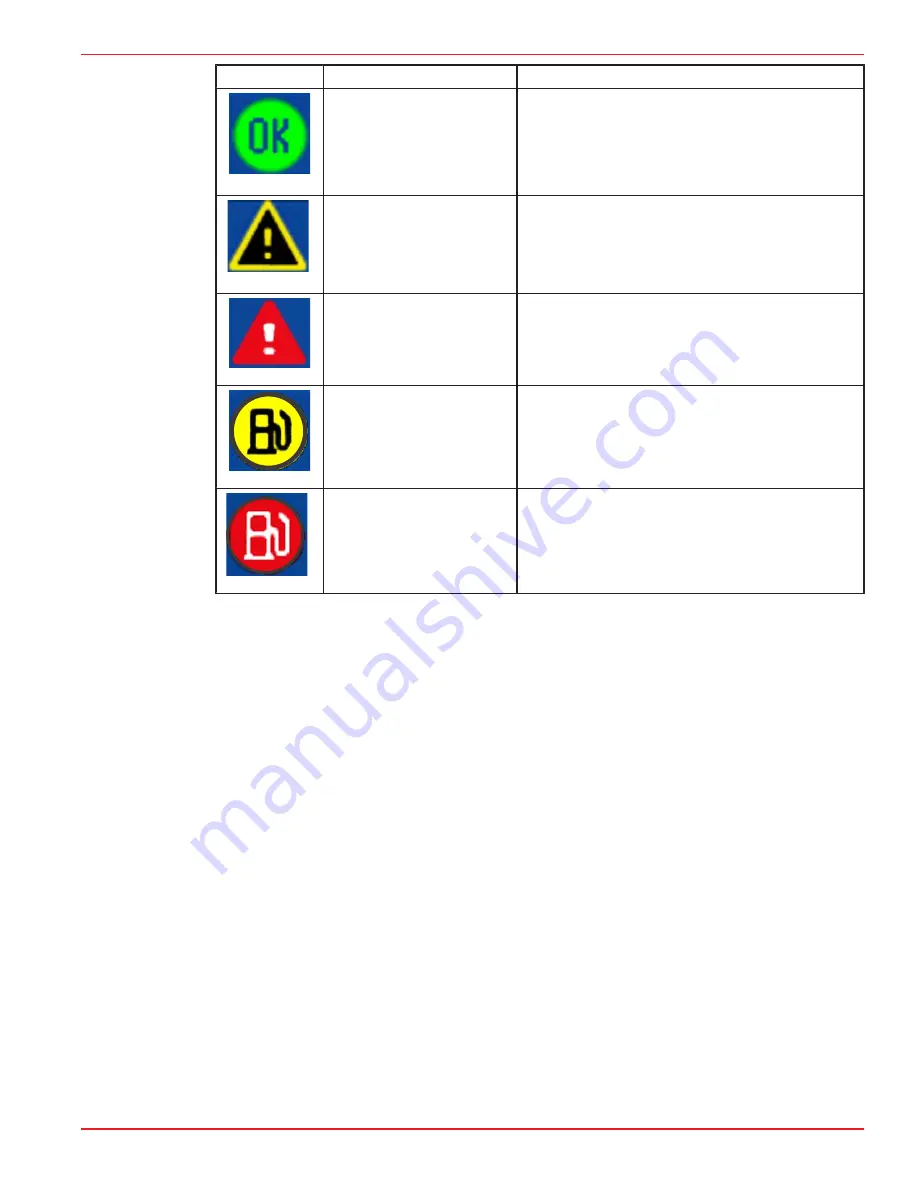
Section 1 - Getting Started
90-8M8022154 APRIL 2008
Page 15
Icon or Message Icon Description
Warning Description
26889
Blue "OK" inside a green circle.
All systems are operating normally
26890
Yellow "!" on a black
background in a yellow triangle.
Warning ‑ A fault has occurred.
26891
White "!" inside a red triangle.
Alarm ‑ A fault has occurred and has activated engine
guardian.
26892
Black fuel pump on a yellow
background inside a black
circle.
Fuel Level Low
(The warning pop‑up will appear to acknowledge the
critical fuel level. The warning pop‑up can be turned off but
the status bar icon and message will always appear.)
26893
White fuel pump on a red
background.
Fuel Level Critical
(A warning horn will begin and the warning pop‑up will
appear to acknowledge the critical fuel level. The audible
alarm and the warning pop‑up can both be turned off but
the status bar icon and message will always appear.)
FUEL ALARMS
IMPORTANT: A fuel fault alarm will only occur if all fuel tanks on the vessel, connected to
VesselView, are sending a low fuel condition fault. If only one of many is sending a low fuel
condition fault, the VesselView will not identify the fault. The system looks at all tanks
defined as fuel and adds them all together into a single sum. The alarms are based off of
the sum of all fuel tanks.
Fuel Low Level Icon
—This icon will appear when the "FUEL LOW LEVEL" percentage of
remaining fuel is reached. By default, VesselView has the low level percentage set to 25%.
This percentage can be modified in the "WARNINGS" screen. Menu path: "Main" >
"Settings" > "Warnings". Refer to
Section 4 - Warnings
.
Fuel Critical Level Icon
—This icon will appear when the "FUEL CRIT LEVEL" percentage
of remaining fuel is reached. By default, VesselView has the critical level percentage set
to 10%. This percentage can be modified in the "WARNINGS" screen. Menu path: "Main"
> "Settings" > "Warnings". Refer to
Section 4 - Warnings
.
In conjunction with the fault icon and message appearing in the status bar, two other means
of warning the operator are built into VesselView; a warning horn and warnings pop‑up
window. Both of these can be turned on or off but the status bar icon and warning message
will always appear.
• The audible warning is set within the "WARNINGS" screen. Menu path: "Main" >
"Settings" > "Warnings". Refer to
Section 4 - Warnings
.
• The warning pop‑up window is set within the "PREFERENCES" screen. Menu path:
"Main" > "Settings" > "Preferences". Refer to
Section 4 - Preferences
.
Содержание VesselView
Страница 7: ...Page iv 90 8M8022154 APRIL 2008...
Страница 54: ...Section 3 VesselView Race Edition Screen Overview Notes 90 8M8022154 APRIL 2008 Page 47...
Страница 137: ...Section 5 Propulsion Menu Notes Page 130 90 8M8022154 APRIL 2008...
Страница 145: ...Section 6 Vessel Menu Notes Page 138 90 8M8022154 APRIL 2008...
Страница 160: ...Section 8 Installation and Wiring Notes 90 8M8022154 APRIL 2008 Page 153...
Страница 166: ...Section 8 Installation and Wiring Notes 90 8M8022154 APRIL 2008 Page 159...
Страница 170: ...Section 8 Installation and Wiring Notes 90 8M8022154 APRIL 2008 Page 163...
Страница 178: ...Section 8 Installation and Wiring Notes 90 8M8022154 APRIL 2008 Page 171...
Страница 183: ...Section 8 Installation and Wiring Notes Page 176 90 8M8022154 APRIL 2008...
Страница 185: ...Section 8 Installation and Wiring Notes Page 178 90 8M8022154 APRIL 2008...
















































