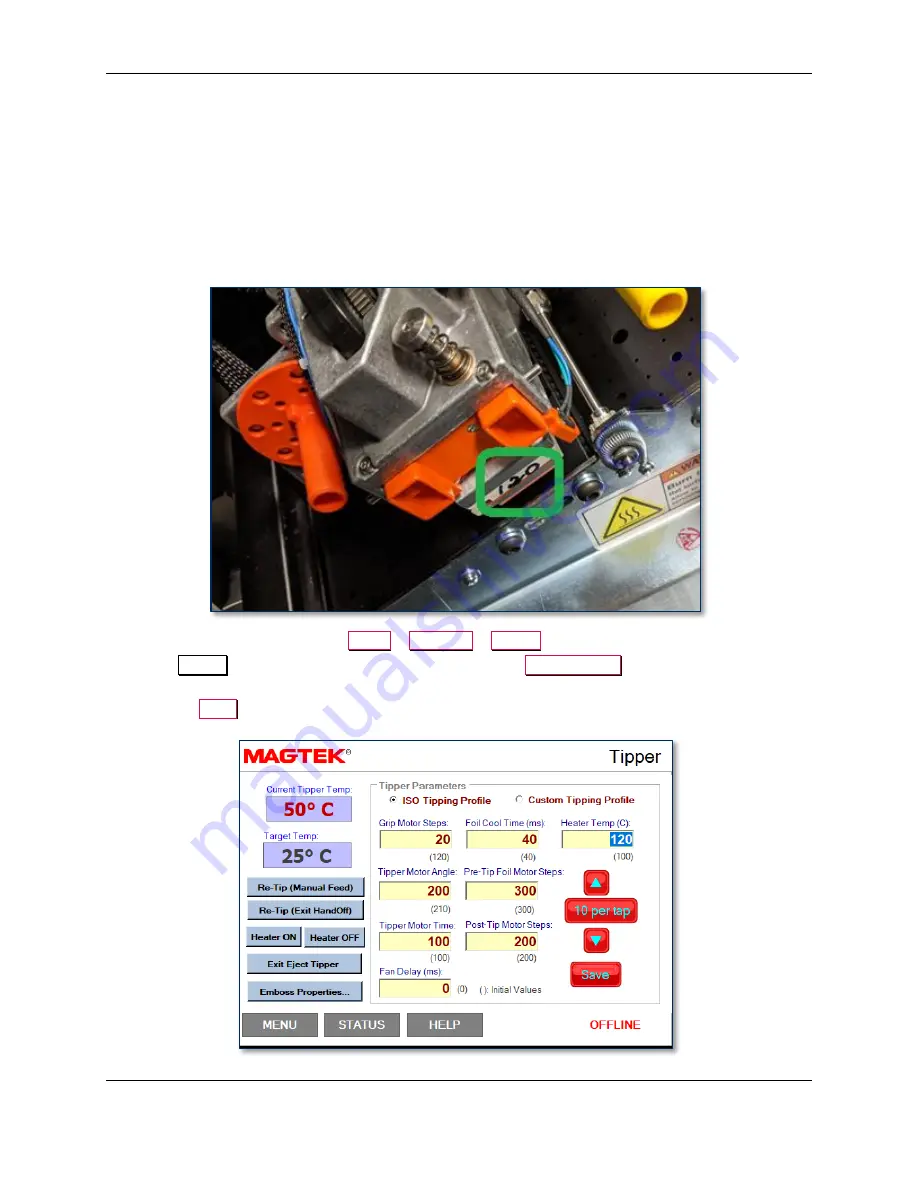
6 - Adjustments
ExpressCard 2000 / ExpressCard 3000| Instant Issuance Card Personalization System | Hardware Service Manual
Page 346 of 356 (
D99875607-91
)
6.8
How to Calibrate the Tipper Module
These steps may be necessary after installing a new tipper module or after updating software, firmware, or
drivers. Re-calibration may also be used to compensate for normal tipper platen wear.
6.8.1
Set Correct Calibrated Temperature
New tipper heaters and tippers come with a pre-calibrated temperature marked on the side of the heater.
To set the ExpressCard to use the calibrated temperature, follow these steps:
1)
Look at the tipper heater on the right side of the tipper to find the calibrated temperature.
2)
On the touchscreen, navigate to
Menu
>
Settings
>
Tipper
.
3)
In the
Tipper
page, use the on-screen buttons to fill in the
Heater Temp
field with the number
written on the side of the heater.
4)
Press the
Save
button.

























