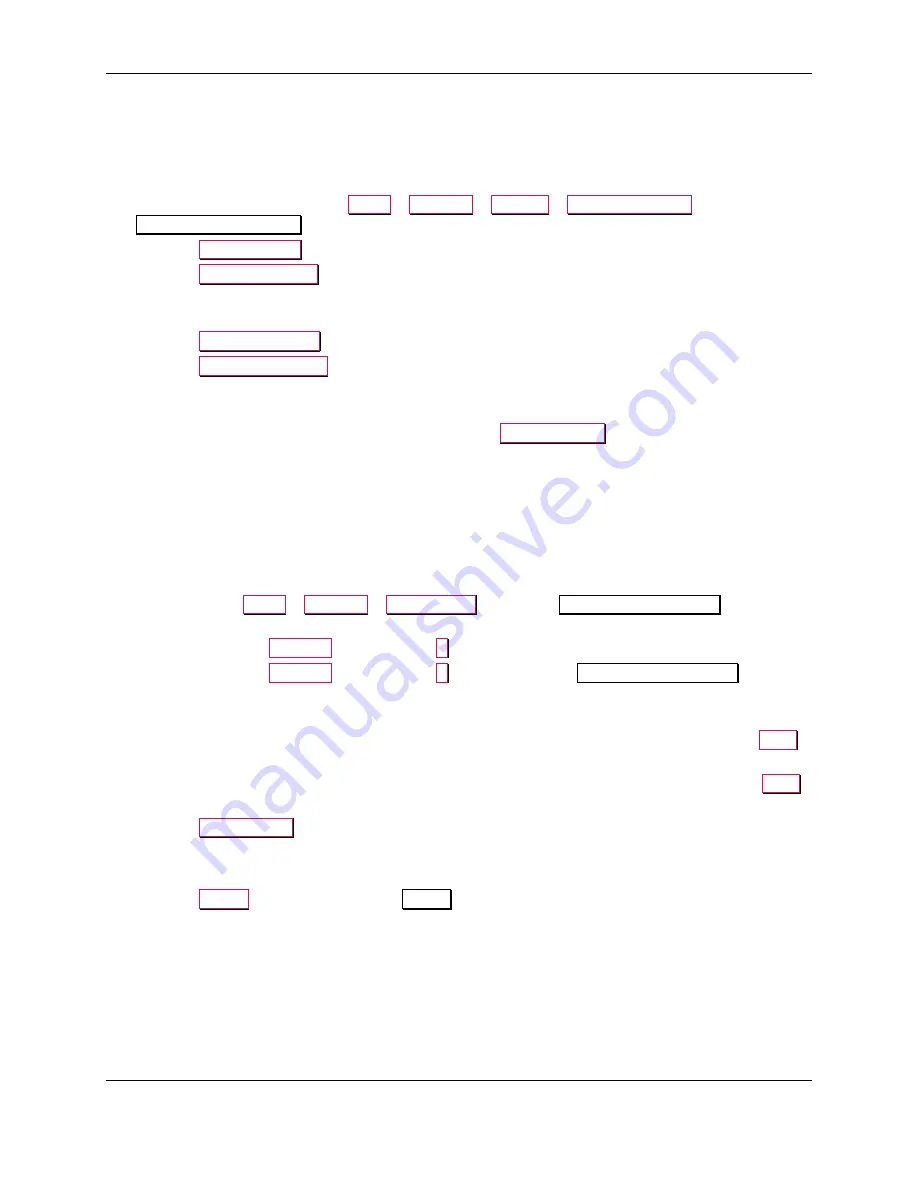
6 - Adjustments
ExpressCard 2000 / ExpressCard 3000| Instant Issuance Card Personalization System | Hardware Service Manual
Page 324 of 356 (
D99875607-91
)
6.2.2
How to Calibrate Hopper Transport Manual Feed Slot to Printer Handoff
To calibrate the Y position of the Hopper shuttle during handoff to the printer (from the manual feed slot),
follow these steps
1)
Make sure
hopper 2
and
hopper 3
are removed.
2)
On the touchscreen, navigate to
Menu
>
Settings
>
Service
>
MCP Commands
to open the
Controller Commands
page.
3)
Press the
Shuttle Home
button.
4)
Press the
To Manual Feed
button.
5)
Insert a blank card into the manual feed slot with its magnetic stripe facing down and to the right.
The slot will not automatically take the card.
6)
Press the
Roller Consume
button.
7)
Press the
Shuttle to Printer
button. If you need a better view of the card, open the image printer top
access door.
8)
Check to make sure the card is centered at the opening of the image printer.
9)
If the card
is centered
at the printer opening, press the
Roll to Printer
button.
10)
If the card is
not centered
at the printer opening
or
if it hit either side of the printer opening
or
if the
card skewed to one side when entering the printer:
a)
Pull on the triangular belt on the front side of the hopper shuttle to back the card out of the hopper
shuttle, and remove the card.
b)
Inspect the hopper drive belt and make sure it is tight. A loose drive belt can slip and cause the
hopper transport to not move as far as the device thinks it is moving. If you discover the drive
belt is loose, stop and contact MagTek Support Services for help.
c)
Navigate to
Menu
>
Settings
>
Edit Config.
to open the
Configuration Editing
password
page.
d)
Enter password
1234567
, then press the
E
button.
e)
Enter password
7654321
, then press the
E
button to open the
Configuration Editing
page.
f)
Scroll through the list of options to find the
ShuttleHomeToExceptionFeed
setting, and select
the number beneath it to bring up the on-screen keypad.
g)
If hopper shuttle was too far toward the
rear
of the device,
decrease
the setting, press the
Save
button, and to back to the beginning of this section.
h)
If hopper shuttle was too far toward the
front
of the device,
increase
the setting, press the
Save
button, and go back to the beginning of this section.
11)
Press the
Printer Eject
button.
12)
Remove the card from the image printer exit and recycle it.
13)
Re-install
hopper 2
and
hopper 3
in the device.
14)
Press the
Status
button to return to the
Status
page.






























