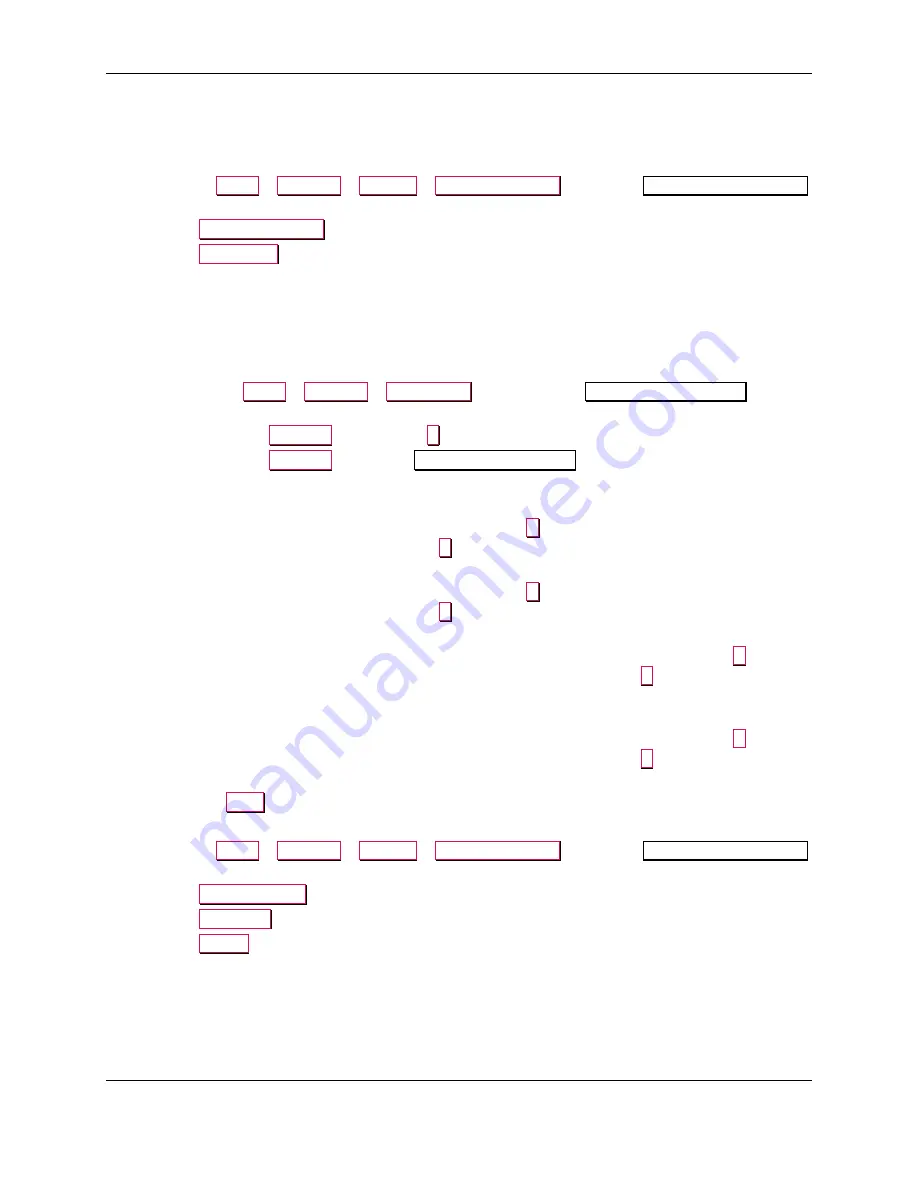
6 - Adjustments
ExpressCard 2000 / ExpressCard 3000| Instant Issuance Card Personalization System | Hardware Service Manual
Page 334 of 356 (
D99875607-91
)
6.5.3
How to Calibrate XY Transport to Exit Transport Handoff
To calibrate where the XY Transport goes to push a card into the exit rollers, follow these steps:
1)
Make sure you have moved a card to the XY Transport as described in the previous section.
2)
Navigate to
Menu
>
Settings
>
Service
>
MCP Commands
to open the
Controller Commands
page.
3)
Press the
XY To Embosser
button.
4)
Press the
XY To Exit
button.
5)
Make sure the XY Transport does not bump against the Exit Transport.
6)
Make sure the first green roller on the exit ramp is centered on the card.
7)
Make sure the card is pushed into the exit ramp past the point where the first green roller touches it.
8)
If the card doesn’t fit all three of these conditions, adjust the handoff location by following these
steps:
a)
Navigate to
Menu
>
Settings
>
Edit Config
to open the first
Configuration Editing
password page.
b)
Enter password
1234567
and press the
E
button to open the second password page.
c)
Enter password
7654321
to open the
Configuration Editing
page.
d)
Scroll down in the list of settings until you find the
ExitHandoffAdjustmentX
setting.
e)
If the XY Transport bumped into the Exit Transport,
decrease
the
ExitHandoffAdjustmentX
setting by selecting the number in the list, pressing the
C
button, then entering the new number
on the on-screen keypad and pressing the
E
button. Adjust about 10 steps at a time.
f)
If the card did not push far enough into the exit ramp,
increase
the
ExitHandoffAdjustmentX
setting by selecting the number in the list, pressing the
C
button, then entering the new number
on the on-screen keypad and pressing the
E
button. Adjust about 10 steps at a time.
g)
If the card is off-center from the green roller and is too close to the
front
of the device,
increase
the
ExitHandoffAdjustmentY
setting by clicking the number in the list, pressing the
C
button,
then entering the new number on the on-screen keypad and pressing the
E
button. Adjust about
10 steps at a time.
h)
If the card is off-center from the green roller and is too close to the
back
of the device,
decrease
the
ExitHandoffAdjustmentY
setting by clicking the number in the list, pressing the
C
button,
then entering the new number on the on-screen keypad and pressing the
E
button. Adjust about
10 steps at a time.
i)
Press the
Save
button to save your changes.
j)
Repeat these steps from step 1 until the card clamps correctly when it exits the printer.
9)
Navigate to
Menu
>
Settings
>
Service
>
MCP Commands
to open the
Controller Commands
page.
10)
Press the
Unclamp Card
button to release the card.
11)
Press the
Exit Eject
button to eject the card into the card output bin.
12)
Press the
Status
button to return to the Status page.






























