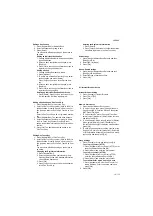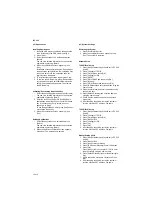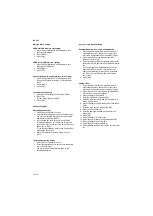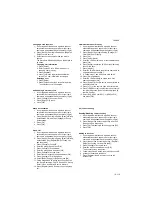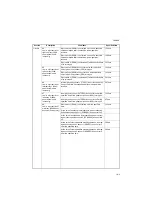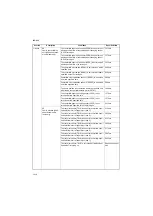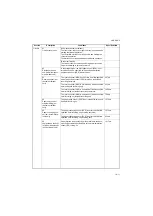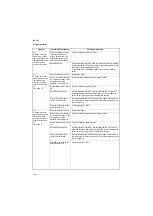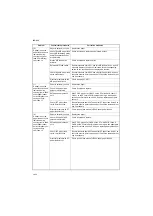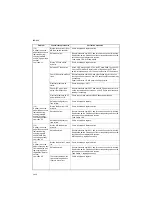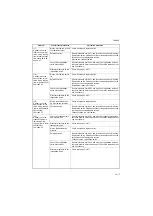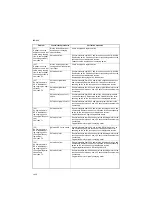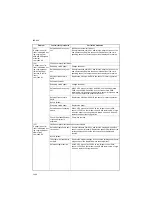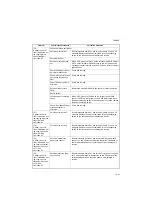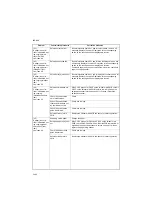2KR/2KS
1-4-9
Finisher
84
Jam in eject section of
right sub tray (3000-
sheet document fin-
isher only)
Eject switch 2 (ESW2) is not turned off even if a specified
time has elapsed after the machine eject signal was
received.
1209 ms
Eject switch 2 (ESW2) is not turned on even if a specified
time has elapsed after the machine eject signal was
received.
1209 ms
Eject switch 2 (ESW2) is not turned off within specified time
of its turning on.
2313 ms
85
Jam in eject section of
left sub tray (3000-
sheet document fin-
isher only)
Eject switch 3 (ESW3) does not turn off within specified
time of paper entry sensor (PES) turning on.
1426 ms
Eject switch 3 (ESW3) does not turn on within specified
time of paper entry sensor (PES) turning on.
1426 ms
Eject switch 3 (ESW3) is not turned off within specified time
of its turning on.
2313 ms
86
Jam in eject section of
internal tray 1 (3000-
sheet document fin-
isher only)
Internal tray entry sensor 1 (ITPES1) is not turned on even
if a specified time has elapsed after the eject signal was
received.
2070 ms
87
Jam in eject section of
inner tray 2 (3000-
sheet document fin-
isher only)
Inner tray entry sensor 2 (ITPES2) does not turn on within
specified time of the paper entry sensor (PES) turning on.
1322 ms
Inner tray entry sensor 2 (ITPES2) does not turn off within
specified time of the paper entry sensor (PES) turning off.
676 ms
88
Jam in eject section of
main tray (3000-sheet
document finisher only)
Eject switch 1 (ESW1) is not turned on within specified
time.
1324 ms
At the time of bundle up initial operation, paper conveying
belt home position sensor 1 (PCBHPS1) does not turn on.
-
At the time of bundle down initial operation, paper convey-
ing belt home position sensor 2 (PCBHPS2) does not turn
on.
-
At the time of side registration standby operation, side reg-
istration home position sensor 1 (SRHPS1) does not turn
off within specified time.
500 ms
At the time of side registration standby operation, side reg-
istration home position sensor 2 (SRHPS2) does not turn
off within specified time.
500 ms
Section
Description
Conditions
Specified time
Содержание TASKalfa 420i
Страница 1: ...SERVICE MANUAL Published in May 2010 842KS113 2KSSM063 Rev 3 TASKalfa 420i TASKalfa 520i ...
Страница 4: ...This page is intentionally left blank ...
Страница 10: ...This page is intentionally left blank ...
Страница 14: ...2KR 2KS This page is intentionally left blank ...
Страница 224: ...2KR 2KS 1 4 66 This page is intentionally left blank ...
Страница 328: ...2KR 2KS 2 3 30 This page is intentionally left blank ...
Страница 371: ...INSTALLATION GUIDE FOR PAPER FEEDER ...
Страница 381: ...INSTALLATION GUIDE FOR 3000 SHEETS PAPER FEEDER ...
Страница 436: ...INSTALLATION GUIDE FOR CENTER FOLDING UNIT ...
Страница 450: ...INSTALLATION GUIDE FOR MAILBOX ...
Страница 458: ...INSTALLATION GUIDE FOR HOLE PUNCH UNIT ...
Страница 470: ...INSTALLATION GUIDE FOR BUILT IN FINISHER ...
Страница 483: ...INSTALLATION GUIDE FOR JOB SEPARATOR ...
Страница 491: ...INSTALLATION GUIDE FOR FAX System ...
Страница 507: ......
Страница 508: ......