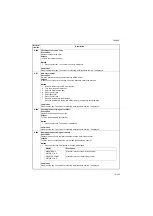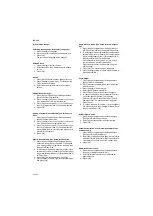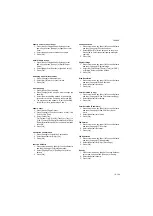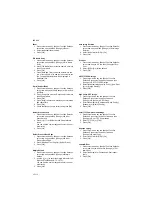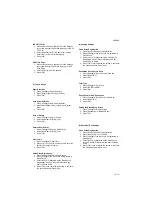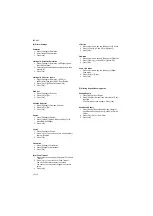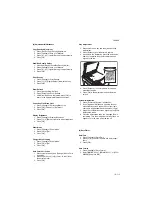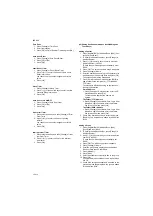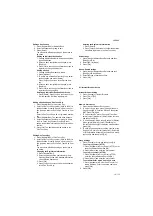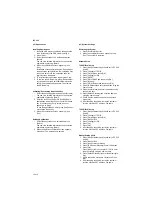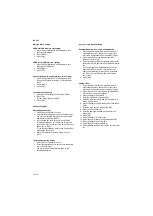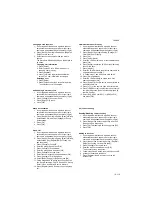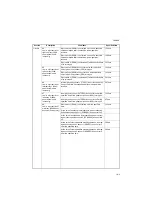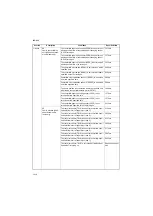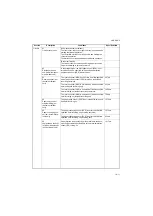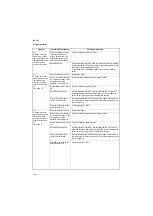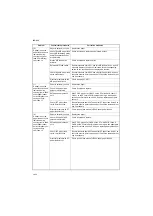2KR/2KS
1-3-119
Changing User Properties
1. If user login administration is disabled, the user
authentication screen appears. Enter your login
user name and password and then press [Login].
2. Press [Next] of User Login Setting and [Register/
Edit] of Local User List.
3. Select the user whose properties you wish to
change.
The procedure differs depending on the details to
be edited.
Changing user information
1. Press [Detail].
2. Refer to steps 3 to 14 of Adding a User to
change a user property.
3. Press [Register].
4. Press [Yes] in the registration confirmation
screen. The user information is changed.
Deleting a user
1. Press [Delete].
2. Press [Yes] on the screen to confirm deletion.
The selected user will be deleted.
Unknown login user name Job
1. If user login administration is disabled, the user
authentication screen appears. Enter your login
user name and password and then press [Login].
2. Press [Change] of Unknown ID Job.
3. Press [Reject] or [Permit].
4. Press [OK].
Group Authorization
1. If user login administration is disabled, the user
authentication screen appears. Enter your login
user name and password and then press [Login].
2. Press [Next] of User Login Setting, [Next] of Group
Authorization Set., and then [Change] of Group
Authorization.
3. Press [On].
4. Press [OK].
Group List
1. If user login administration is disabled, the user
authentication screen appears. Enter your login
user name and password and then press [Login].
2. Press [Next] of User Login Setting, [Next] of Group
Authorization Set., [Register/Edit] of Group List,
and then [Add].
3. Press [Change] of Group ID.
4. Enter the group ID and press [OK].
5. Press [Change] of Group Name.
6. Enter the group name and press [OK].
7. Press [Change] of Access Level.
8. Select the user access privilege and press [OK].
9. Press [Change] of Print Restriction.
10. Select [Reject Usage] or [Off] and press [OK].
11. Follow steps 9 and 10 above to set Copy Restric-
tion, Send Restriction, FAX TX Restriction, Storing
Restr. in Box, and Storing Restr. in Memory.
12. Press [Register] to add a new group on the group
list.
Obtain Network User Property
1. If user login administration is disabled, the user
authentication screen appears. Enter your login
user name and password and then press [Login].
2. Press [Next] of User Login Setting, [Change] of
Obtain NW User Property.
3. Press [On].
4. Press [Server Name].
5. Enter the LDAP server name or the IP address and
press [OK].
6. Press [# keys] to enter the LDAP port number using
the numeric keys.
7. Press [Name 1].
8. Enter the LDAP Attribute to obtain the user name to
be displayed and press [OK].
9. 11 Follow steps 7 and 8 above to set Name 2.
10. Press [E-mail Address].
11. Enter the LDAP Attribute to obtain the e-mail
address and press [OK].
12. Press [Search Timeout] to set the amount of time to
wait before time-out.
13. Press [+], [-] or the numeric keys to enter the time.
14. Press [LDAP Security] to select the type of encryp-
tion according to the type of security employed by
the LDAP server.
15. Select [Off], [LDAP over SSL], or [LDAPv3/TLS]
and press [OK].
(15) Job accounting
Enabling/Disabling Job Accounting
1. If user login administration is disabled, the user
authentication screen appears. Enter your login
user name and password and then press [Login].
2. Press [Next] of Job Accounting Setting, and then
[Change] of Job Accounting.
3. Press [On]. To disable job accounting, press [Off].
4. Press [OK].
Adding an Account
1. If user login administration is disabled, the user
authentication screen appears. Enter your login
user name and password and then press [Login].
2. Press [Next] of Job Accounting Setting, [Register/
Edit] of Accounting List, and then [Add].
3. Press [Change] of Account Name.
4. Enter the account name and press [OK].
The Account screen reappears.
5. Follow steps 3 and 4 above to enter the Account ID.
6. Activate or deactivate restriction.
7. Press [Register] to add a new account on the
Account List.
Содержание TASKalfa 420i
Страница 1: ...SERVICE MANUAL Published in May 2010 842KS113 2KSSM063 Rev 3 TASKalfa 420i TASKalfa 520i ...
Страница 4: ...This page is intentionally left blank ...
Страница 10: ...This page is intentionally left blank ...
Страница 14: ...2KR 2KS This page is intentionally left blank ...
Страница 224: ...2KR 2KS 1 4 66 This page is intentionally left blank ...
Страница 328: ...2KR 2KS 2 3 30 This page is intentionally left blank ...
Страница 371: ...INSTALLATION GUIDE FOR PAPER FEEDER ...
Страница 381: ...INSTALLATION GUIDE FOR 3000 SHEETS PAPER FEEDER ...
Страница 436: ...INSTALLATION GUIDE FOR CENTER FOLDING UNIT ...
Страница 450: ...INSTALLATION GUIDE FOR MAILBOX ...
Страница 458: ...INSTALLATION GUIDE FOR HOLE PUNCH UNIT ...
Страница 470: ...INSTALLATION GUIDE FOR BUILT IN FINISHER ...
Страница 483: ...INSTALLATION GUIDE FOR JOB SEPARATOR ...
Страница 491: ...INSTALLATION GUIDE FOR FAX System ...
Страница 507: ......
Страница 508: ......