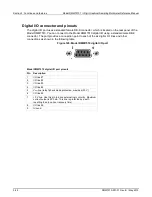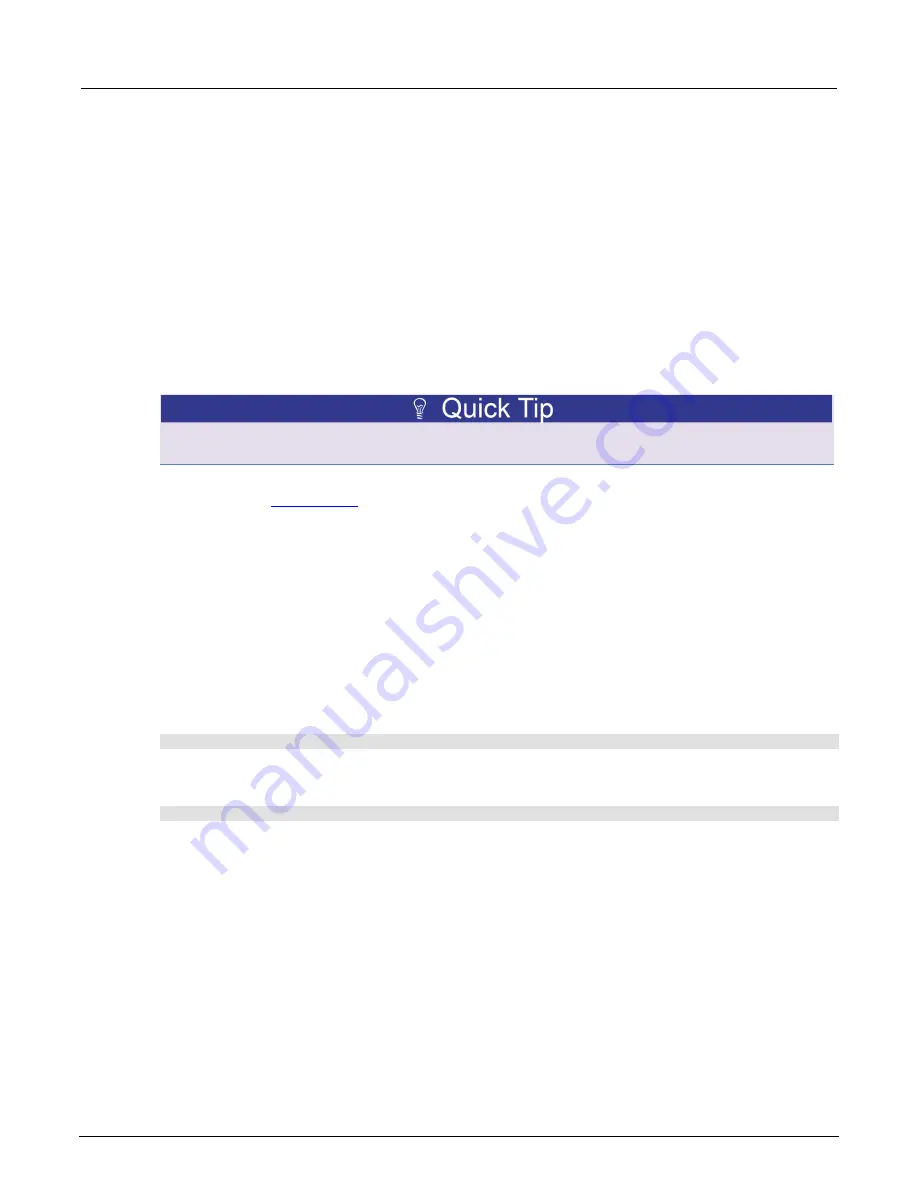
Section 3: Functions and features
Model DMM7510 7½ Digit Graphical Sampling Multimeter Reference Manual
3-36
DMM7510-901-01 Rev. B / May 2015
Recording a macro script
To record a macro script:
1. Press the
MENU
key.
2. Under Scripts, select
Record
.
3. Select the
Start Macro
button.
4. Make the settings that you want to record.
5. Press the
MENU
key.
6. Under Scripts, select
Record
.
7. Select the
Stop Macro
button. The Macro Script Name dialog box is displayed.
8. Enter a name for the script.
9. Select the
OK
button.
You can also stop or cancel recording from the Home screen. Select the
Recording
indicator in the
indicator bar.
After you create a macro script, you can use the other Scripts menu options to run and manage
scripts. Refer to
(on page 2-47) for information on the options.
Running a macro script
You can run a macro script from the front panel or from a remote interface.
To run a macro script from the front panel:
1. Press the
MENU
key.
2. Under Scripts, select
Run
.
3. Select the macro script to run.
4. Select
Run Selected
.
Using SCPI commands:
SCRipt:RUN "
scriptName
"
Where
scriptName
is the name of the macro script to run.
Using TSP commands:
scriptVar
.run()
Where
scriptVar
is the name of the macro script to run.