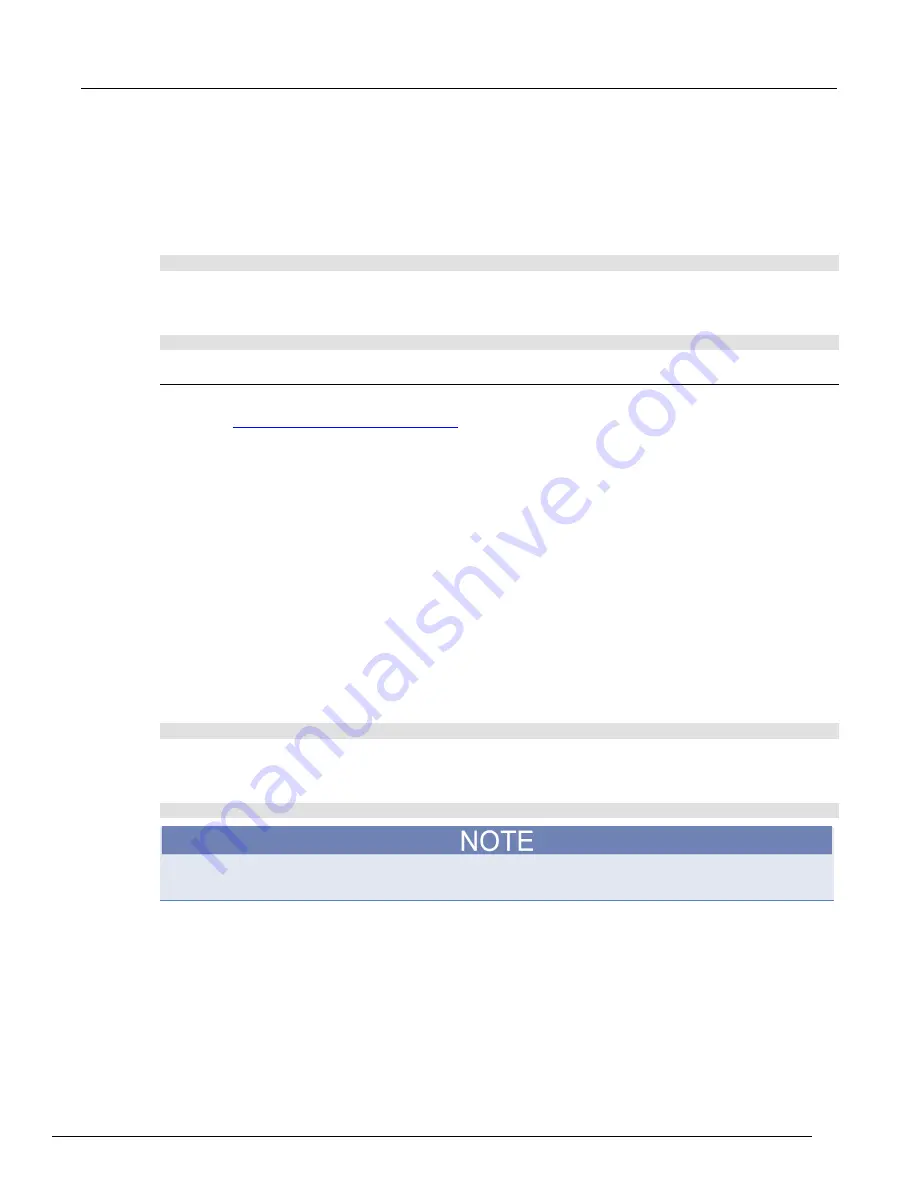
Model DMM7510 7½ Digit Graphical Sampling Multimeter Reference Manual
Section 3: Functions and features
DMM7510-901-01 Rev. B / May 2015
3-29
4. Select
Clear
to clear the buffer.
5. A confirmation message is displayed. Select
Yes
.
6. Press the
HOME
key to return to the Home screen.
Using SCPI commands to clear a buffer:
To clear a user-defined buffer named
testData
, send the following command:
TRACe:CLEar "testData"
Using TSP commands to clear a buffer:
To clear a user-defined buffer named
testData
, send the following command:
testData.clear()
Deleting buffers
If you want to save the readings in a buffer before deleting the buffer, save the buffer to a USB flash
drive. See
Viewing and saving buffer content
(on page 3-26) for details.
You cannot delete the default buffers
defbuffer1
or
defbuffer2
. However, the data in the default
buffers is lost when the instrument is reset or the power is turned off.
Using the front panel to delete a reading buffer:
1. Press the
MENU
key.
2. Under Measure, select
Reading Buffers
. The MANAGE READING BUFFERS window is
displayed.
3. Select
Buffer
.
4. Select the buffer to be deleted.
5. Select
Delete
to delete the buffer.
6. When the "Are you sure you want to delete testData" prompt is displayed, select
Yes
.
Using SCPI commands:
To delete a user-defined buffer named
testData
, send the following command:
:TRACe:DELete "testData"
Using TSP commands:
To delete a user-defined buffer named
testData
, send the following command:
buffer.delete(testData)
Do not set the buffer name to
nil
to delete it. To cleanly delete the buffer from the instrument, use
the
buffer.delete()
command.






























