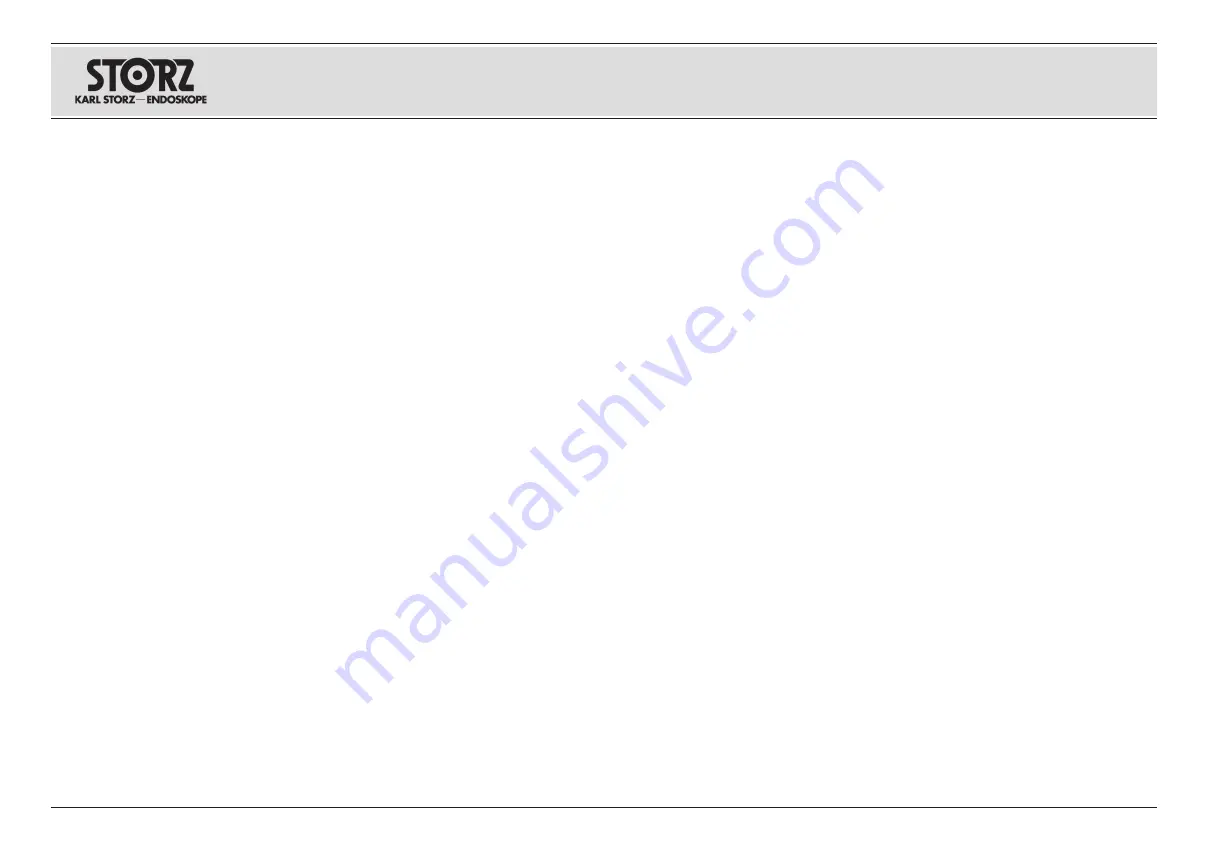
52
Operating instructions
Patient information input or editing
Bedienungsanweisung
Eingeben und Bearbeiten von Patientendaten
Instrucciones operativas
Ingreso y modificación de información del
paciente
Patienteninformationen bearbeiten:
Die Einga-
be oder das Bearbeiten von Patientendaten erfolgt
über die Tastatur und deren Tastenbelegungen.
Mit der EINFG-Taste umschalten zwischen:
Überschreiben
– Überschreiben des beste-
henden Textes – wird durch Überschreibmodus
angezeigt.
Einfügen
– Einfügen von Text, wird über
Einfügemodus angezeigt.
Hinweis:
Wenn der Cursor auf dem letzten Buch-
staben der letzten Zeile steht, verbleibt er in dieser
Position. Zur Eingabe von weiterem Text „nächste
Seite“ (siehe unten) auswählen.
Verwendung der
oder
Tasten: Bewegt den
Cursor zwischen Zeile 1, Zeile 2 und dem Menü
darunter.
Auf dem Bildschirm „Patienteninformationen
bearbeiten“ steht unten ein Menü mit folgenden
Optionen zur Verfügung:
Weiter: Wechseln auf die nächste Seite.
Zurück: Zurück zur vorigen Seite.
Beenden: Speichert die Informationen und geht
zurück zum Kamerabild.
Die Taste
oder
zur Markierung der
gewünschten Option und die EINGABE-Taste zur
Auswahl dieser Option drücken.
Edit Patient Information:
Patient Information can
be entered or edited via the keyboard or its key
assignments.
The INSERT key toggles between:
Overtype
– allows existing text to be typed over.
Indicated by a flashing block cursor.
Insert
– allows text to be inserted. Indicated by
a flashing underscore cursor.
Note:
When the cursor reaches the last character
of the last line, it will remain in the same position.
Select “next page” (see below) to insert additional
text.
or
keys: Moves cursor between line 1,
line 2, and the menu below.
In the Edit Patient Information screen, a menu is
available at the bottom with options for:
Next - goes to next page.
Previous - returns to previous page.
Exit - saves information and returns to live
image.
Use
or
on keyboard to highlight desired option
and press ENTER to select.
Modificar info del paciente:
A través del teclado
y la asignación de teclas se realiza el ingreso o la
modificación de información del paciente.
Con la tecla INS se conmuta entre:
Sobreescribir
– Sobreescribe el texto existente
substituyéndolo por el nuevo texto – se indica a
través del modo de sobreescritura.
Insertar
– Inserta el texto en el texto existente,
indicando el modo inserción.
Nota:
Si el cursor se encuentra sobre la última
letra de la última línea, éste permanece en esta
posición. Para ingresar más texto hay que selec-
cionar “página siguiente” (véase más abajo).
Utilización de las teclas
o
: Mueve el cursor
entre la línea 1 y la línea 2 y el menú que se
encuentra debajo.
En la pantalla “Modificar info del paciente” se
encuentra un menú con las siguientes opciones
disponibles:
Siguiente: Cambia a la página siguiente.
Anterior: Retrocede a la página
anterior.
Salir: Guarda las informaciones y retrocede a la
imagen de la cámara.
Las teclas
o
sirven para marcar la opción de se-
ada y la tecla INTRO para seleccionar la opción.
Hinweis:
Die
oder
Tasten können beim Edi-
tieren oder der Eingabe von Text nicht zur Menü-
bedienung verwendet werden.
Hinweis:
Die Patientendatenseiten werden in der
CCU gespeichert und nicht im Kamerakopf. Dem-
zufolge bleibt der Patientendatentext auch beim
Anschluss eines anderen Kamerakopfes an die
CCU erhalten.
Nota:
Las teclas
o
,
en el caso de editar o
ingresar texto, no sirven para el control del menú
.
Nota:
Las páginas de información del paciente
se almacenan en la CCU y no en el cabezal de la
cámara. Así, el texto de la información del paciente
se conserva también al conectar otro cabezal de la
cámara a la CCU.
Note:
or
buttons on the keyboard are not func-
tional for menu operation while inputting or editing
text.
Note:
Patient Information pages are stored in the
CCU and not the camera head. Therefore, if a new
head is plugged into the CCU, the Patient Informa-
tion text will remain.
Содержание Image 1 HUB
Страница 2: ......
Страница 5: ...III Geräteabbildungen Photographs of the equipment Imágenes del equipo ...
Страница 170: ......
Страница 174: ......
Страница 175: ......
















































