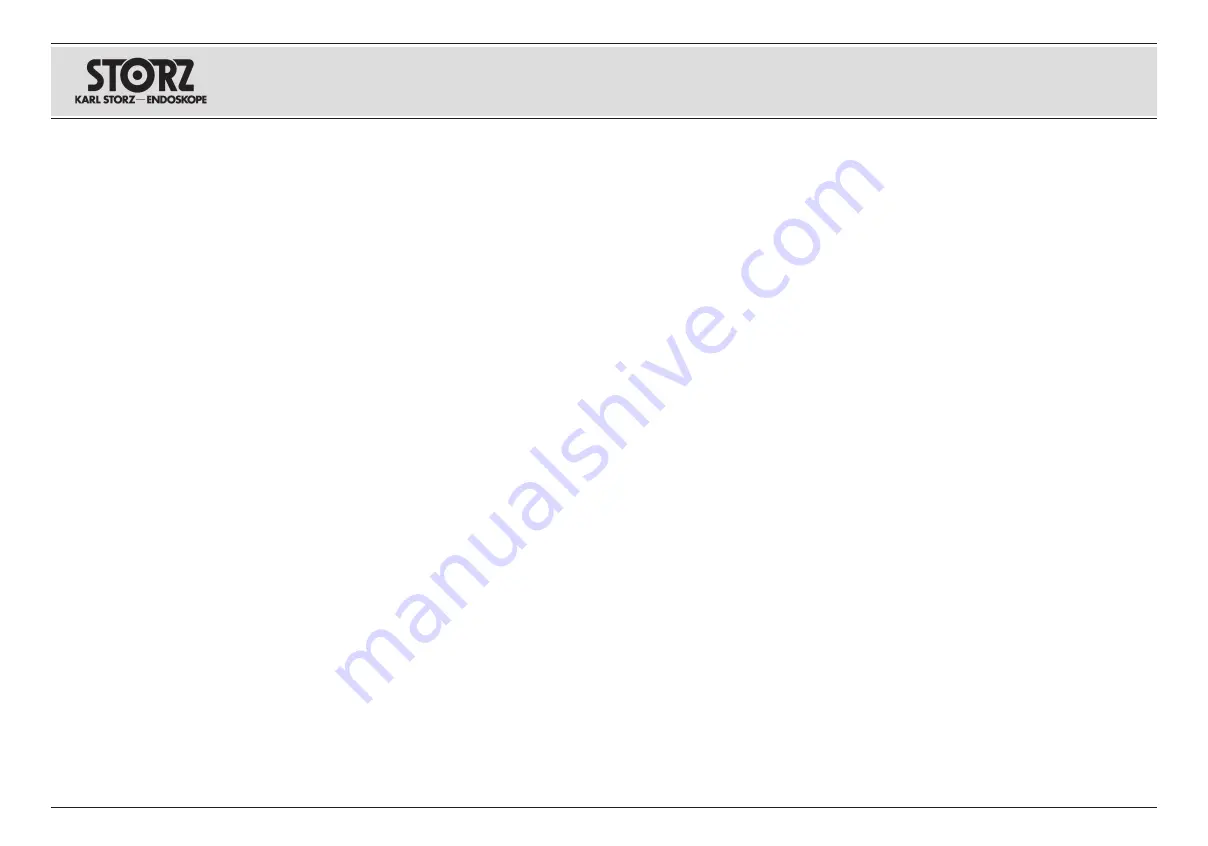
36
Aufstellen und
Installationshinweise
F3 Kamerakopf
Anordnung der Tasten
Die Kamerakopftasten sind quer zur Längsachse
des Kamerakopfes angeordnet. Mit der linken
Taste scrollen Sie im Menübaum nach oben, mit
der rechten nach unten. Mit der mittleren Kamera-
kopftaste wählen Sie eine Funktion im Menübaum
aus.
Benutzermenü erstmalig aufrufen
Wenn Sie den F3-Kamerakopf vom Werk bekom-
men und die mittlere Kamerakopftaste drücken,
erscheint kein Benutzermenü. Damit Sie das
Benutzermenü durch Drücken der mittleren Kame-
rakopftaste aufrufen können, müssen Sie einmal
folgende Schritte ausführen:
• Rufen Sie das Systemmenü auf, indem Sie die
mittlere Kamerakopftaste 7 Sekunden gedrückt
halten
• Scrollen Sie auf den Menüpunkt “Installations-
assistent (Kamerakopf)“. Wählen Sie diesen Menü-
punkt durch Drücken der mittleren Kamerakopf-
taste aus.
• Im nächsten Bildschirm steht der Cursor auf der
Zeichenfolge “Weiter”. Wählen Sie diese Funktion
durch Drücken der mittleren Kamerakopftaste aus.
• Im nächsten Bildschirm steht der Cursor erneut
auf der Zeichenfolge “Weiter”. Wählen Sie diese
Funktion durch Drücken der mittleren Kamerakopf-
taste aus. Jetzt erscheint der Bildschirm mit der
Überschrift “Benutzermenü programmieren”.
• Drücken Sie mehrfach die rechte Kamerakopftas-
te, bis der Cursor sich auf der Zeile
“1. <Keine>” befindet. Wählen Sie diese Zeile zum
Bearbeiten aus, indem Sie die mittlere Kamerakopf-
taste betätigen.
• Drücken Sie mehrfach die rechte Kamerakopf-
taste, bis Sie die Funktion gefunden haben, welche
an der ersten Position des Benutzermenüs stehen
soll. Dies kann zum Beispiel die Funktion “Weiß-
abgleich” sein. Bestätigen Sie die Auswahl durch
Drücken der mittleren Kamerakopftaste.
Set-up and installation
instructions
F3 camera head
Positioning of the buttons
The camera head buttons are positioned crosswise
to the longitudinal axis of the camera head. You
can use the left button to scroll up the menu tree,
and the right button to scroll down. You can select
a function in the menu tree using the
center camera head button.
Calling up the User Menu for the first
time
When you are supplied with the F3 camera head
ex works and press the center camera head but-
ton, the User Menu will not appear. Proceed as
follows to ensure you can call up the User Menu by
pressing the center camera head button:
• Call up the Options Menu by pressing the
center camera head button for 7 seconds.
• Scroll to the menu item ’Setup Wizard (Camera
Head)’. Select this menu item by pressing the cen-
ter camera head button.
• The next screen will show the cursor positioned
at the string ’Next’. Select this function by
pressing the center camera head button.
• The next screen will again show the cursor
positioned at the string ’Next’. Select this function
by pressing the center camera head button. The
screen will now show the heading ’Program User
Menu’.
• Press the right camera head button several times
until the cursor is positioned at line
’1. <None>’. Select this line for editing by
pressing the center camera head button.
• Press the right camera head button several
times until you find the function to be positioned
as the first item of the User Menu. This might be,
for example, the function ’White Balance’. Confirm
your selection by pressing the center camera head
button.
Montaje e instrucciones
de instalación
Cabezal de la cámara F3
Disposición de los botones
Los botones del cabezal de la cámara están
dispuestos transversalmente con relación al eje
longitudinal del cabezal de la cámara. Con el botón
izquierdo se puede rodar en el menú hacia arriba,
con el botón derecho hacia abajo. Con el botón
central del cabezal de la cámara se selecciona una
función en el menú.
Llamar el menú del usuario por primera
vez
Si usted acaba de recibir el cabezal de la cámara
F3 de fábrica y presiona el botón central del cabe-
zal de la cámara, no aparece ningún menú del
usuario. Para poder abrir el menú del usuario pre-
sionando el botón central del cabezal de la cáma-
ra, debe llevar a cabo primero los siguientes pasos:
• Abra el Menú de opciones, manteniendo pre-
sionado el botón central del cabezal de la cámara
durante 7 segundos.
• Desplácese hasta el punto del menú “Asistente
de configuración (cabezal de la cámara)“. Selec-
cione este punto del menú presionando el botón
central del cabezal de la cámara.
• En la siguiente pantalla, el cursor se encuentra
sobre “Siguiente”. Seleccione esta función presio-
nando el botón central del cabezal de la cámara.
• En la siguiente pantalla, el cursor se encuentra
nuevamente sobre “Siguiente”. Seleccione esta
función presionando el botón central del cabezal
de la cámara. Ahora aparece la pantalla con el títu-
lo “Programar menú del usuario”.
• Presione repetidamente el botón derecho del
cabezal de la cámara hasta que el cursor se
encuentre en la línea “1. <Nada>”. Seleccione
esta línea para procesarla, accionando para ello el
botón central del cabezal de la cámara.
• Presione repetidamente el botón derecho del
cabezal de la cámara, hasta encontrar la función
que debe ocupar la primera posición en el menú
del usuario. Esta puede ser, por ejemplo, la función
“Balance de blanco”. Confirme la selección presio-
nando el botón central del cabezal de la cámara.
Содержание Image 1 HUB
Страница 2: ......
Страница 5: ...III Geräteabbildungen Photographs of the equipment Imágenes del equipo ...
Страница 170: ......
Страница 174: ......
Страница 175: ......






























