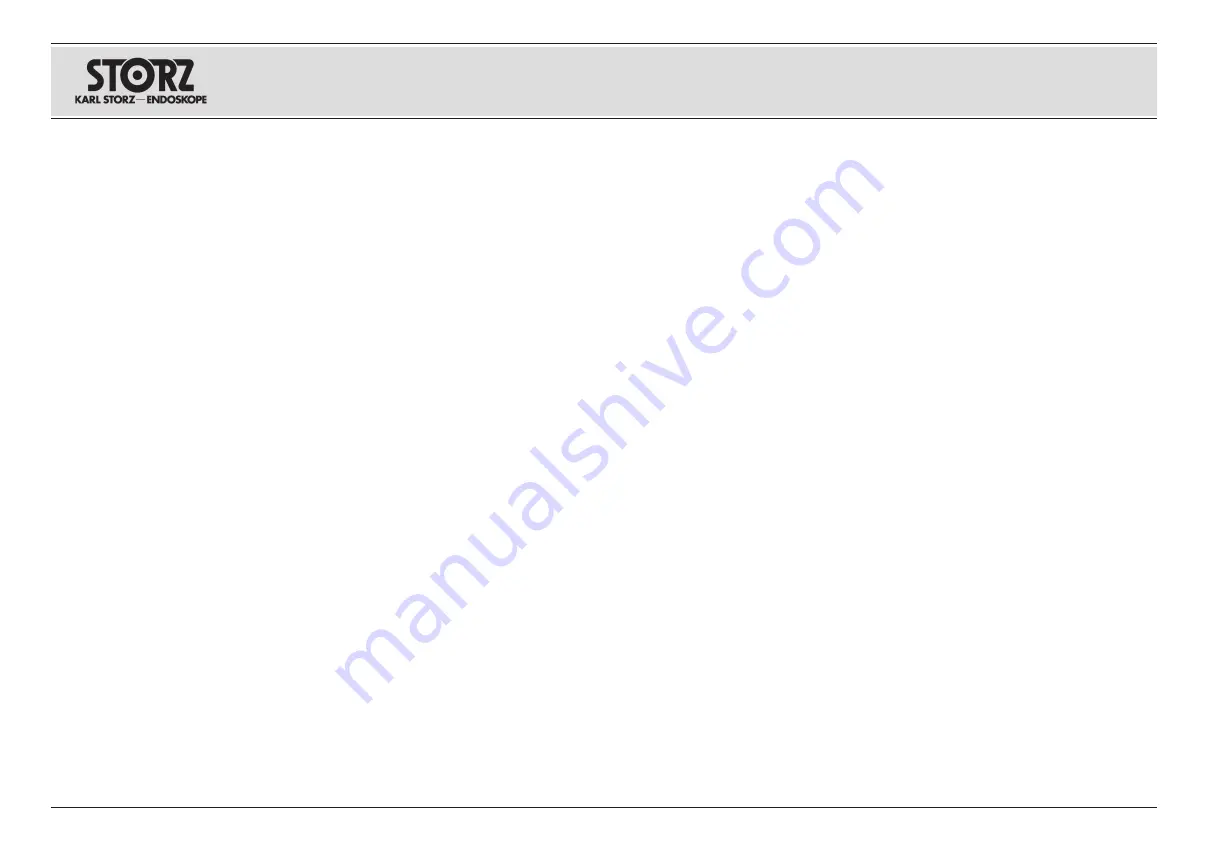
60
After powering on the Image 1 CCU and inserting
a USB storage device, if a keyboard is connected,
the patient information menu will appear.
If a keyboard is not connected, this menu will not
appear. Using a keyboard input the desired patient
information. Use the Tab, Enter or Down/Up Arrow
keys to move to the next field and hit Enter when
“Exit” is highlighted to exit the menu.
4. Image Capture Menu
The Image Capture Menu provides access to the
capture and print functions and to the Image Cap-
ture Setup menu.
To access the Image Capture Menu, hold the
middle camera head button down for approxi-
mately 7 seconds, then use the down head button
to scroll to “Image Capture Menu” and press the
middle head button again to select. Alternatively,
hit Shift+Enter on the keyboard and use the Down
Arrow key to scroll down to “Image Capture
Menu”, then hit Enter. Once in the Image Capture
Menu, use the head buttons or keyboard Down/Up
Arrows to scroll through the functions and press
the middle head button or the Enter key to activate
the desired function or to access the Image Cap-
ture Setup menu.
• Capture Still: Activates a still image capture. See
“Capturing Still Images” section below formore
information.
• Capture Video: Activates and deactivates record-
ing of standard definition video. See “Recording
Video” section below for more information.
• Print Now: Instantly prints all images in the print
queue. The print queue size is based upon the
selected number of prints per page (see below) in
the Image Capture Setup menu.
NOTE:
When the print queue is full and the next
still is captured, the previous still images in the
queue are cleared and are no longer available for
printing. For example, if the prints per page is set
to 4, and the 5th still is captured, only the 5th still
will print as it is the only image now in the queue.
Nach Einschalten der Image 1 CCU und Anschluss
eines USB-Speichergeräts erscheint das Patienten-
datenmenü auf dem Bildschirm, sofern eine Tastatur
angeschlossen ist.
Wenn keine Tastatur angeschlossen ist, erscheint das
Menü nicht. Geben Sie die gewünschten Patientendaten
mit der Tastatur ein. Mit der Tabulator- und Eingabe-
taste sowie mit den Auf/Ab-Pfeiltasten gelangen Sie zum
nächsten Feld. Zum Verlassen des Menüs drücken Sie
die Eingabetaste, wenn „Beenden“ markiert ist.
4. Bilderfassungsmenü
Aus dem Bilderfassungsmenü lassen sich Erfassungs-
und Druckfunktionen sowie das Einstellungsmenü für
die Bildaufnahme starten.
Zum Aufrufen des Bilderfassungsmenüs die mittlere
Kamerakopftaste ca. 7 Sekunden lang gedrückt halten,
anschließend mit der Kopftaste nach unten zum Bilder-
fassungsmenü blättern und dieses durch nochmaliges
Drücken der mittleren Kopftaste auswählen.
Sie können auch auf der Tastatur die Hochstell- und
Eingabetaste drücken, mit dem Pfeil nach unten zum
Bilderfassungsmenü blättern und Eingabe drücken. Im
Bilderfassungsmenü kann man mit den Kopftasten bzw.
den Auf/Ab-Pfeiltasten der Tastatur durch die Funktionen
blättern. Zur Auswahl der gewünschten Funktion bzw. für
den Zugriff auf das Einstellungsmenü für die Bildaufnah-
me die mittlere Kopftaste bzw. die Eingabetaste drücken.
• Standbild erfassen: Erfasst ein Standbild. Weitere
Informationen finden Sie im Abschnitt „Standbilder auf-
nehmen“.
• Videoaufnahme: Aktiviert und deaktiviert die Aufnahme
eines Videos in Standardauflösung. Weitere Informatio-
nen finden Sie im Abschnitt „Videoaufnahme“.
• Jetzt ausdrucken: Druckt alle Bilder in der Warte-
schlange sofort aus. Die Größe der Warteschlange hängt
von der Anzahl der ausgewählten Bilder pro Seite (siehe
unten) im Einstellungsmenü für die Bildaufnahme ab.
HINWEIS
:
Wenn die Druckerwarteschlange voll ist
und das nächste Standbild aufgenommen wird, wer-
den die vorherigen Standbilder in der Warteschleife
gelöscht und stehen nicht mehr für den Ausdruck zur
Verfügung. Wenn die Ausdrucke pro Seite beispiels-
weise auf 4 eingestellt sind und das 5. aufgenommen
wird, wird nur das 5. Standbild gedruckt, weil es das
einzige Bild in der Warteschlange ist.
Tras encender la CCU de Image 1 y conectar un
dispositivo de almacenamiento USB, si se conecta
un teclado, aparecerá el menú de información del
paciente.
Si no se conecta un teclado, este menú no se mos-
trará. Utilizando un teclado, introduzca la información
del paciente deseada. Utilice las teclas Tabulador,
INTRO o las flechas de arriba y abajo para desplazar-
se al siguiente campo y, para salir del menú, pulse
INTRO cuando "Salir" esté resaltado.
4. Menú Toma de imagen
Este menú permite el acceso a las funciones de captura
e impresión y al menú Configuración de toma de imagen.
Para acceder al menú Toma de imagen, mantenga
pulsado durante aproximadamente 7 segundos el botón
central del cabezal de la cámara, a continuación, utilice
el botón inferior del cabezal para desplazarse a “Menú
Toma de imagen” y vuelva a pulsar el botón central
para hacer su selección. Alternativamente, puede pulsar
MAYÚS+INTRO en el teclado y utilizar la tecla de la
flecha hacia abajo para desplazarse a “Menú Toma de
imagen”; después, pulse INTRO. Una vez dentro de este
menú, utilice los botones del cabezal o las flechas arriba/
abajo del teclado para desplazarse por las funciones y
pulse el botón central del cabezal o la tecla INTRO para
activar la función deseada o para acceder al menú Con-
figuración de toma de imagen.
• Capturar imagen fija: Activa la captura de una foto-
grafía. Para más información, véase a continuación la
sección “Capturar imágenes fijas”.
• Captar Vídeo: Activa y desactiva la grabación de
vídeo con definición estándar. Para más información,
véase a continuación la sección “Captar Vídeo”.
• Imprimir ahora: Imprime al instante todas las imá-
genes de la cola de impresión. El tamaño de la cola
de impresión depende del número de imágenes por
página seleccionado (véase a continuación) en el
menú Configuración de toma de imagen.
NOTA:
Cuando la cola de impresión está llena y se
captura la siguiente imagen fija, las anteriores imá-
genes fijas de la cola se eliminan y ya no se pueden
imprimir. Por ejemplo, si el número de imágenes por
página se ajusta a 4 y se captura la quinta imagen
fija, solo se imprimirá la quinta imagen fija, ya que
ahora es la única imagen en cola.
Bedienungsanweisung
Benutzermenü
Operating instructions
User Menu
Instrucciones operativas
Menú del usuario
Содержание Image 1 HUB
Страница 2: ......
Страница 5: ...III Geräteabbildungen Photographs of the equipment Imágenes del equipo ...
Страница 170: ......
Страница 174: ......
Страница 175: ......






























