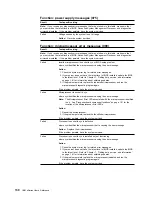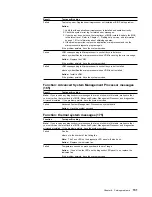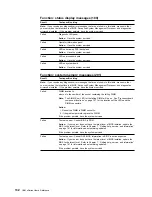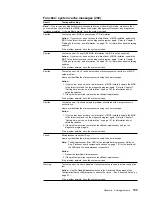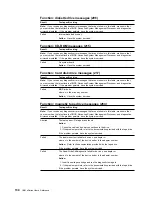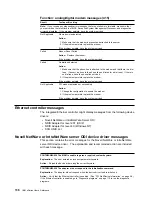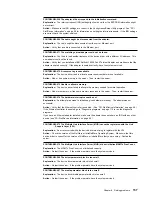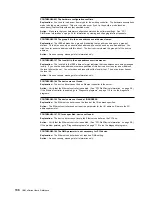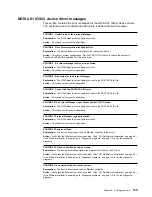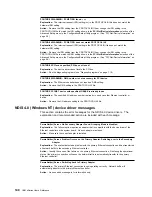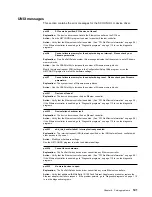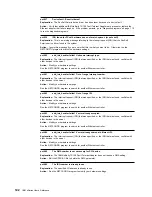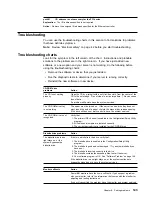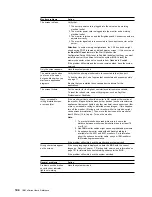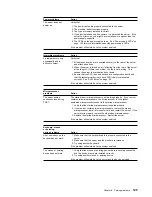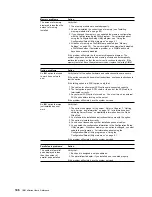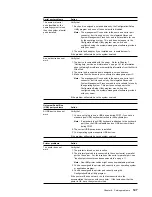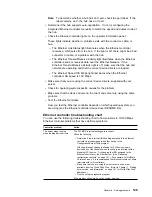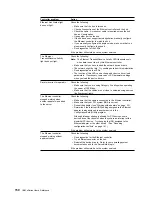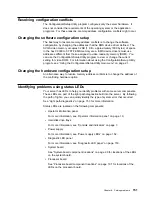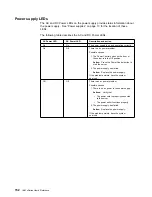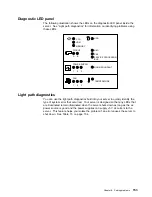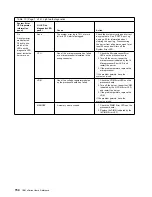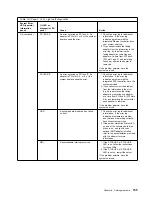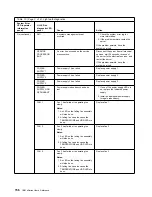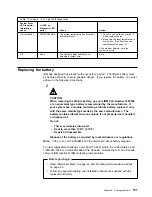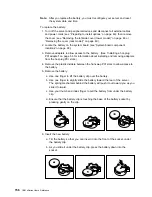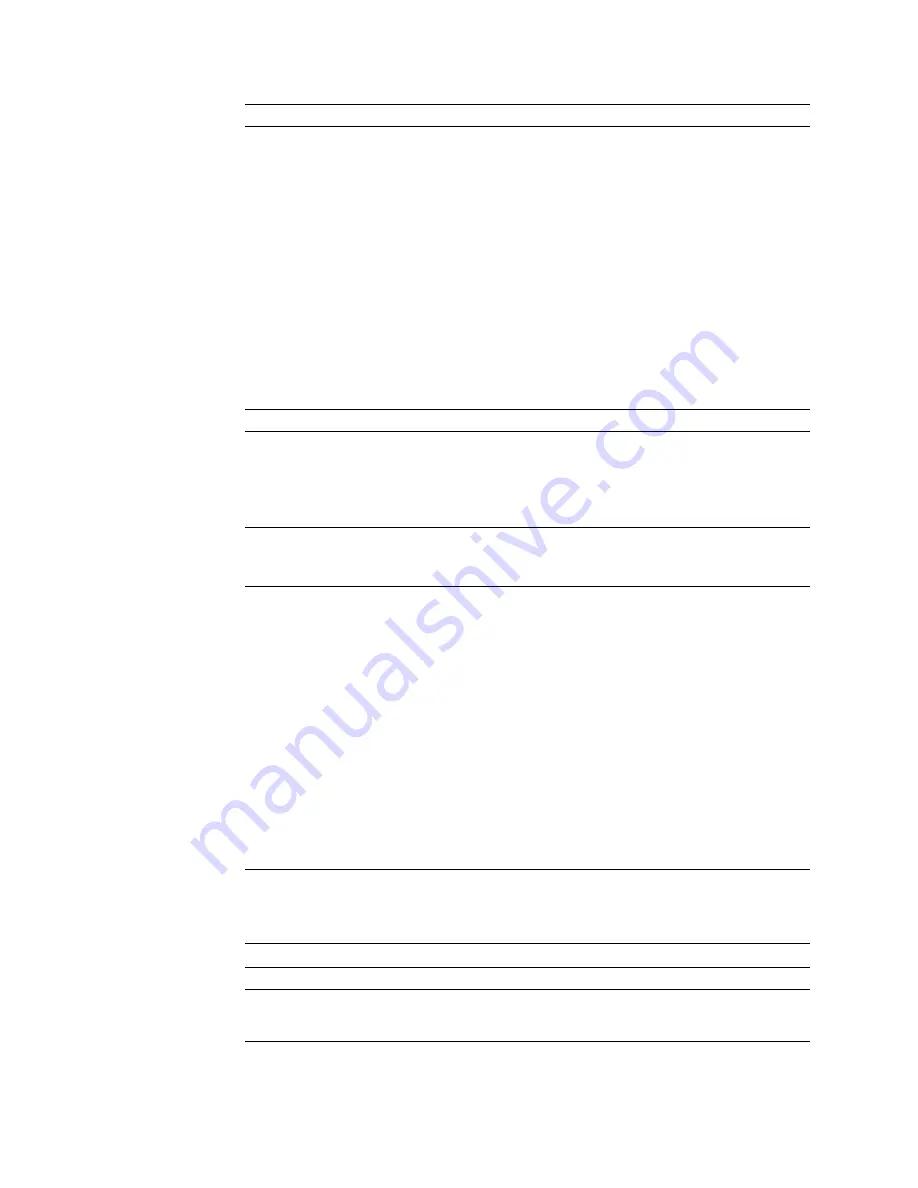
Monitor problems
Action
The screen is blank.
Verify that:
1. The server power cord is plugged into the server and a working
electrical outlet.
2. The monitor power cord is plugged into the monitor and a working
electrical outlet.
3. The monitor is turned on and the Brightness and Contrast controls are
adjusted correctly.
4. The monitor signal cable is connected to the correct connector on the
server.
Attention: In some memory configurations, the 3-3-3 beep code might
sound during POST followed by a blank display screen. If this occurs and
the Boot Fail Count feature in the Start Options of the
Configuration/Setup Utility is set to Enabled (its default setting), you must
restart the server three times to force the system BIOS to reset the
memory connector or bank of connectors from Disabled to Enabled.
If the problem still exists and the screen remains blank, have the system
serviced.
Only the cursor appears.
Have the system serviced.
The monitor works when
you turn on the server,
but goes blank when you
start some application
programs.
Verify that the primary monitor cable is connected to the video port.
To find the video port, see “Input/output connectors and expansion slots”
on page 11.
Be sure that you installed the necessary device drivers for the
applications.
The screen flickers.
Set the monitor for the highest, noninterlaced refresh rate available.
To reset the refresh rate, use a utility program, such as AnyView
Professional or WinMode.
Wavy, unreadable,
rolling, distorted screen,
or screen jitter.
If the monitor self-tests show the monitor is OK, consider the location of
the monitor. Magnetic fields around other devices (such as transformers,
appliances, fluorescent lights, and other monitors) can cause screen jitter
or wavy, unreadable, rolling, or distorted screen images. If this happens,
turn off the monitor. (Moving a color monitor while it is turned on might
cause screen discoloration.) Then move the device and the monitor at
least 305 mm (12 in.) apart. Turn on the monitor.
Note:
1. To prevent diskette drive read/write errors, be sure the
distance between monitors and diskette drives is at least 76
mm (3 in.).
2. Non-IBM monitor cables might cause unpredictable problems.
3. An enhanced monitor cable with additional shielding is
available for the 9521 and 9527 monitors. For information
about the enhanced monitor cable, see your IBM reseller or
IBM marketing representative.
If the problem still exists, have the monitor and system serviced.
Wrong characters appear
on the screen.
If the wrong language is displayed, update the BIOS with the correct
language. Refer to Chapter 7, “Getting help, service, and information” on
page 161 for information about obtaining updates for the BIOS.
If the problem still exists, have the system serviced.
General problems
Action
Problems such as broken
cover locks or indicator
lights not working.
Have the system serviced.
144
IBM xSeries User's Reference
Содержание eServer 240 xSeries
Страница 1: ...User s Reference xSeries 240...
Страница 26: ...16 IBM xSeries User s Reference...
Страница 50: ...40 IBM xSeries User s Reference...
Страница 116: ...106 IBM xSeries User s Reference...
Страница 170: ...160 IBM xSeries User s Reference...
Страница 180: ...170 IBM xSeries User s Reference...
Страница 219: ...IBM Part Number 21P9014 Printed in the United States of America 21P9 14...