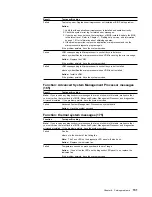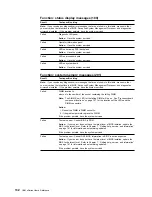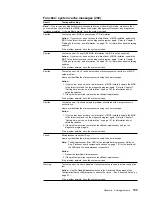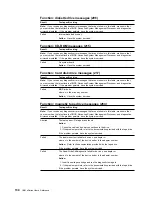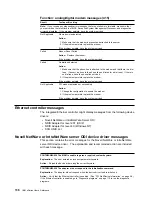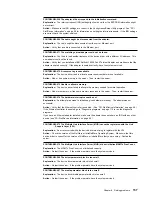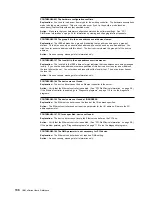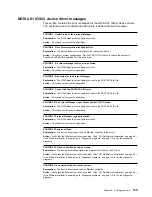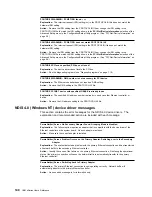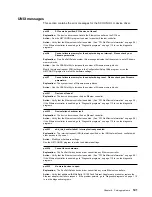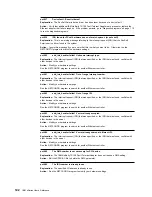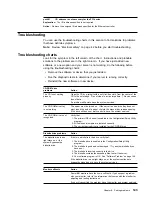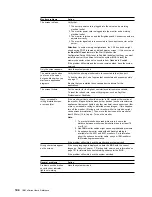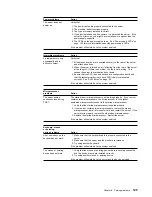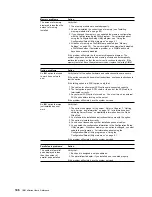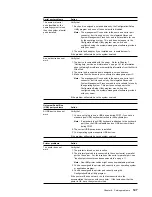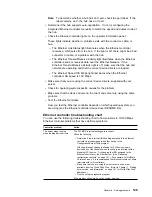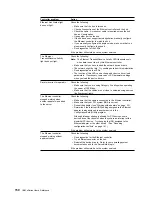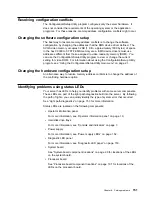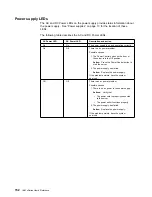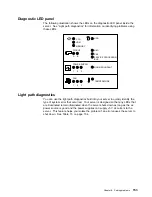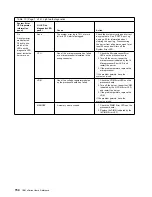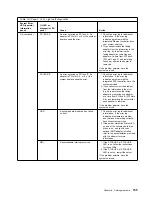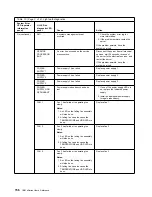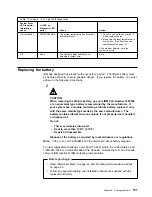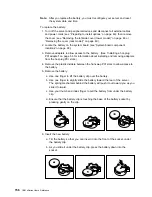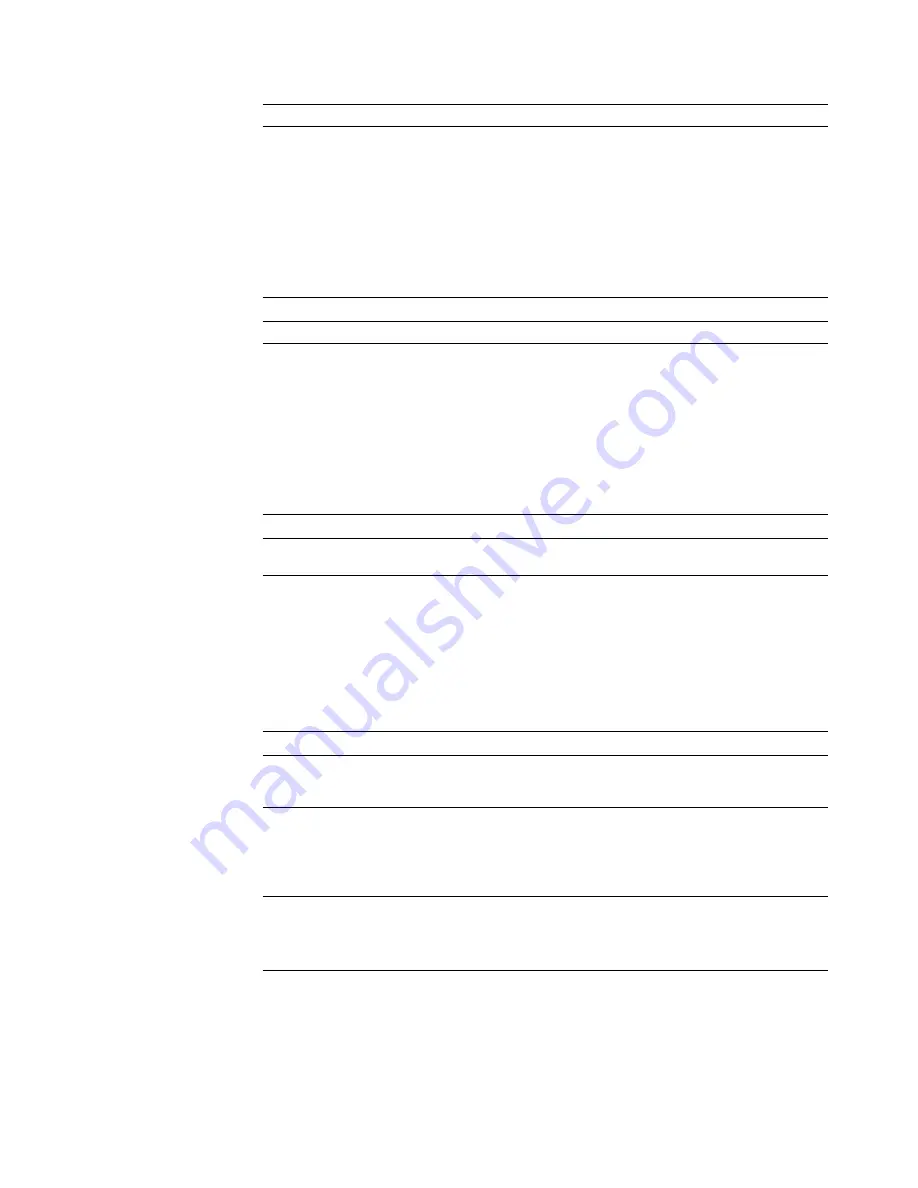
Power problems
Action
The server does not
power on.
Verify that:
1. The power cables are properly connected to the server.
2. The electrical outlet functions properly.
3. The type of memory installed is correct.
4. If you just installed an option, remove it, and restart the server. If the
server now turns on, you might have installed more options than the
power supply supports.
5. The LEDs on the power supply are on. See “Power supply LEDs” on
page 152 for more information about the power supply LEDs.
If the problem still exists, have the system serviced.
Intermittent problems
Action
A problem occurs only
occasionally and is
difficult to detect.
Verify that:
1. All cables and cords are connected securely to the rear of the server
and attached options.
2. When the server is turned on, air is flowing from the rear of the server
at the fan grill. If there is no airflow, the fan is not working. This
causes the server to overheat and shut down.
3. Ensure that the SCSI bus and devices are configured correctly and
that the last external device in each SCSI chain is terminated
correctly. See “SCSI drives” on page 69.
If the problem still exists, have the system serviced.
Microprocessor
problems
Action
The server emits a
continuous tone during
POST.
The startup (boot) microprocessor is not working properly. If your server
contains two microprocessors, the microprocessor in the highest
numbered microprocessor socket is the startup microprocessor.
1. Verify that the startup microprocessor is seated properly.
2. If your server contains two microprocessors, remove the startup
microprocessor, install a terminator card, and restart the server. If the
server starts properly, replace the old startup microprocessor.
3. Replace the startup microprocessor. Restart the server.
If the problem still exists, have the system serviced.
Keyboard, mouse,
or pointing-
device problems
Action
All or some keys on the
keyboard do not work.
1. Make sure that the keyboard cable is properly connected to the
server.
2. Make sure that the server and the monitor are turned on.
3. Try using another keyboard.
If the problem still exists, have the system serviced.
The mouse or pointing
device does not work.
1. Verify that the mouse or pointing-device cable is securely connected
and the device drivers are installed correctly.
2. Try using another mouse or pointing device.
If the problem still exists, have the server and the device serviced.
Chapter 6. Solving problems
145
Содержание eServer 240 xSeries
Страница 1: ...User s Reference xSeries 240...
Страница 26: ...16 IBM xSeries User s Reference...
Страница 50: ...40 IBM xSeries User s Reference...
Страница 116: ...106 IBM xSeries User s Reference...
Страница 170: ...160 IBM xSeries User s Reference...
Страница 180: ...170 IBM xSeries User s Reference...
Страница 219: ...IBM Part Number 21P9014 Printed in the United States of America 21P9 14...