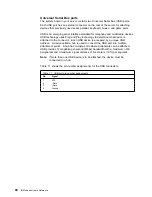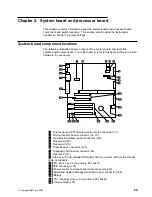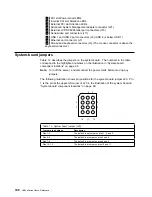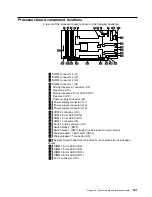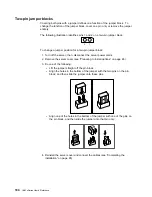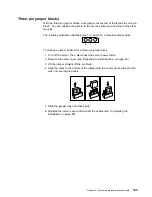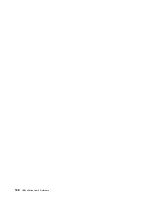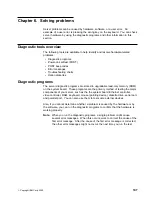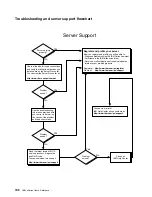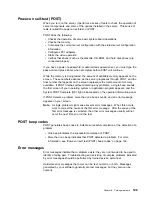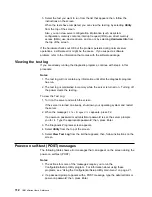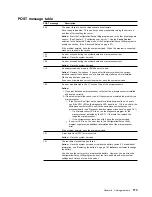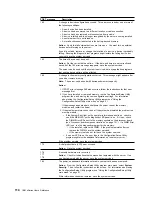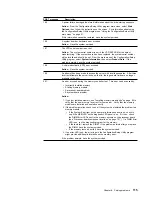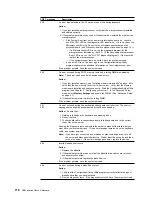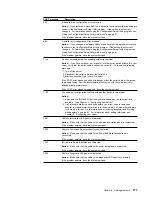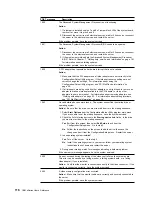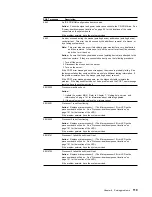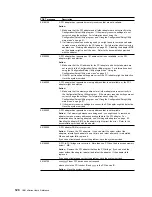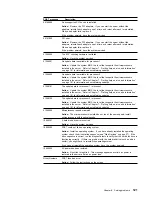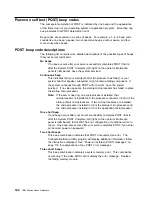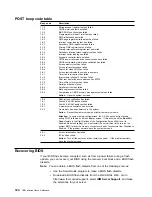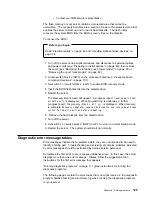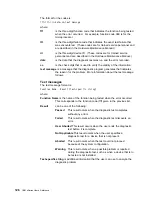Running diagnostic programs
While you are running the diagnostic programs, F1 displays Help information.
Pressing F1 from within a help screen provides online documentation from which
you can select different categories. Pressing Esc exits from Help and returns to
where you left off. See “Diagnostic error message tables” on page 125 for
explanations of the diagnostic error messages.
Important
If you run the diagnostic programs with either no mouse or a USB mouse
attached to your server, you will not be able to navigate between test categories
using the Next Cat and Prev Cat buttons. All other functions provided by
mouse-selectable buttons are also available using the function keys.
You can test the USB keyboard using the regular keyboard test. The regular
mouse test cannot test a USB mouse. Also, you can run the USB hub test only
if there are no USB devices attached.
Notes:
1. To run the diagnostic programs, you must start the server with the highest level
password that is set. That is, if an administrator password is set, you must
enter the administrator password, not the power-on password, to run the
diagnostic programs.
2. If the server stops during testing and you cannot continue, restart the server
and try running the diagnostic programs again. If the problem persists, have
the system serviced.
3. If the diagnostic tests do not find a problem but the problem persists during
normal operations, see “Troubleshooting” on page 143 and look for the
problem symptom.
4. You might have to install a wrap connector on your active parallel, serial, or
Ethernet port to obtain accurate test results for these ports. If you do not have
a wrap connector, contact your IBM reseller or IBM marketing representative.
5. You might need a scratch diskette (that is, a diskette that has no contents that
you want to save) to obtain accurate test results when testing the diskette
drive.
6. The keyboard and mouse (pointing device) tests assume that a keyboard and
mouse are attached to the server.
To start the diagnostic programs:
1. Turn on the server and watch the screen.
If the server is turned on already, shut down your operating system and restart
the server.
2. When the message
F2 for Diagnostics
appears, press F2.
If a power-on password or administrator password is set, the server prompts
you for it. Type the appropriate password; then, press Enter.
3. The Diagnostics Programs screen appears.
4. Select either Extended or Basic from the top of the screen.
Chapter 6. Solving problems
111
Содержание eServer 240 xSeries
Страница 1: ...User s Reference xSeries 240...
Страница 26: ...16 IBM xSeries User s Reference...
Страница 50: ...40 IBM xSeries User s Reference...
Страница 116: ...106 IBM xSeries User s Reference...
Страница 170: ...160 IBM xSeries User s Reference...
Страница 180: ...170 IBM xSeries User s Reference...
Страница 219: ...IBM Part Number 21P9014 Printed in the United States of America 21P9 14...