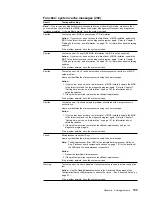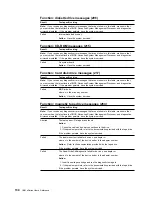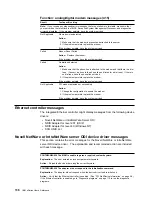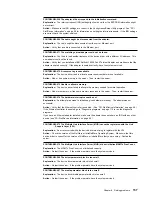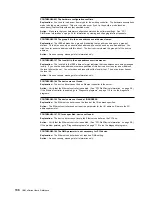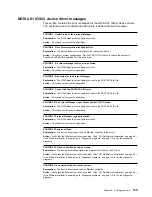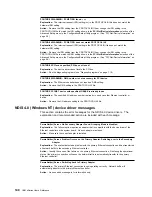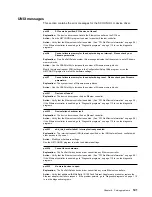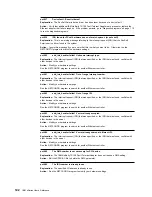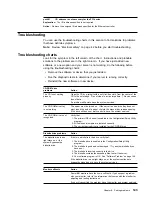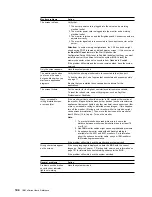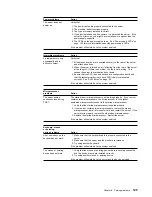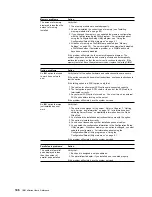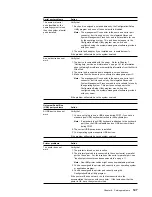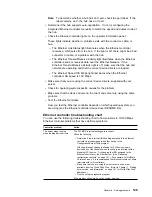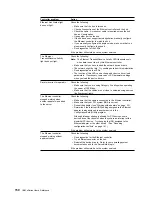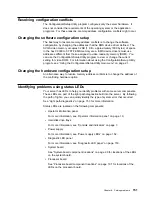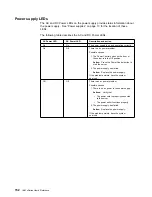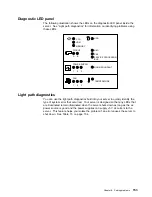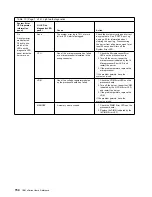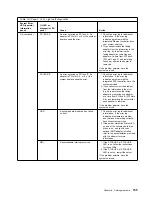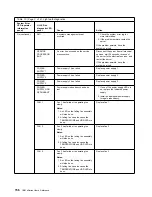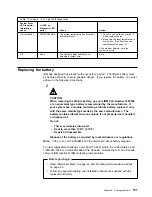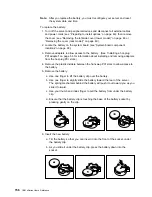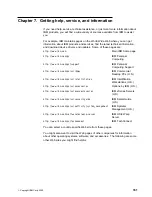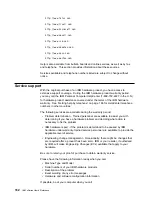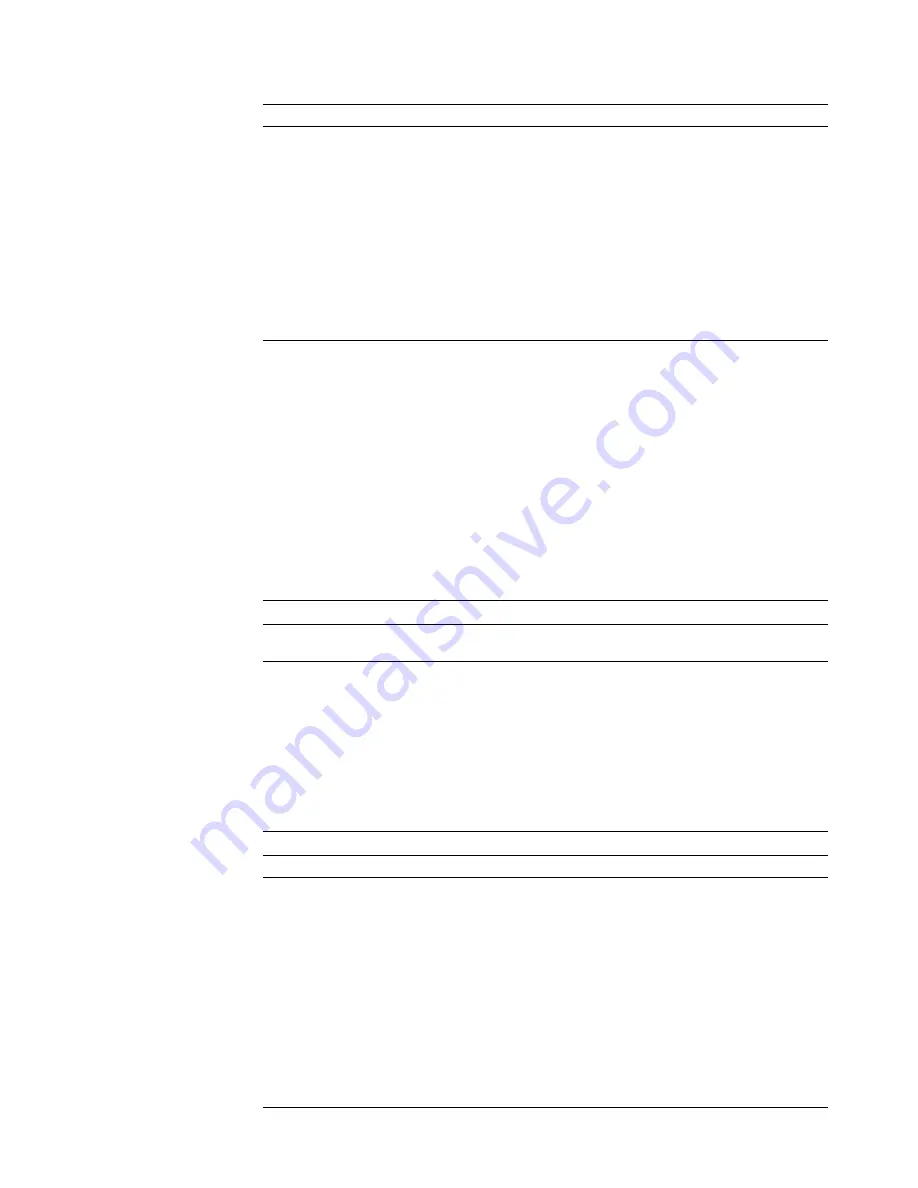
Serial port problems
Action
The number of serial
ports identified by the
operating system is less
than the number of serial
ports installed.
Verify that:
1. Each port is assigned a unique address by the Configuration/Setup
Utility program and none of the serial ports is disabled.
Note: The management C connector is the same as a serial port
connector, but it is used only by the integrated Advanced
System Management Processor, and is not available for use
by the operating system. This port does not appear in the
Configuration/Setup Utility program menus; it can be
configured using the systems-management software provided
with your server.
2. The serial-port adapter, if you installed one, is seated properly.
If the problem still exists, have the system serviced.
A serial device does not
work.
Verify that:
1. The device is compatible with the server. Refer to Chapter 7,
“Getting help, service, and information” on page 161 for information
about obtaining ServerProven compatibility information from the World
Wide Web.
2. The serial port is enabled and is assigned a unique address.
3. Make sure that the device is not connected to management port C.
Note: The management C connector is the same as a serial port
connector, but it is used only by the integrated Advanced
System Management Processor and is not available for use by
the operating system. This port does not appear in the
Configuration/Setup Utility program menus; it can be
configured using the systems-management software provided
with your server.
If the problem still exists, have the system serviced.
Universal Serial Bus
(USB) port problems
Action
A USB device does not
work.
Verify that:
1. You are not trying to use a USB device during POST if you have a
standard (non-USB) keyboard attached to the keyboard port.
Note: If a standard (non-USB) keyboard is attached to the keyboard
port, then the USB is disabled and no USB device will work
during POST.
2. The correct USB device driver is installed.
3. Your operating system supports USB devices.
If the problem still exists, have the system serviced.
Printer problems
Action
The printer does not
work.
Verify that:
1. The printer is turned on and is online.
2. The printer signal cable is connected to the correct serial or parallel
port on the server. For the location of the serial or parallel port, see
“Input/output connectors and expansion slots” on page 11.
Note: Non-IBM printer cables might cause unpredictable problems.
3. You have assigned the printer port correctly in your operating system
or application program.
4. You have assigned the printer port correctly using the
Configuration/Setup Utility program.
If the printer still does not work, run the tests described in the
documentation that comes with your printer. If the tests show that the
printer is OK, have the system serviced.
Chapter 6. Solving problems
147
Содержание eServer 240 xSeries
Страница 1: ...User s Reference xSeries 240...
Страница 26: ...16 IBM xSeries User s Reference...
Страница 50: ...40 IBM xSeries User s Reference...
Страница 116: ...106 IBM xSeries User s Reference...
Страница 170: ...160 IBM xSeries User s Reference...
Страница 180: ...170 IBM xSeries User s Reference...
Страница 219: ...IBM Part Number 21P9014 Printed in the United States of America 21P9 14...