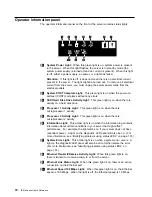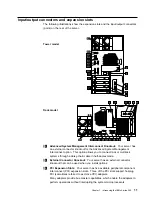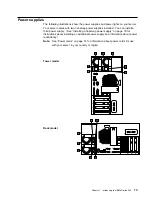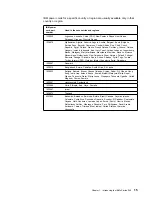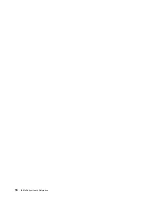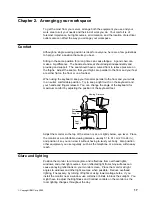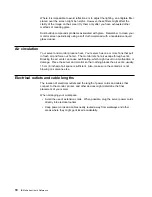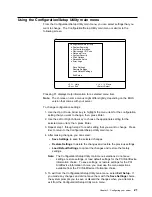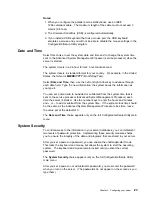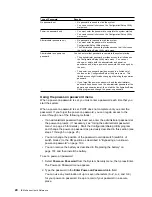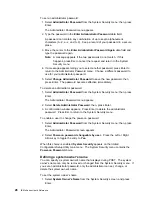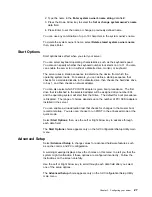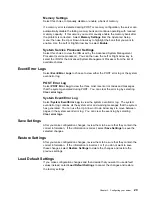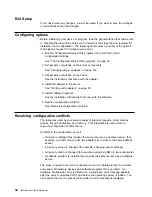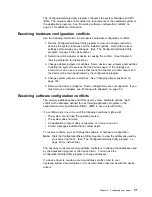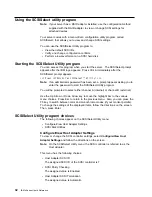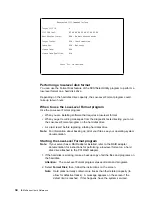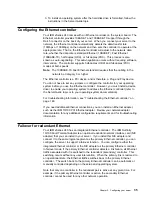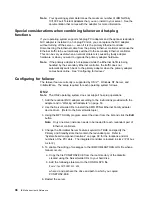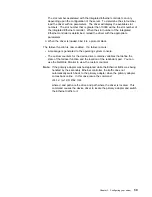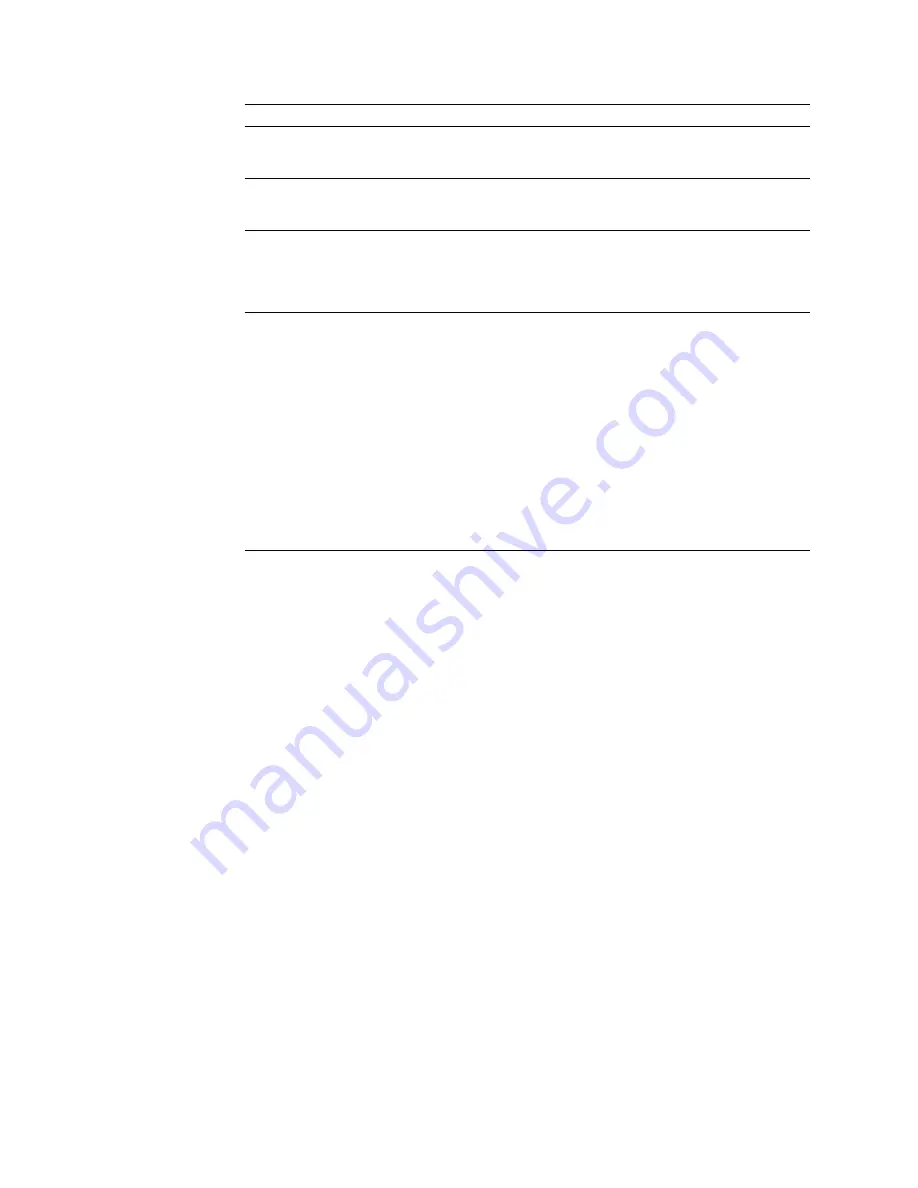
Type of Password
Results
No password set
No password required to start the system.
You can access all choices on the Configuration/Setup Utility
main menu.
Power-on password only
You must enter the password to complete the system startup.
You can access all choices on the Configuration/Setup Utility
main menu.
Administrator password only
No password is required to start the system.
You must enter the password to access the
Configuration/Setup Utility program.
The Administrator password provides access to all choices on
the Configuration/Setup Utility main menu.
Administrator and power-on
password
You can enter either password to complete the system startup.
The administrator password provides access to all choices on
the Configuration/Setup Utility main menu. You can set,
change, or delete both the administrator and power-on
passwords, and allow a power-on password to be changed by
the user.
The power-on password provides access to a limited set of
choices on the Configuration/Setup Utility main menu. This
limited access might include changing or deleting the power-on
password.
If you forget the power-on password, and the administrator
password has been set, use the administrator password at the
power-on password prompt; then, start the Configuration/Setup
Utility program and change the power-on password.
Using the power-on password menu
When a power-on password is set, you must enter a password each time that you
start the system.
When a power-on password is set, POST does not complete until you enter the
password. If you forget the power-on password, you can regain access to the
server through one of the following methods:
If an administrator password has been set, enter the administrator password at
the power-on prompt. (If necessary, see “Using the administrator password
menu” on page 25 for details.) Start the Configuration/Setup Utility program
and change the power-on password as previously described in this section (see
steps 1 through 5 on page 25).
You can change the position of the password override switch (switch 4 of
switch block 2) to the ON position as described in “Bypassing an unknown
power-on password” on page 103.
You can remove the battery as described in “Replacing the battery” on
page 157 and then install the battery.
To set a power-on password:
1. Select Power-on Password from the System Security menu; then, press Enter.
The Power-on Password menu appears.
2. Type the password in the Enter Power-on Password data field.
You can use any combination of up to seven characters (A–Z, a–z, and 0–9)
for your power-on password. Keep a record of your password in a secure
place.
24
IBM xSeries User's Reference
Содержание eServer 240 xSeries
Страница 1: ...User s Reference xSeries 240...
Страница 26: ...16 IBM xSeries User s Reference...
Страница 50: ...40 IBM xSeries User s Reference...
Страница 116: ...106 IBM xSeries User s Reference...
Страница 170: ...160 IBM xSeries User s Reference...
Страница 180: ...170 IBM xSeries User s Reference...
Страница 219: ...IBM Part Number 21P9014 Printed in the United States of America 21P9 14...